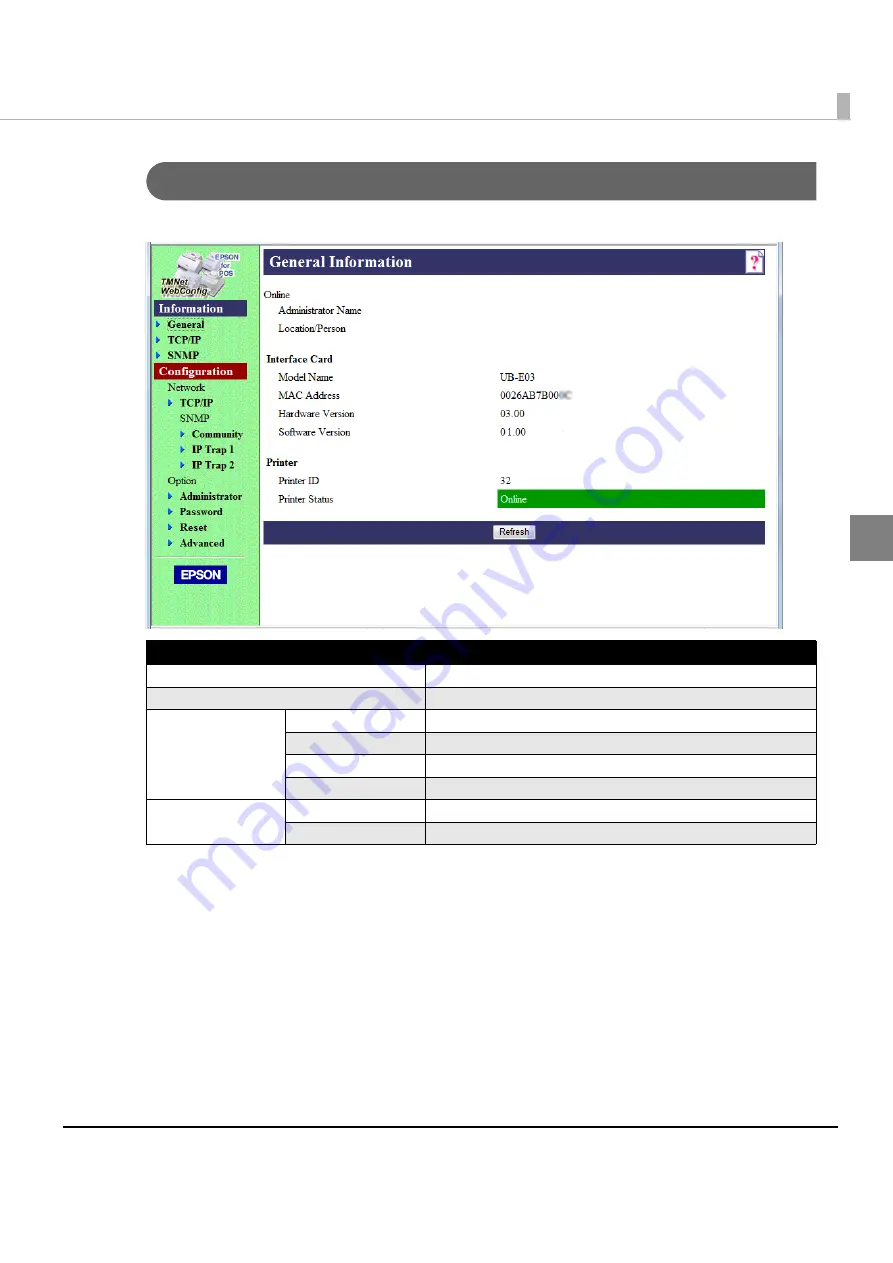
Chapter 2 Set up
35
2
General Information Screen
You
can
check
the
settings
for
the
UB
‐
E03.
Item
Description
Administrator name
Shows the administrator name.
Location/Person
Shows the user name.
Interface card
Model Name
Shows the model name.
MAC Address
Shows the MAC address of the UB-E03.
Hardware Version
Shows the hardware version of the UB-E03.
Software Version
Shows the software version of the UB-E03.
Printer
Printer ID
Shows the printer ID.
Printer Status
Shows the printer status.
Содержание UB-E03
Страница 19: ...Chapter 2 Set up 19 2 Windows Vista 1 Click View status in the Control Panel 2 Click the Properties button ...
Страница 21: ...Chapter 2 Set up 21 2 2 Click Network Connections 3 Double click Local Area Connection ...
Страница 30: ...30 5 Click the Configuration button 6 Change the setting if necessary and click the OK button ...
Страница 46: ...46 ...
Страница 58: ...58 ...






























