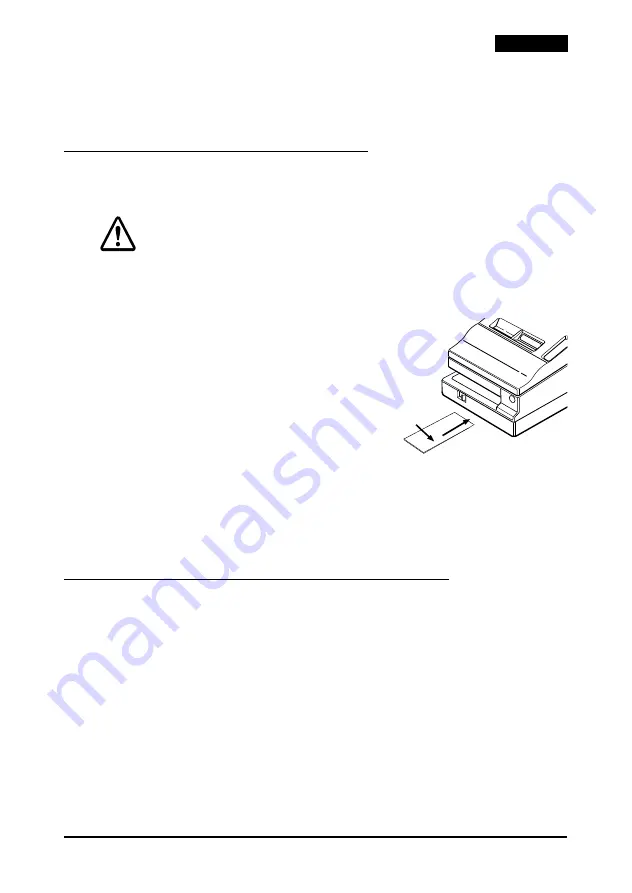
TM-U950 User’s Manual
7
English
4. Make sure the ribbon is installed in front of the print head
without wrinkles or creases.
5. To remove the ribbon cassette, grasp the ribbon cassette’s tab
and pull it out of the printer.
Using the MICR Reader (Option)
The optional, factory-installed magnetic ink character recognition
(MICR) reader lets the printer read MICR ink on personal checks.
CAUTION:
To prevent paper jams, be sure both paper rolls are installed.
Do not insert checks with staples in them; do not insert wrinkled checks.
1. The
SLIP
light flashes.
2. Insert the check face down, with the
MICR characters on the right-hand
side.
3. Insert the check straight into the inlet,
using the right edge of the inlet as a
guide, as far as the check will go. See
illustration
9
.
4. The printer starts drawing the check
in. Let go of the check immediately.
The
SLIP
LED goes from blinking to on.
5. When MICR reading is complete, the printer ejects the check
and the
SLIP
LED starts blinking again.
6. Remove the check by pulling it straight out (not at an angle).
The
SLIP
LED goes off.
Cleaning the Optional MICR Mechanism
Clean the MICR head and MICR roller every 6000 passes or once a
month.
Note:
If you encounter frequent MICR reading errors, use the procedure below.
For the MICR head
Use a moistened cleaning sheet, such as PRESAT brand (KIC) “Check
Reader Cleaning Card” or an equivalent commercially available
cleaning sheet.
For the MICR feed roller
Use an adhesive cleaning sheet available from Epson. Contact your
dealer.
9
①
✍
Содержание U950 - TM B/W Dot-matrix Printer
Страница 80: ...Printed in China ...










































