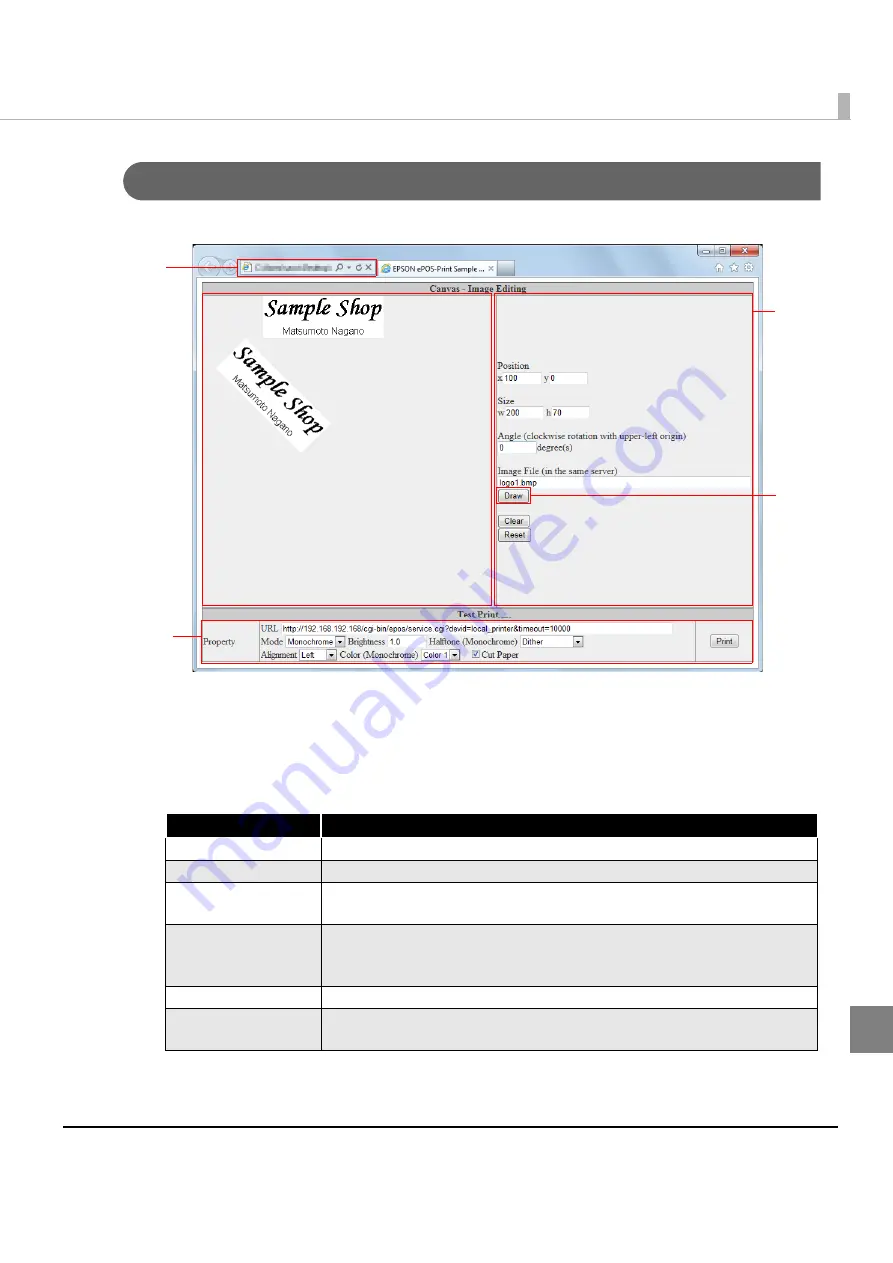
243
Appendix
Rendering Images (canvas-print-image.html)
Draw an image in HTML5 Canvas and perform a test print.
1
Open the following URL page using the Web browser.
http://[Web server IP address]/canvas/canvas-print-image.html
2
“EPSON ePOS-Print Sample Program” appears.
Set items on the right of the page. The following items can be set:
Item
Description
Position
Specify the rendering coordinates
Size
Specify the width and height of the image.
Angle
Specify the rotation angle of the image.
The rotation angle is counted clockwise from the top left corner.
Image File
(in the same server)
Specify the path to the image file.
In this Web page, specify the name of an image file placed under the
same directory as this Web page.
Clear
Clears the image drawn in the Canvas.
Reset
Clears the image drawn in the Canvas.
In addition, the settings are reset to their default values.
1
4
2
3
Содержание TM-T88V-i
Страница 10: ...10 ...
Страница 14: ...14 ePOS Print Canvas API Monochrome or Grayscale Monochrome ...
Страница 160: ...160 ...
Страница 216: ...216 Forced transmission mode Supported Recovery from an error Supported Reset Supported Command Supported 80mm ...
Страница 218: ...218 Forced transmission mode Supported Recovery from an error Supported Reset Supported Command Supported 80mm ...
Страница 222: ...222 Forced transmission mode Supported Recovery from an error Supported Reset Supported Command Supported 80mm 58mm ...
Страница 258: ...258 ...






























