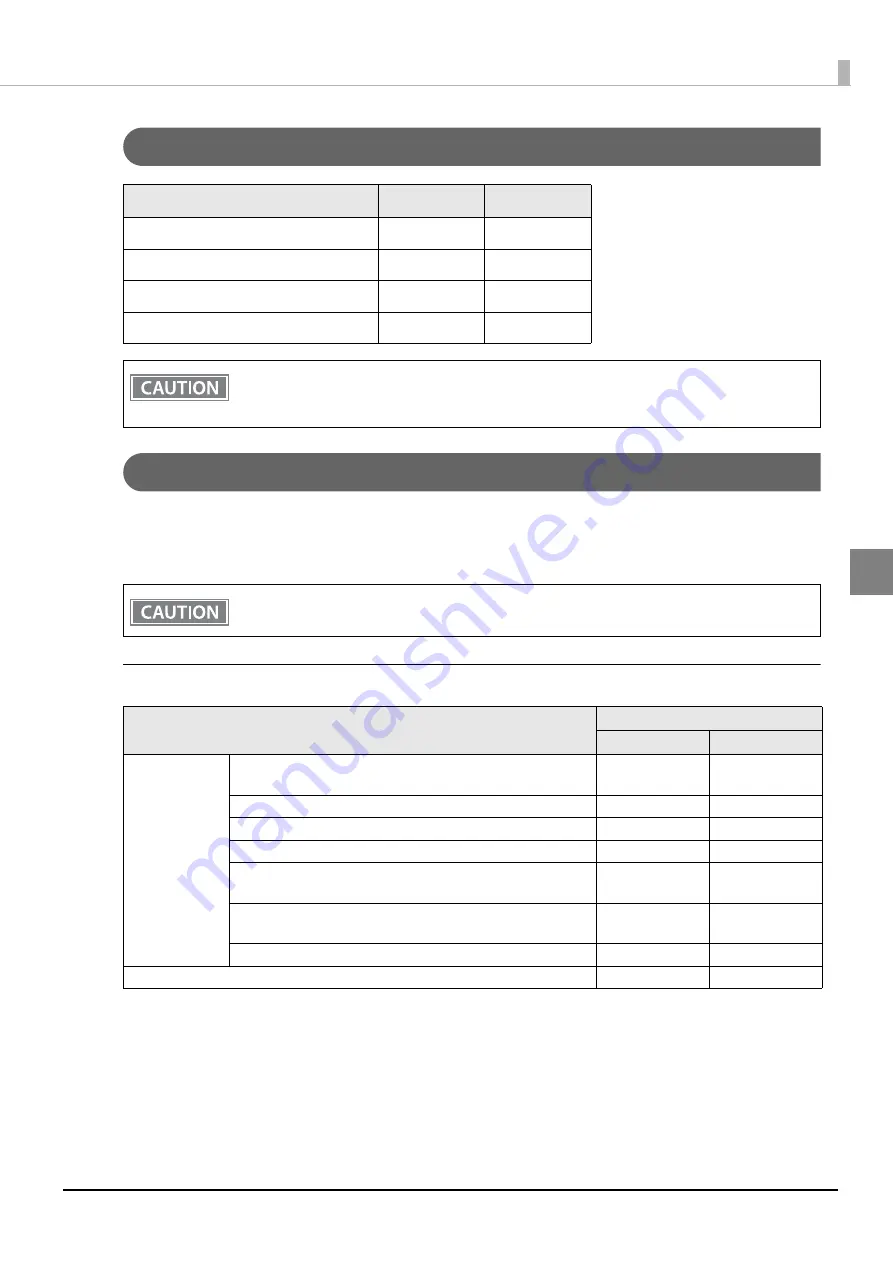
59
Chapter 3 Advanced Usage
3
Selecting the Print Density (DIP Switches 2-3/2-4)
Selecting the BUSY Status
With DIP switch 2-1, you can select conditions for invoking a BUSY state as either of the following:
When the receive buffer is full
When the receive buffer is full or the printer is offline
Printer BUSY Condition and Status of DIP Switch 2-1
Function
SW 2-3
SW 2-4
Do not set
ON
ON
Print density (standard)
OFF
OFF
Print density (medium)
ON
OFF
Print density (dark)
OFF
ON
If the print density is set to “Medium” or “Dark” level, print speed may be reduced.
The print density can be set with DIP switches (2-3/2-4) or the software settings. (See
.)
In either case above, the printer enters the BUSY state after power is turned on (including resetting
with the interface) and when a self-test is being run.
Printer status
DIP SW 2-1
ON
OFF
Offline
During the period after power is turned on (including resetting
with the interface) to when the printer is ready to receive data.
BUSY
BUSY
During the self-test.
BUSY
BUSY
When the cover is open.
-
BUSY
During paper feed with the Feed button.
-
BUSY
When the printer stops printing due to a paper-end (when
printer has run out of roll paper).
-
BUSY
When waiting for the paper Feed button to be pressed before
macro execution.
-
BUSY
When an error has occurred.
-
BUSY
When the receive buffer becomes full.
BUSY
BUSY
















































