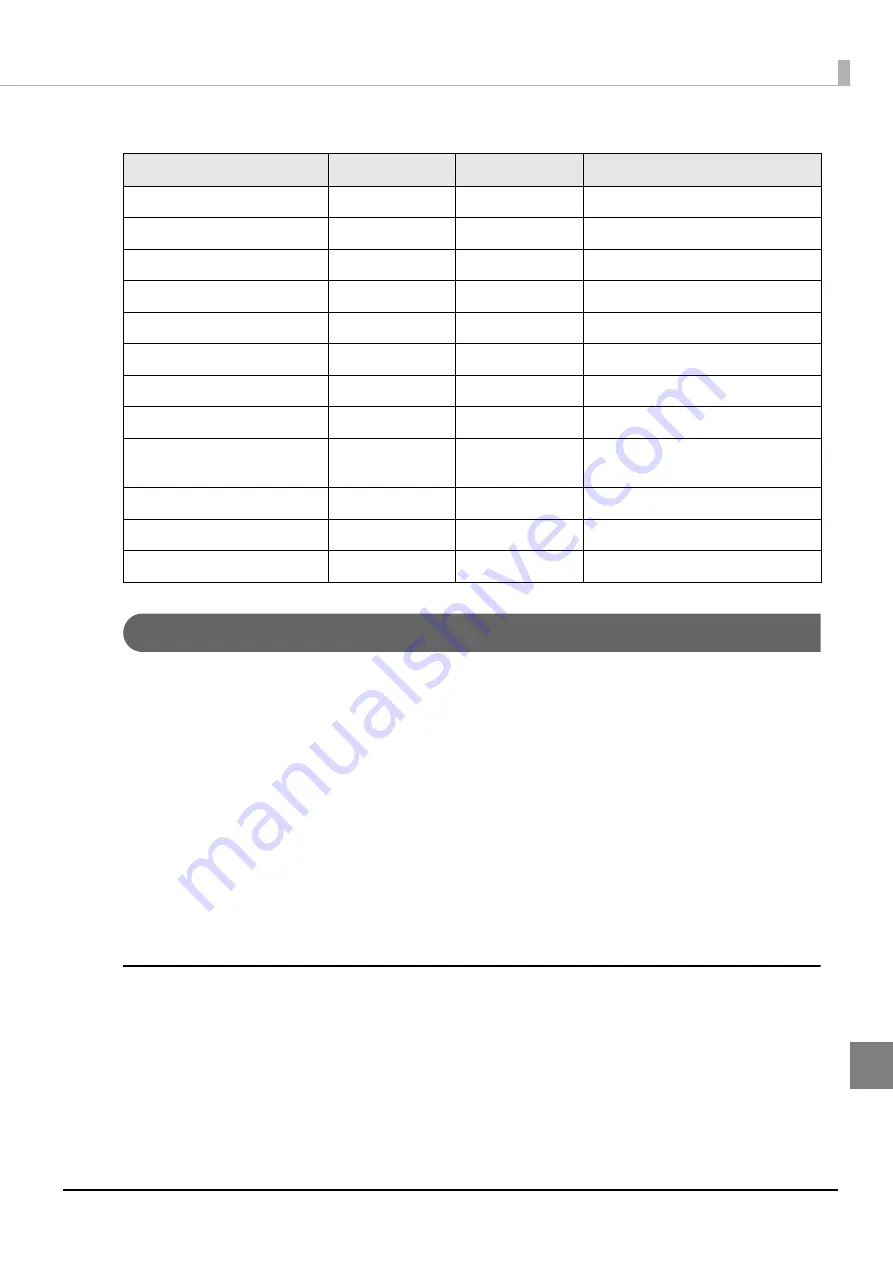
147
Appendix
Table 1
iBeacon
Packet
Format
Changing the
Bluetooth
Low Energy Technology Advertising Packet
The TM-H6000V can acquire a configuration script from the printer.
You can also change settings by transmitting the configuration script to the printer.
The configuration script only supports UTF-8 encoding.
The iBeacon Format is defined in the configuration script by default for the TM-H6000V.
You can change this Packet Format to support Eddystone-UID or Eddystone-URL.
However, the TM-H6000V only supports single Advertising Data Packets.
You can change the settings using either of the following two methods.
Changing settings using the Epson TM Utility for iOS
Changing settings using an HTTP Request
The method of changing settings via an HTTP Request is explained below.
Digest authentication
You need Digest authentication to communicate with the printer.
The default ID and Password are ID: epson, Pass: epson and are the same as the administrator for Network
settings.
Content
Data Length
Value
Description
Length of this data
1 byte
02h
AD type
1 byte
01h
Adtype: flags
Flags
1 byte
06h
Fixed value (06h)
Length of this data
1 byte
1Ah
Fixed value (1Ah)
AD type
1 byte
FFh
Adtype: Company identifier
Company Identifier code
2 bytes
004Ch
Apple’s manufacture ID
iBeacon type
1 byte
02h
Incomplete List of 16-bit service UUIDs
iBeacon length
1 byte
15h
15h=21=16+2+2+1
UUID
16 bytes
-
Default UUID = fac1ba2f-61a2-4d83-
9a8c-60087c232569
Major Number
2 bytes
-
Minor Number
2 bytes
-
Measured Power
1 byte
C7h
C7h (-57 dB)












































