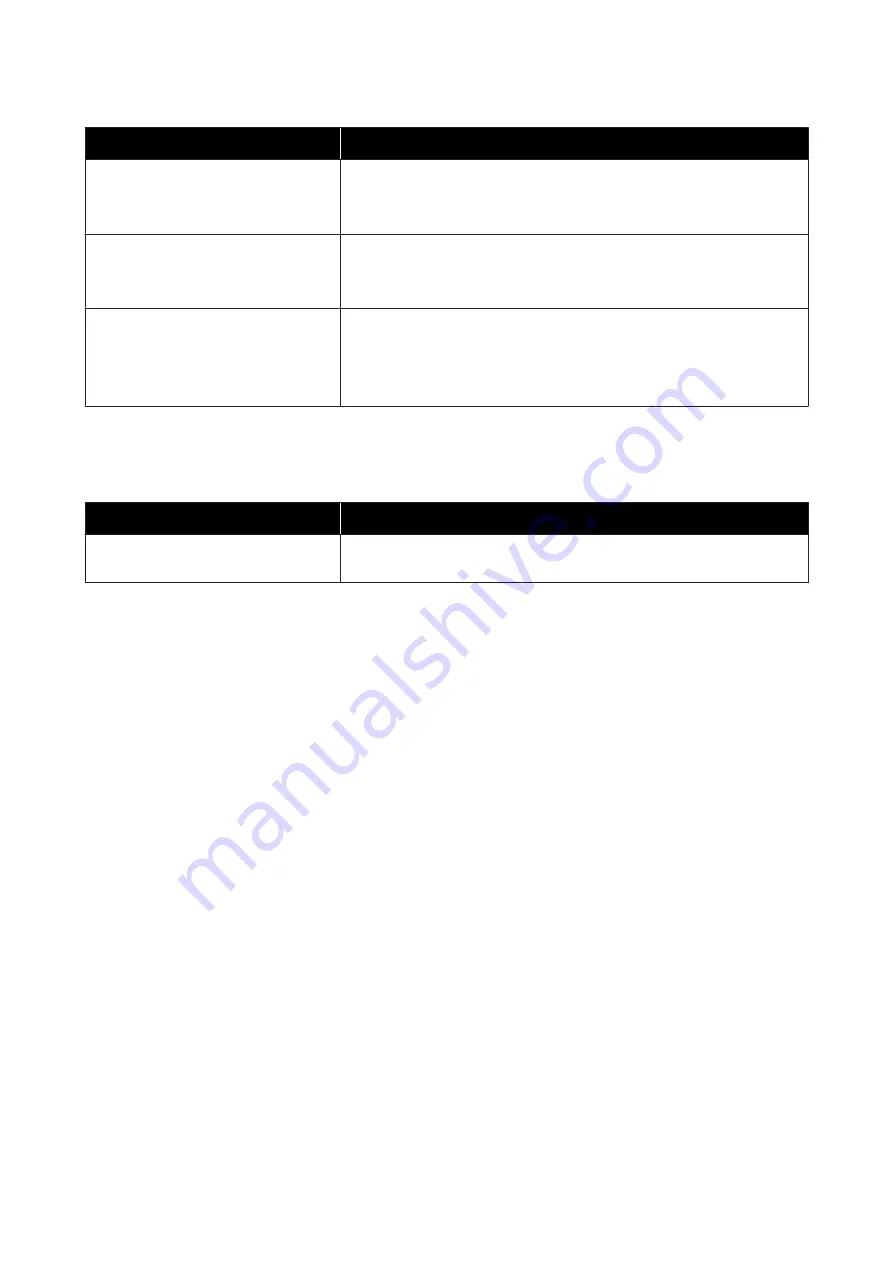
Cause
What to do
The printed surface is scuffed or soiled.
Is the paper too thick or too thin?
Check that the paper can be used with this printer.
See
“Printer Specifications” on page 103
The back of the printed paper is dirty.
Is there paper powder on the platen?
Clean the platen.
See
“Cleaning the Platen” on page 63
The paper is creased.
Are you using the printer at normal room temperature?
The printer should be used at normal room tempe rature (temperature:
59 to
77˚F (
15 to 25
C)
,
humidity: 40 to 60 %). For information about paper such as
thin paper from other
manufacturers that requires special handling, see the
documentation supplied
with the paper
Problems when Cutting Paper
Cause
What to do
The cut is crooked, the cut edge is frayed or
turned up, or the coating is cracked.
The cutter needs to be replaced.
Contact
Epson Product Support
to request cutter replacement.
When a Problem Cannot be Cleared
If you cannot resolve a problem after taking the measures described in the "Troubleshooting" section, contact
Epson
Product Support
Troubleshooting
99
Содержание SureLab D800 Series
Страница 1: ...Epson SureLab D800 Series Operation Guide ...
Страница 47: ...B Pinch the handle and move it to match the length of the printer size Ejecting Paper 47 ...
Страница 50: ...B Check how much ink remains When you have finished checking click OK Replacing Ink Cartridges 50 ...
Страница 83: ...Note If the error persists even after restarting contact Epson Product Support Troubleshooting 83 ...
Страница 88: ...F Remove the roll paper spindle G Lift the rear plate Troubleshooting 88 ...
Страница 91: ...N Check that the light turns off and the light is lit and isn t flashing Troubleshooting 91 ...
























