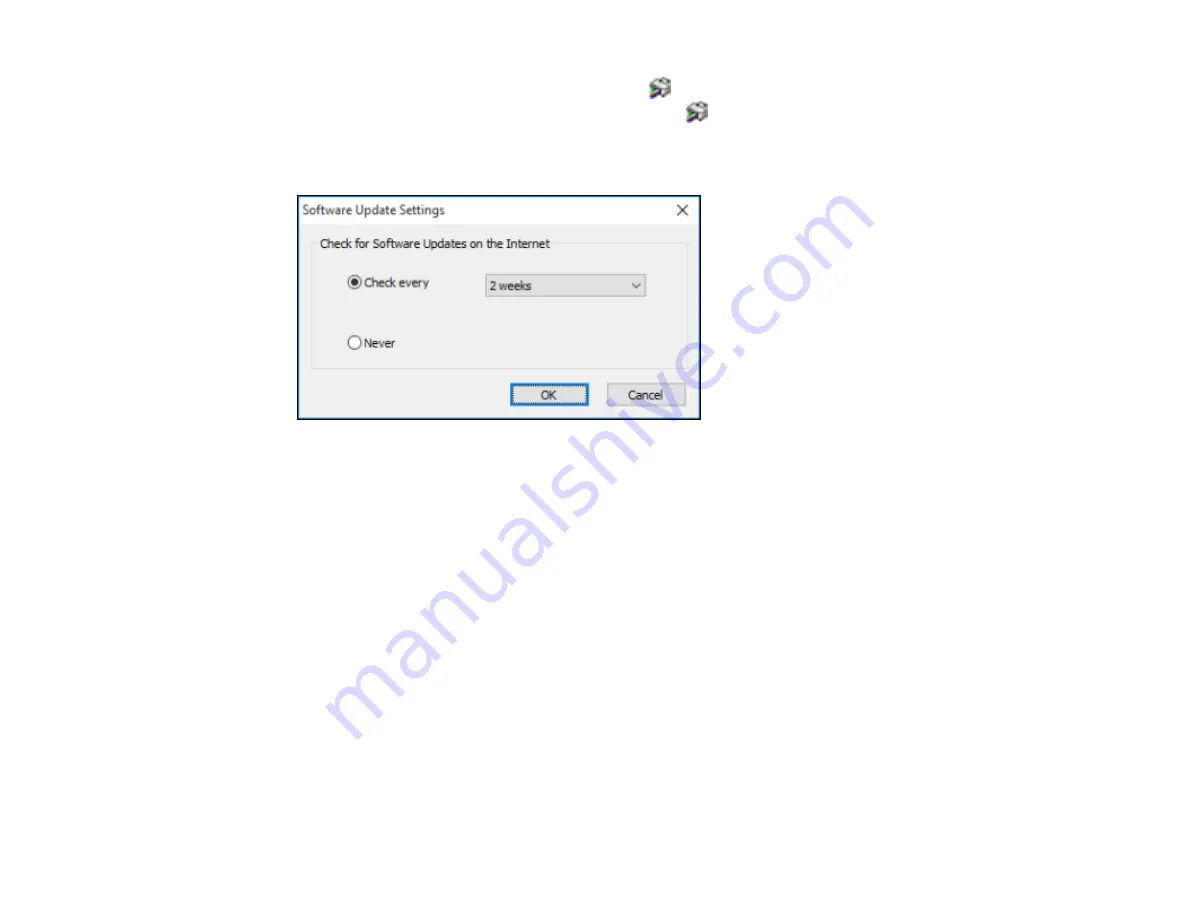
89
1.
Access the Windows Desktop and right-click the
icon for your product in the right side of the
Windows taskbar, or click the up arrow and right-click
.
2.
Select
Software Update Settings
.
You see this window:
3.
Do one of the following:
• To change how often the software checks for updates, select a setting in the
Check every
menu.
• To disable the automatic update feature, select the
Never
option.
4.
Click
OK
to exit.
Note:
If you choose to disable the automatic update feature, you can check for updates manually.
Parent topic:
Printing with the Built-in Epson Driver - Windows 10 S
You can print with the built-in Epson printer driver using any printing program on Windows 10 S, as
described in these sections.
Note:
The built-in Epson driver in Windows 10 S does not include all the available print settings for your
product. To print with additional settings, download and install the Epson Print and Scan utility from the
Windows Store. You cannot download and install any Epson product software from the Epson website
for use with Windows 10 S; you must obtain software only from the Windows Store.
Содержание SureColor T3475
Страница 1: ...Epson SureColor T3475 T5475 User s Guide ...
Страница 2: ......
Страница 53: ...53 3 Open the cut sheet cover ...
Страница 72: ...72 You can also place the same print data multiple times as shown here ...
Страница 73: ...73 You can place print data in different sizes and orientations to maximize media usage as shown here ...
Страница 154: ...154 You see a window like this 4 Click Print The nozzle pattern prints ...
Страница 166: ...166 Related references Paper Setting Menu Related tasks Loading Roll Paper ...
Страница 172: ...172 Sides Center groove ...
Страница 173: ...173 6 Bend a new borderless pad as shown below Note Do not bend the borderless pad except at the designated spot ...
Страница 174: ...174 7 Insert the leg of the borderless pad all the way into the hole ...






























