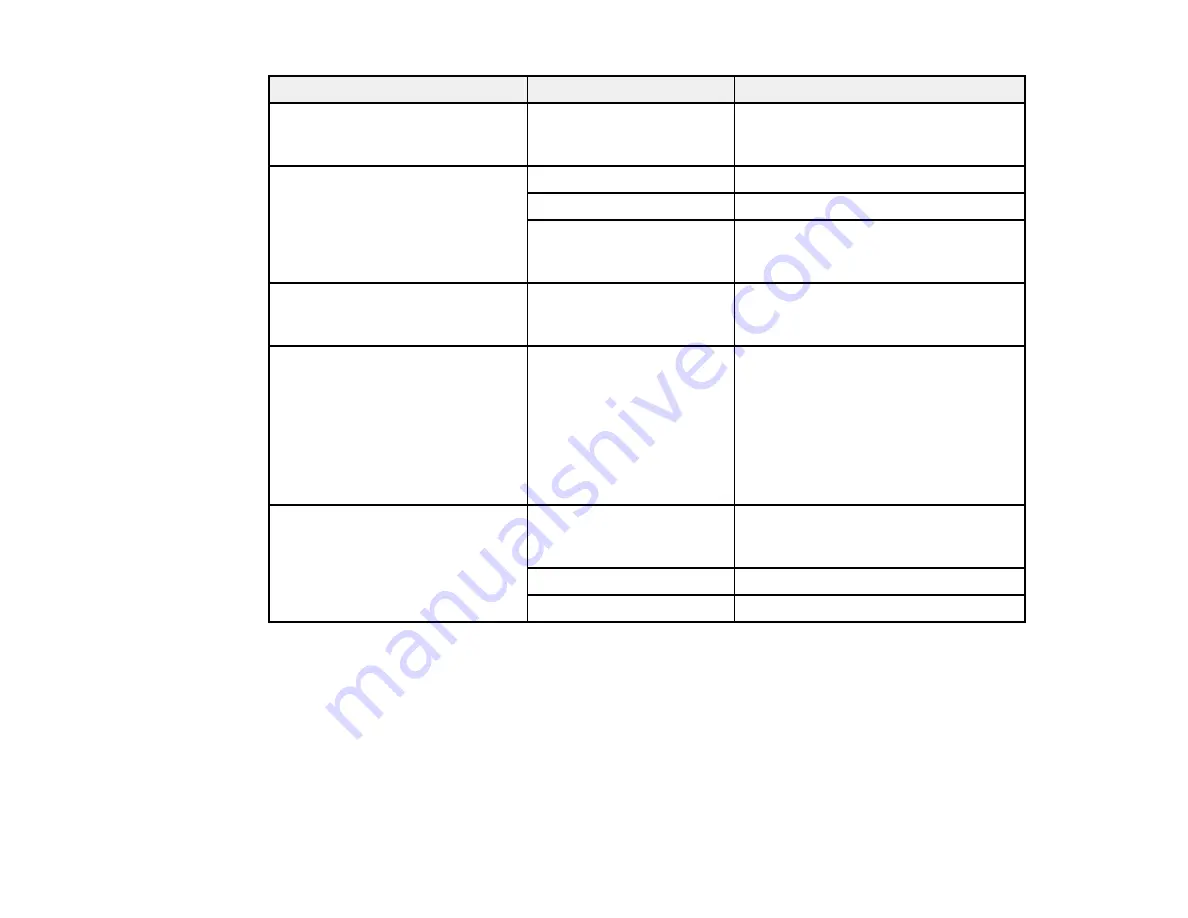
149
Setting
Options
Description
Density
-4 to 4
Choose the print density for the printed
output. Positive values increase the
density.
Image Quality
Contrast
Adjusts the contrast of the image
Sharpness
Adjusts the sharpness of the image
Remove Background
Removes backgrounds from thin
originals or images with unwanted
backgrounds
Subject
—
Specifies the contents of the subject of
the email. The subject is restricted to
single-byte characters and symbols.
Attached File Max Size
1MB
2MB
5MB
10MB
20MB
30MB
Limits the size of the file attached to
the email.
File Name
Filename Prefix
Adds a prefix to the file name. The
prefix is restricted to single-byte
characters and symbols.
Add Date
Adds the date to the file name
Add Time
Adds the time to the file name
Parent topic:
Scanning to a Memory Device
You can scan an original and save the scanned image to a memory card or external USB device.
1.
Insert a memory card into your product's memory card slot or connect an external USB device to the
port on the front of the product.
2.
Place your original on the product for scanning.
Содержание SureColor T3470
Страница 1: ...Epson SureColor T3470 T5470 T5470M User s Guide ...
Страница 2: ......
Страница 10: ......
Страница 74: ...74 You can also place the same print data multiple times as shown here ...
Страница 75: ...75 You can place print data in different sizes and orientations to maximize media usage as shown here ...
Страница 200: ...200 Related references Paper Setting Menu Related tasks Loading Roll Paper ...
Страница 206: ...206 Sides Center groove ...
Страница 207: ...207 6 Bend a new borderless pad as shown below Note Do not bend the borderless pad except at the designated spot ...
Страница 208: ...208 7 Insert the leg of the borderless pad all the way into the hole ...
Страница 239: ...239 1 Open the scanner cover 2 Remove the jammed original ...
















































