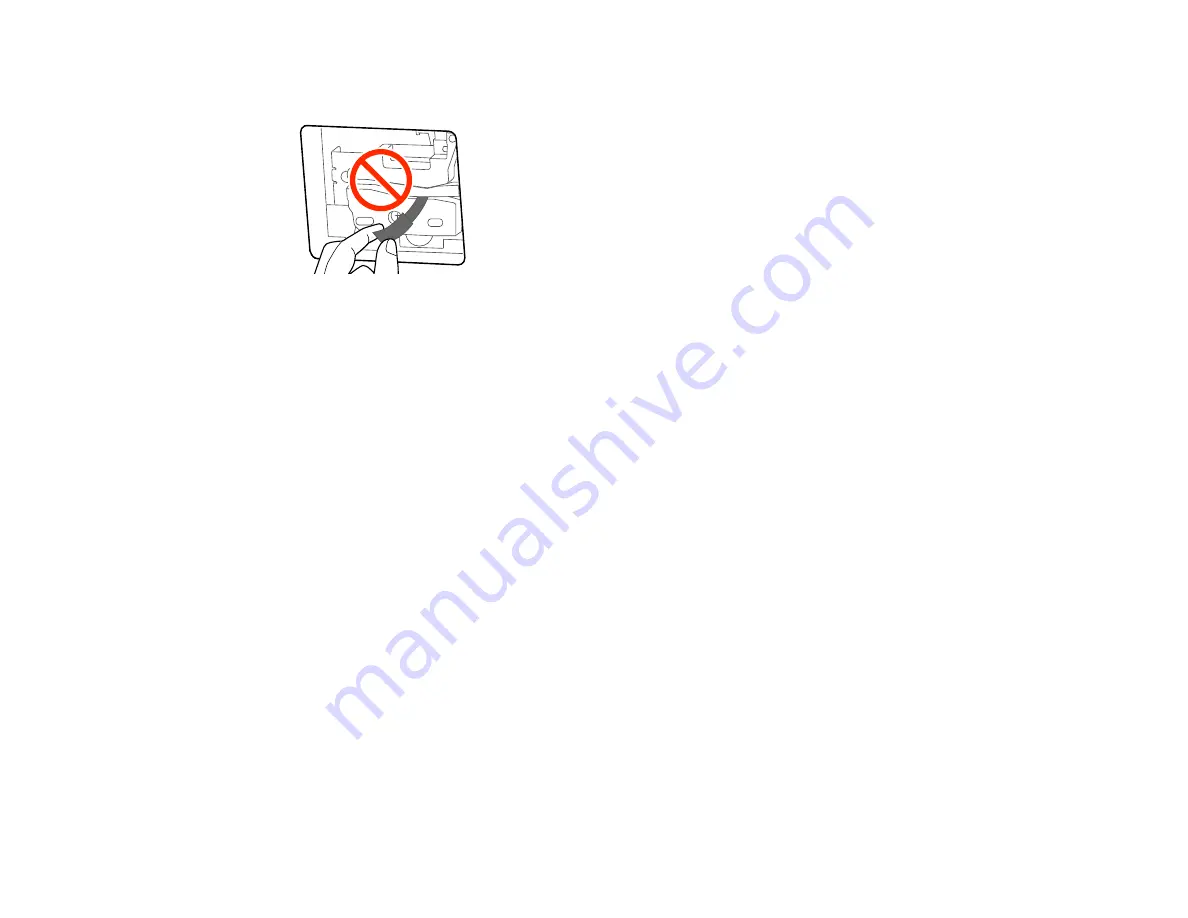
162
Note:
Do not remove the protective piece shown here.
7.
Select
OK
.
The cutter moves into position and cuts off the protective piece. Remove the protective piece from
the printer.
8.
Close the cutter cover.
Parent topic:
Maintenance and Transportation
Related references
Optional Equipment and Replacement Parts
Moving or Transporting Your Product
If you need to move or transport your product, prepare it as described here.
Caution
: During transportation and storage, follow these guidelines:
• Avoid tilting the product, placing it vertically, or turning it upside down; otherwise ink may leak.
• Leave the ink cartridges installed. Removing the cartridges can dry out the print head and may prevent
the product from printing, or ink may leak.
Note:
Before storing your product for a long period, replace low, expended, or expired ink to help
prevent the print head from drying out. Store your product in a cool, dry place.
1.
Remove all the paper from the product.
2.
Turn off the product.
3.
Unplug the power cable.
4.
Disconnect any connected cables.
Содержание SureColor T2170
Страница 1: ...Epson SureColor T2170 T3170 T5170 User s Guide ...
Страница 2: ......
Страница 23: ...23 1 Make sure you have all of these items for assembly 1 Left mounting bracket ...
Страница 59: ...59 4 Tilt back the auto sheet feeder and pull the paper support extensions all the way out and upward ...
Страница 60: ...60 5 Slide the edge guides out 6 Load paper printable side up into the auto sheet feeder ...
Страница 62: ...62 1 Slide out the edge guides and remove the paper from the auto sheet feeder ...
Страница 63: ...63 2 Fold down and push in the paper support extensions and close the auto sheet feeder ...
Страница 78: ...78 You can also place the same print data multiple times as shown here ...
Страница 79: ...79 You can place print data in different sizes and orientations to maximize media usage as shown here ...
Страница 148: ...148 You see a window like this 4 Click Print The nozzle pattern prints ...






























