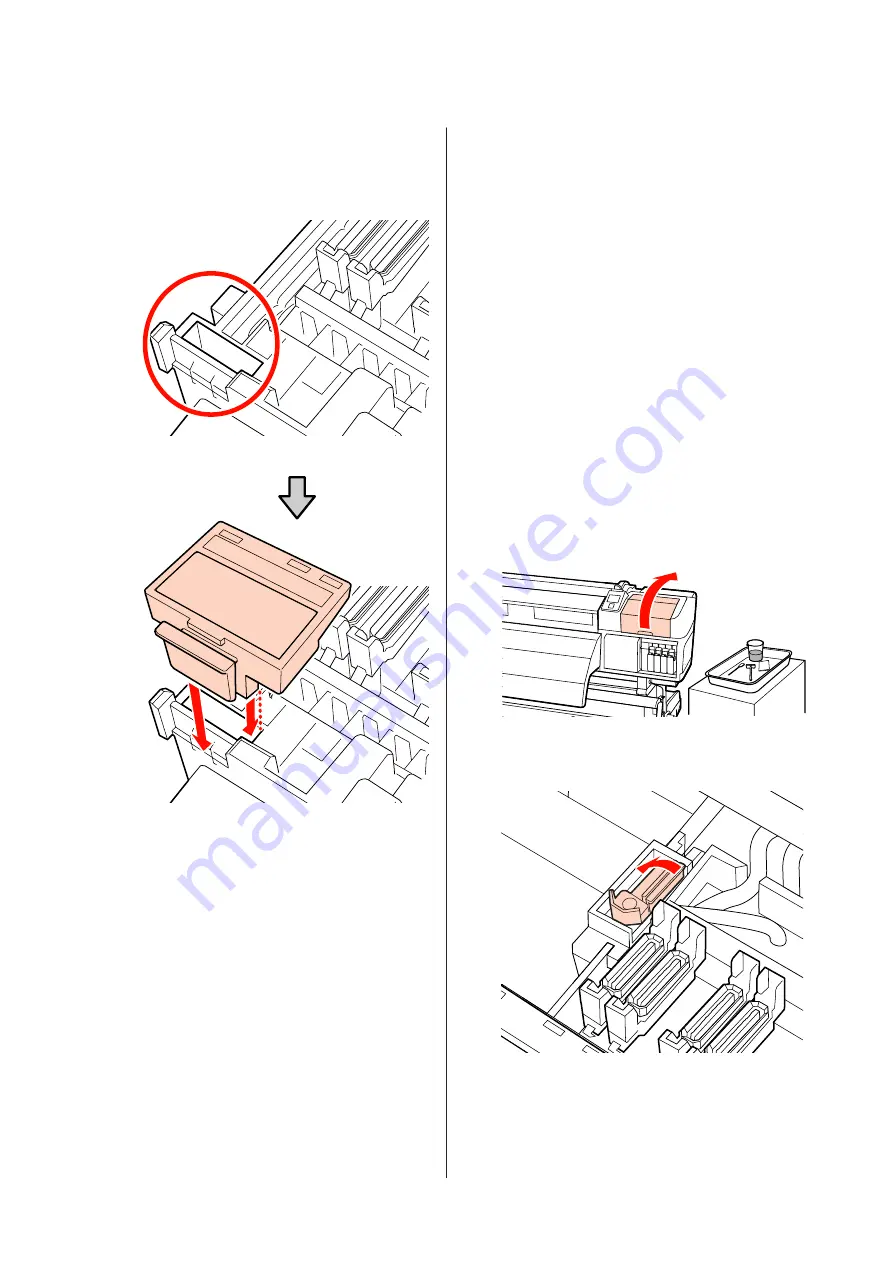
F
Attach the wiper cleaner.
Place on the attachment point and press down
until you hear a click.
Clean the other wiper cleaner in the same way.
G
After cleaning, close the right maintenance cover
and press the
Z
button.
The menus will close when the print head returns to its
normal position.
To continuously make prints, perform
Nozzle Check
.
U
User's Guide
(PDF)
Disposing of used ink cleaner, cleaning stick, and
clean-room wipers
U
“Disposal of used consumables”
Cleaning the Entire Wiper
and Attachment Point
(Once Every Two Weeks)
Perform the following cleaning instead of cleaning the
wipers (rubber section).
U
“Cleaning a wiper (rubber part) (daily)” on
If the use of the printer continues while ink clots remain
adhered to the bottom or an attached part of the wiper, it
will cause the adhered ink to be spread around the caps,
which results in nozzle clogs that cannot be cleared even
after repeated head cleaning.
A
Open the right maintenance cover.
B
Holding the wiper by the attachment point, tilt it
left and lift it out.
C
Dampen the clean-room wiper with ink cleaner.
U
“Using Ink Cleaner” on page 30
EPSON SC-S70600 series/SC-S50600 series Operator's Guide
Maintenance
37
















































