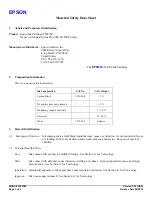134
• The ink cartridges may be old or low on ink, and you may need to replace them.
• Make sure the paper type setting matches the type of paper you loaded.
• Make sure your paper is not damp, curled, old, or loaded incorrectly in your product.
• Adjust the print quality in the product software.
• Clean the paper path.
Parent topic:
Solving Print Quality Problems
Grainy Printout
If your printouts are grainy, try these solutions:
• Make sure you loaded the printable side of the paper correctly for your product.
• Select a higher print quality setting and turn off any high speed settings in your product software.
• Run a nozzle check to see if any of the print head nozzles are clogged. Then clean the print head, if
necessary.
• Adjust the print quality in the product software.
• You may need to increase the image resolution or print a smaller size; see your software
documentation.
Note:
Images from the Internet may be low resolution and not result in a high quality printout.
• If you enlarged the image size in an image-editing program, you need to increase the image resolution
setting to retain a high image quality. Increase the image resolution by the same amount you increase
the image size. For example, if the image resolution is 300 dpi (dots per inch) and you will double the
image size for printing, change the resolution setting to 600 dpi.
Note:
Higher resolution settings result in larger file sizes, which take longer to process and print.
Consider the limitations of your computer system when selecting a resolution, and select the lowest
possible resolution that produces acceptable quality to keep file sizes manageable.
Parent topic:
Solving Print Quality Problems
Incorrect Colors
If your printouts have incorrect colors, try these solutions:
• Make sure the paper type setting matches the paper you loaded.
Содержание SureColor P700
Страница 1: ...Epson SureColor P700 P900 User s Guide ...
Страница 2: ......
Страница 38: ...38 3 Open the front cover 4 Load paper glossy or printable side up and short edge first ...
Страница 68: ...68 You can also place the same print data multiple times as shown here ...
Страница 69: ...69 You can place print data in different sizes and orientations to maximize media usage as shown here ...
Страница 81: ...81 You see this window ...
Страница 88: ...88 Parent topic Printing with Windows ...
Страница 100: ...100 6 Gently shake the new ink cartridge about 15 times 7 Remove the new ink cartridge from the package ...
Страница 106: ...106 3 Select Print Head Nozzle Check You see a window like this 4 Click Print ...