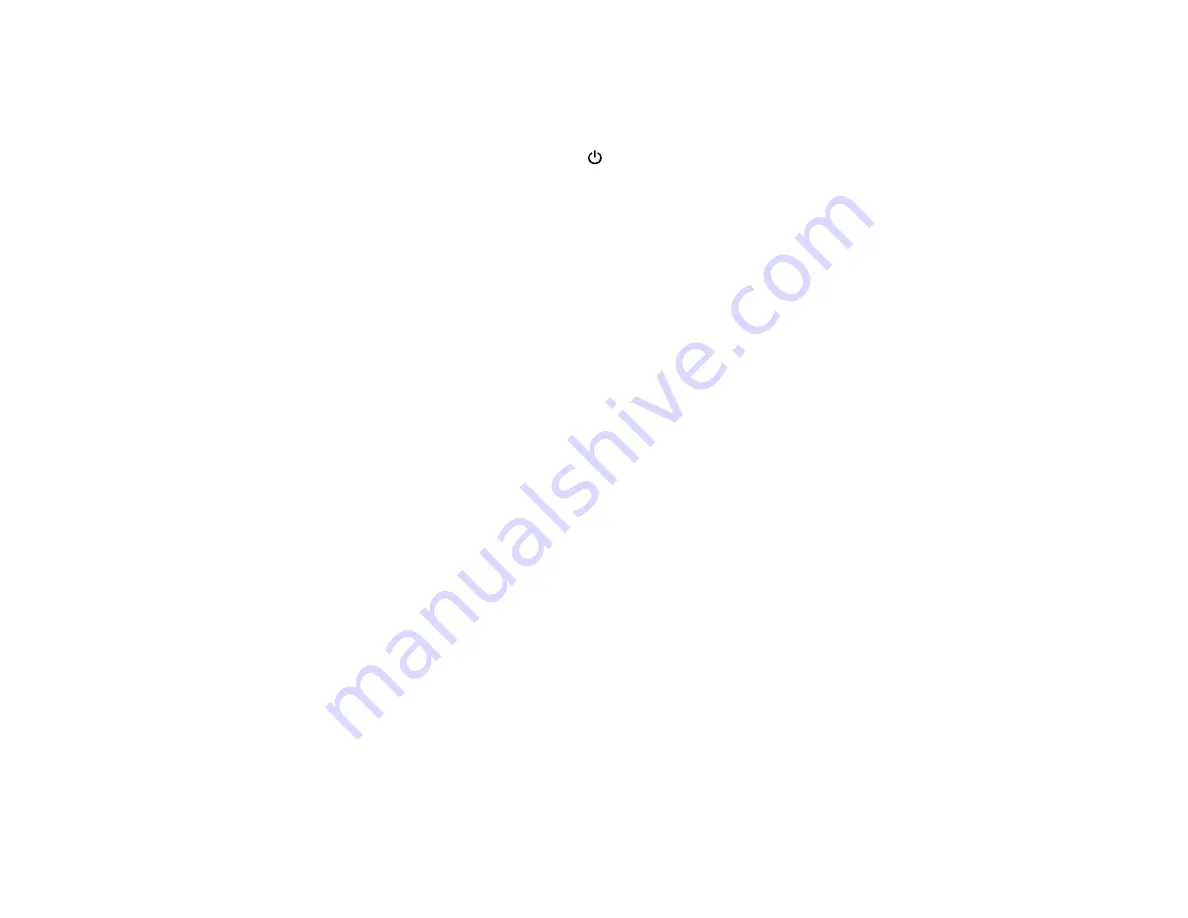
147
7.
Press the down arrow button to select
Yes
to start the cleaning. The cleaning can take up to 37
minutes.
8.
Press the
OK
button to start the cleaning cycle.
When the cleaning cycle is finished, the
power light stops flashing and a confirmation screen
appears.
Caution:
Never turn off the product during a cleaning cycle or you may damage it.
9.
Print another nozzle check pattern to view the results of the cleaning.
If nozzles are still clogged, turn off the printer and leave it off overnight. If nozzles are still clogged after
some time, contact Epson for support.
Parent topic:
Related references
Related tasks
Checking the Nozzles Using the Product Control Panel
Cleaning the Print Head Using the Product Control Panel
Print Head Alignment
If your printouts become grainy or blurry, you notice misalignment of vertical lines, or you see dark or
light horizontal bands, you may need to align the print head.
Before you align the print head, note the following:
• Alignment varies depending on the loaded media. Align the print head using the media on which you
want to print and select the correct paper type as the
Paper Type
setting.
• Run a nozzle check before you align the print head. If there are any gaps in the nozzle check pattern,
clean the print head.
Aligning the Print Head Automatically Using a Computer Utility
Aligning the Print Head Automatically Using the Product Control Panel
Aligning the Print Head Manually Using the Product Control Panel
Parent topic:
Related concepts
Содержание surecolor p5000
Страница 1: ...Epson SureColor P5000 User s Guide ...
Страница 2: ......
Страница 8: ......
Страница 18: ...18 9 Platen gap setting Narrow Standard Wide Wider Widest Parent topic Printer Part Locations ...
Страница 35: ...35 9 Slide the edge guides against the paper but not too tightly ...
Страница 37: ...37 11 Replace the output tray ...
Страница 40: ...40 4 Open and extend the paper support 5 Adjust the edge guide to fit the paper width ...
Страница 69: ...69 You can also place the same print data multiple times as shown here ...
Страница 70: ...70 You can place print data in different sizes and orientations to maximize media usage as shown here ...
Страница 137: ...137 Epson Metallic Photo Paper Luster Parent topic Switch Black Ink Type Related references Available Epson Papers ...
Страница 157: ...157 2 Open the left and right ink cartridge covers 3 Open the printer cover ...
Страница 158: ...158 4 Use a Phillips head screwdriver to remove the four screws securing the front cover then remove the front cover ...






























