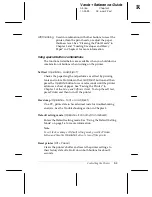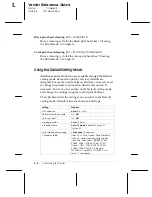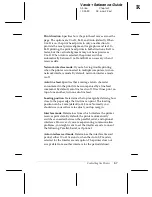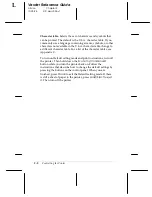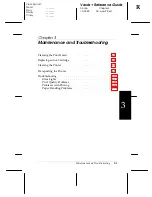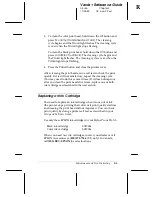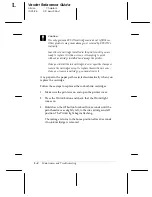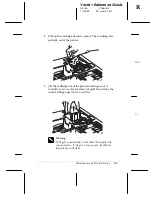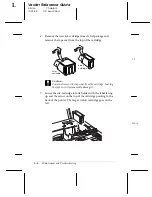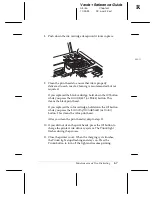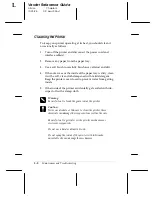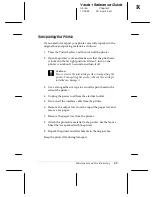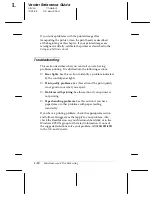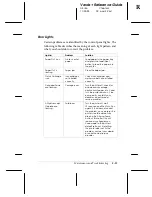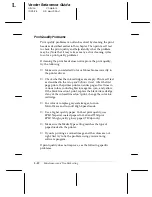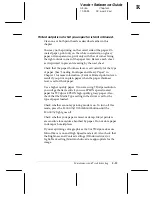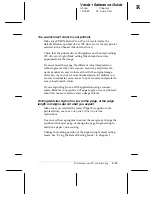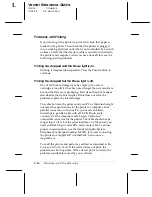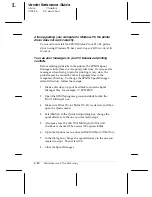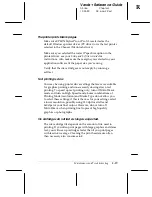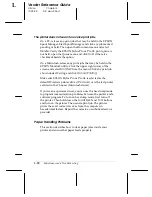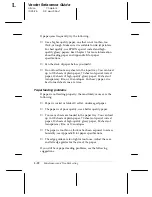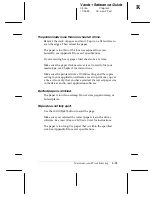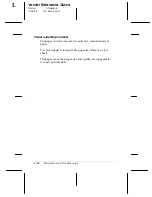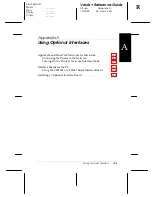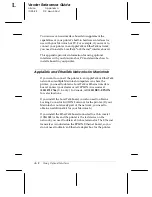Error Lights
Certain problems are identified by the control panel lights. The
following table describes the meaning of each light pattern and
what you should do to correct the problem.
Light(s)
Problem
Solution
Paper Out is on
Printer is out of
paper
Load paper in the paper tray
and press the Load/Eject
button to feed the paper into
the printer.
Paper Out is
flashing
Paper jam
Clear the paper jam.
No Ink Cartridge
is on
Ink cartridge is
not installed
correctly
Check ink cartridges and
make sure both are installed
correctly.
Data and Pause
are flashing
Carriage error
Turn the printer off, check for
and clear any carriage
obstructions (paper, etc.), and
turn the printer back on. If the
error persists, contact your
dealer or an authorized
service provider.
All lights except
Operate are
flashing
Fatal error
Turn the printer off, wait
10 seconds, and then turn it on
again. If this does not correct
the problem, you can reset the
printer’s factory defaults by
pressing the Alt and Pause
buttons. (Note that this will
remove any changes you
have made to the printer’s
default settings.) If resetting
the printer does not fix the
problem, contact your dealer
or an authorized service
provider.
R
Verde+ Reference Guide
A5 size
Chapter 3
10-25-95
DR, pass 2-Rev1
Maintenance and Troubleshooting
3-11