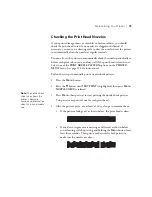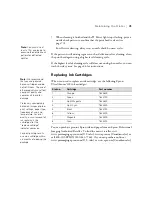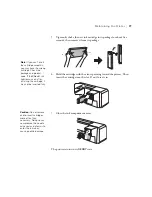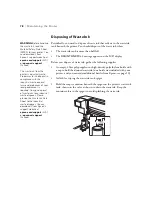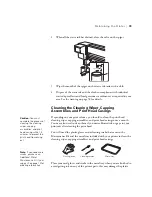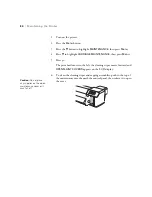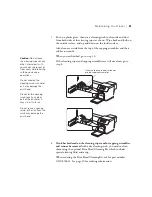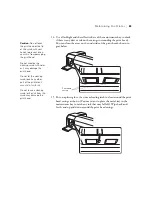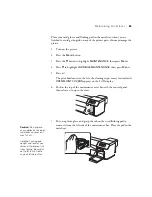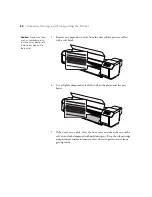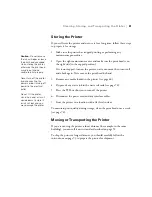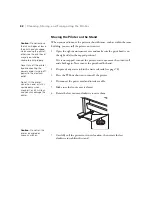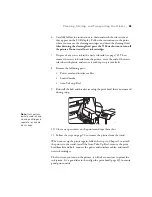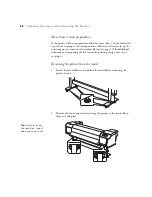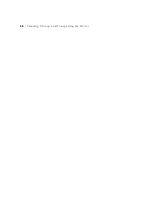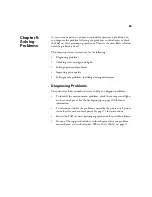87
Maintaining the Printer
|
87
Before you wash the ink system, gather the following supplies:
•
Empty 2 liter polypropylene or high-density polyethylene bottles with
caps to hold the drained waste ink (one bottle was included with your
printer, and you can order additional bottles from Epson; see page 10)
•
A cloth for wiping the waste ink tank spigot
•
A set of Additional Cleaning Cartridges from Epson; see page 10 for
ordering information
•
A set of new ink cartridges or used cartridges with plenty of ink left in
them
1. Turn on the printer.
2. Press the
Menu
button.
3. Press the
d
button to highlight
MAINTENANCE
, then press
Menu
.
4. Press
d
to highlight
HEAD WASHING
, then press
Menu
.
5. Carefully follow all the instructions as they appear on the LCD display.
For detailed instructions see these sections:
•
Removing ink cartridges (see page 75)
•
Emptying the waste ink tank (see page 78)
•
Inserting and removing cleaning cartridges (see page 33)
•
Inserting ink cartridges (see page 35)
Caution:
Washing the ink
system takes around
33 minutes. Carefully
follow all the instructions
on the LCD display to
avoid errors. If you see a
DRAIN TANK FULL
error, empty the waste
ink tank. If you see a
COVER OPEN
error,
close the indicated cover.
Содержание Stylus Pro GS6000
Страница 1: ...Epson Stylus Pro GS6000 SETUP AND USE GUIDE ...
Страница 4: ......
Страница 8: ...8 8 Contents ...
Страница 68: ...68 68 Handling Media and Printouts ...
Страница 88: ...88 88 Maintaining the Printer ...
Страница 98: ...98 98 Cleaning Storing and Transporting the Printer ...
Страница 124: ...124 124 Specifications ...