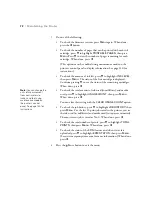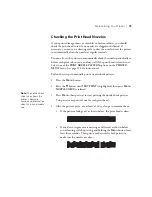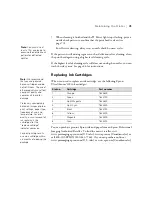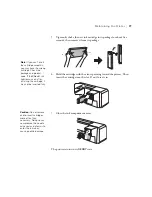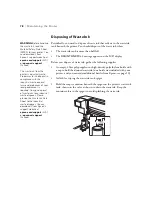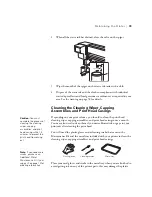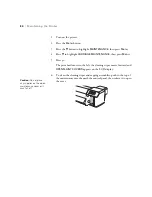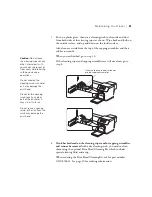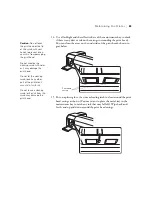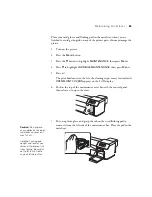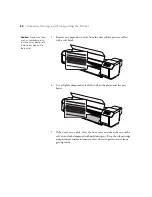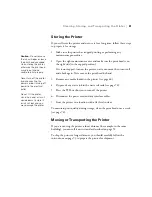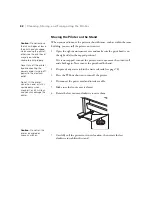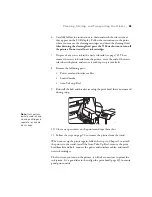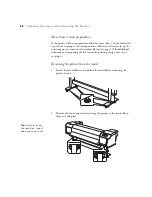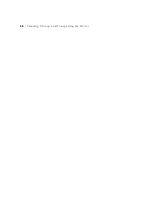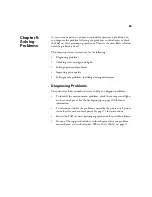85
Maintaining the Printer
|
85
Place your used gloves and flushing pad in the metal tray when you are
finished to avoid getting ink on any of the printer parts; this may damage the
plastic.
1. Turn on the printer.
2. Press the
Menu
button.
3. Press the
d
button to highlight
MAINTENANCE
, then press
Menu
.
4. Press
d
to highlight
CARRIAGE MAINTENANCE
, then press
Menu
.
5. Press .
The print head moves to the left, the cleaning wiper moves forward, and
OPEN MAINT COVERS
appears on the LCD display.
6. Push in the top of the maintenance cover beneath the control panel,
then release it to open the cover.
7. Put on a plastic glove and grasp the tab on the used flushing pad to
remove it from the left side of the maintenance bay. Place the pad in the
metal tray.
Caution:
Do not place
any supplies on the open
maintenance cover or it
may fall off.
Hold the flushing pad
upright and level as you
remove it to prevent ink
from spilling. Be careful
not to let ink spill onto
any part of the printer.
Содержание Stylus Pro GS6000
Страница 1: ...Epson Stylus Pro GS6000 SETUP AND USE GUIDE ...
Страница 4: ......
Страница 8: ...8 8 Contents ...
Страница 68: ...68 68 Handling Media and Printouts ...
Страница 88: ...88 88 Maintaining the Printer ...
Страница 98: ...98 98 Cleaning Storing and Transporting the Printer ...
Страница 124: ...124 124 Specifications ...