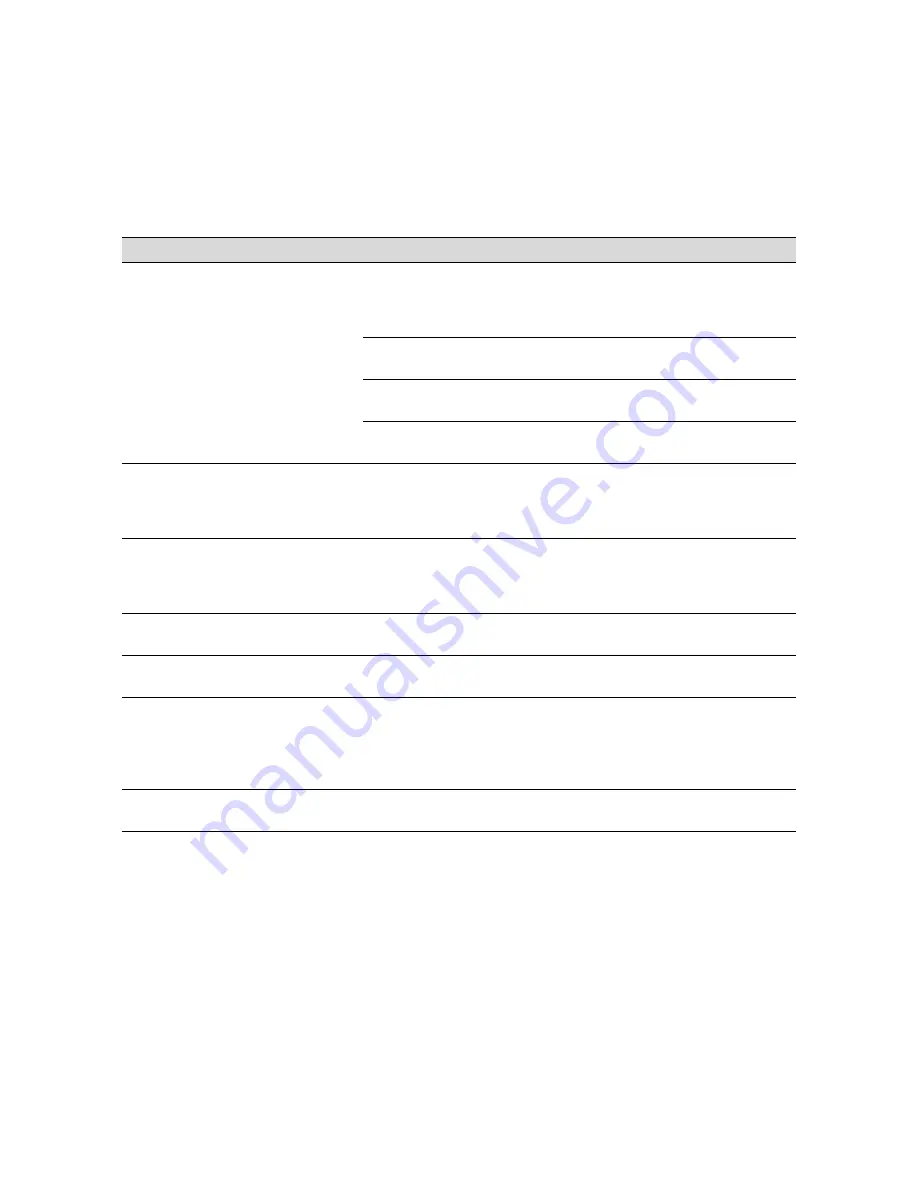
2-7
Monitoring and Configuring the Printer
|
2-7
RELOAD PAPER
Paper Out
light on
Paper could not be reversed
into the printing position.
Remove the paper. Reload it so that
the right and bottom edges are
straight and aligned with both rows of
holes.
Image is too wide for the
paper loaded in the printer.
Resize your image or load wider
paper.
Paper is not fully ejected.
Cut the paper at the paper insertion
slot, then reload paper.
PAPER NOT CUT
error was
cleared.
Reload paper.
REMOVE PAPER
Paper Out
light on
Paper is too thick for head
cleaning.
Push the paper set lever down to
remove the paper. Head cleaning
automatically starts. After cleaning,
reload paper.
SERVICE REQ.
<error number>
All lights
flashing
An error has occurred.
Note the error number, and turn the
printer off and then on. If the
message remains, contact EPSON as
described in the Introduction.
SERVICE REQ.
<00000100>
All lights
flashing
The waste ink system is full.
Contact EPSON to have the waste ink
system replaced.
TURN PWR OFF
AND ON
—
This message appears after
you clear a paper jam.
Turn the printer off and then on again.
UNABLE TO PRINT
—
You tried to print a test pattern
while an error condition was
present or the ink
compartment cover was open.
After 3 seconds the message
disappears. Press the
Pause
button
to exit SelecType mode. If the
message appears again, clear the
error before you print.
WRONG
CARTRIDGE
Ink Out
light(s)
on
Wrong ink cartridge(s)
installed.
Install the correct ink cartridge(s).
Error messages (continued)
Message
Light
Explanation
Response
Содержание Stylus Pro 9000
Страница 1: ...EPSON Stylus Pro 9000 Series PRINTER GUIDE ...
Страница 9: ... x x Contents ...
Страница 89: ...4 14 4 14 Resolving Problems ...
Страница 97: ...5 8 5 8 Specifications ...
Страница 101: ...A 4 A 4 Installing an Interface Card ...
















































