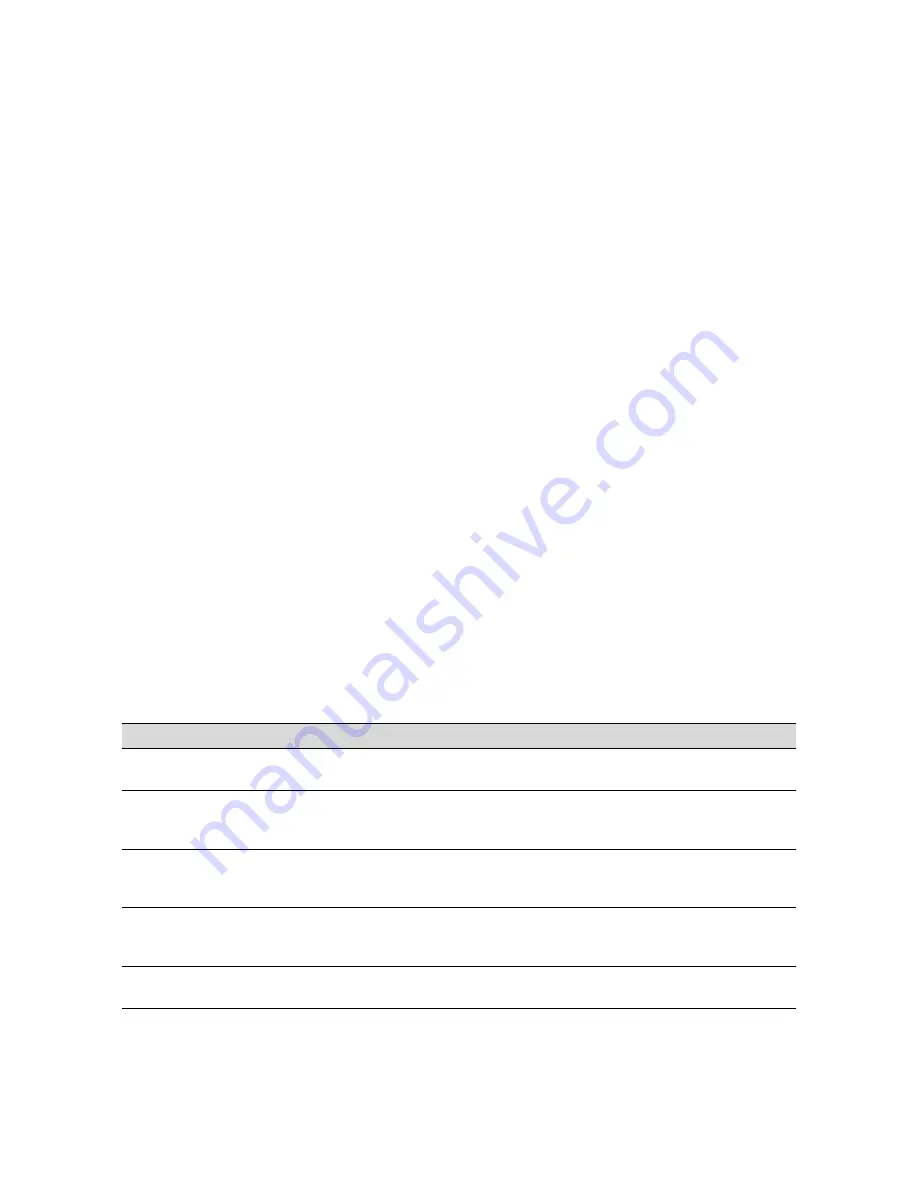
2-5
Monitoring and Configuring the Printer
|
2-5
Following is a list of the items displayed. Note that all parts on the list
(except the ink cartridges and paper cutter) need to be replaced by
authorized EPSON service centers.
4. Press the
SelecType
button to exit the Printer Status menu.
Responding to Control Panel Lights and
Messages
When your ink or paper runs out or a problem occurs, a message appears on
the display. The lights on the control panel come on or flash. The following
table lists the messages alphabetically and includes an explanation and
instructions for correcting the problem.
INK LEFT-K
(black)
TOTAL PRINTS
INK LEFT-C
(cyan)
WASTE INK
(waste ink system)
INK LEFT-M
(magenta)
CR MOTOR
(carriage motor)
INK LEFT-LC
(light cyan)
PF MOTOR
(paper feed motor)
INK LEFT-LM
(light magenta)
HEAD UNIT
(print head)
INK LEFT-Y
(yellow)
CLEANER
(cleaning unit)
CUTTER LIFE
(paper cutter)
Error messages
Message
Light
Explanation
Response
COVER OPEN
Pause
light on
Lower cover is open.
Close the lower cover. Make sure all
three magnetic tabs are fastened.
INK COMPART.
OPEN
Pause
light on
You are replacing the ink
cartridge(s) and the ink
compartment cover is open.
Close the ink compartment cover
when you are finished replacing the
ink cartridge(s).
INK LOW
Ink Out
light(s)
flashing
Ink cartridge(s) are nearly
empty (printing continues).
Replace ink cartridge(s) indicated by
Ink Out
light(s). See page 3-7 for
instructions.
INK OUT
Ink Out
light(s)
on
Ink cartridge(s) are empty
(printing stops).
Replace the ink cartridge(s) indicated
by
Ink Out
light(s). See page 3-7 for
instructions.
LOAD PAPER
Paper Out
light on
Paper set lever is up while
loading paper.
Pull the paper set lever down after
you load paper.
Содержание Stylus Pro 9000
Страница 1: ...EPSON Stylus Pro 9000 Series PRINTER GUIDE ...
Страница 9: ... x x Contents ...
Страница 89: ...4 14 4 14 Resolving Problems ...
Страница 97: ...5 8 5 8 Specifications ...
Страница 101: ...A 4 A 4 Installing an Interface Card ...
















































