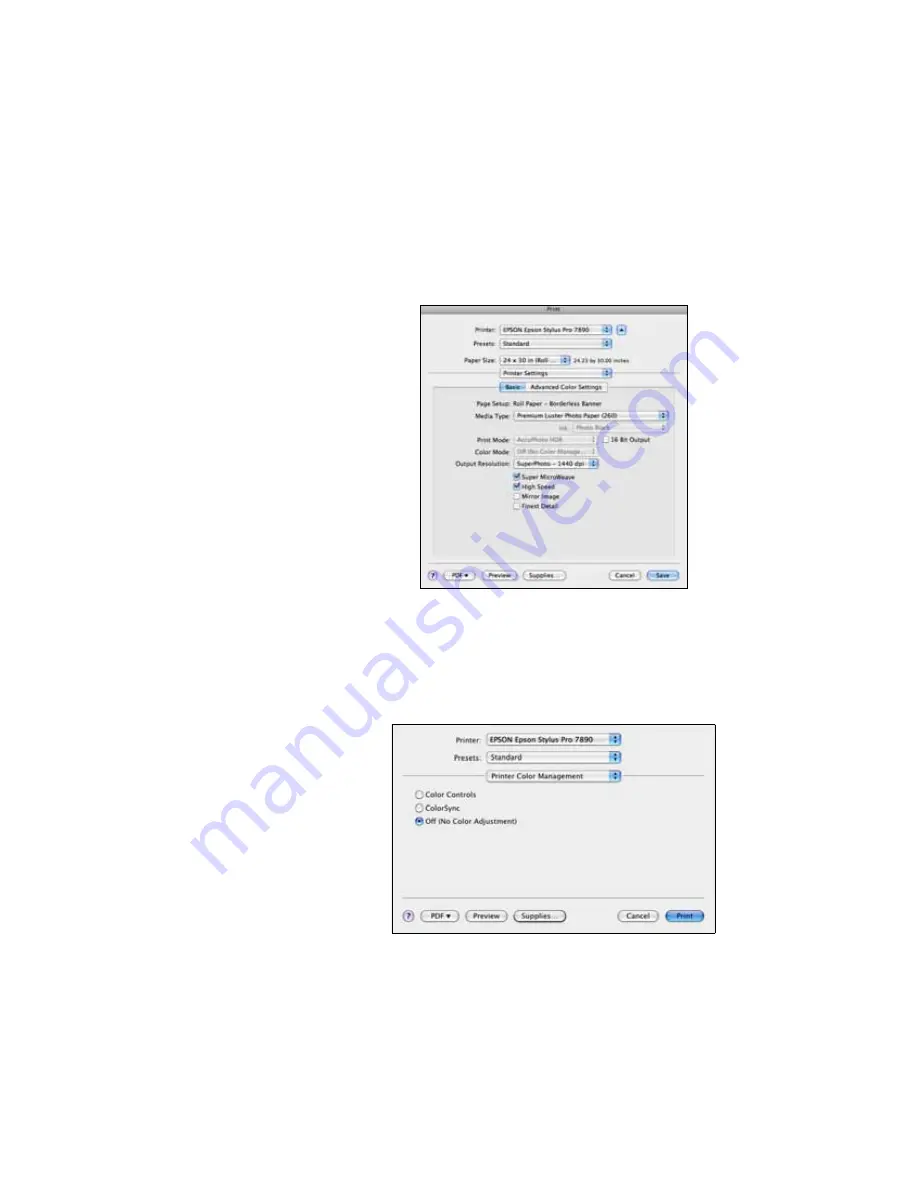
140
140
|
Managing Color With Profiles
Selecting Print Settings and Printing
1. Click the
button, select
Stylus Pro 7890
or
Stylus Pro 9890
,
and select
Printer Settings
or
Print Settings
.
2. Select the
Media Type
setting for your paper (see page 104).
3. Set the rest of the print settings you want to use (beginning on page 87).
4. Make sure Color Mode is set to
Off (No Color Management)
.
5. Click
to print your photo.
Note:
Make sure that you
select
Off (No Color
Adjustment)
or
Off (No
Color Management)
. If
you don’t, the printer
driver will apply additional
correction to the image
data, producing
inaccurate results.
If you selected the wrong
combination of source
profile, printer profile, and
color management
settings, you’ll get
unexpected results.
Содержание Stylus Pro 7890 Series
Страница 1: ...Epson Stylus Pro 7890 9890 USER S GUIDE ...
Страница 4: ......
Страница 10: ...10 10 ...
Страница 20: ...20 20 Introduction ...
Страница 51: ...51 Setting Up the Printer 51 5 Click your printer model 6 Click the Install button ...
Страница 84: ...84 84 Handling Paper and Other Media ...
Страница 106: ...106 106 Printing With Epson Drivers for Mac OS X ...
Страница 136: ...136 136 Printing With Epson Drivers for Windows ...
Страница 144: ...144 144 Managing Color With Profiles ...
Страница 208: ...208 208 Using the Optional Auto Take Up Reel 4 Turn the lever to the front to lock the movable unit ...
Страница 224: ...224 224 Index ...






























