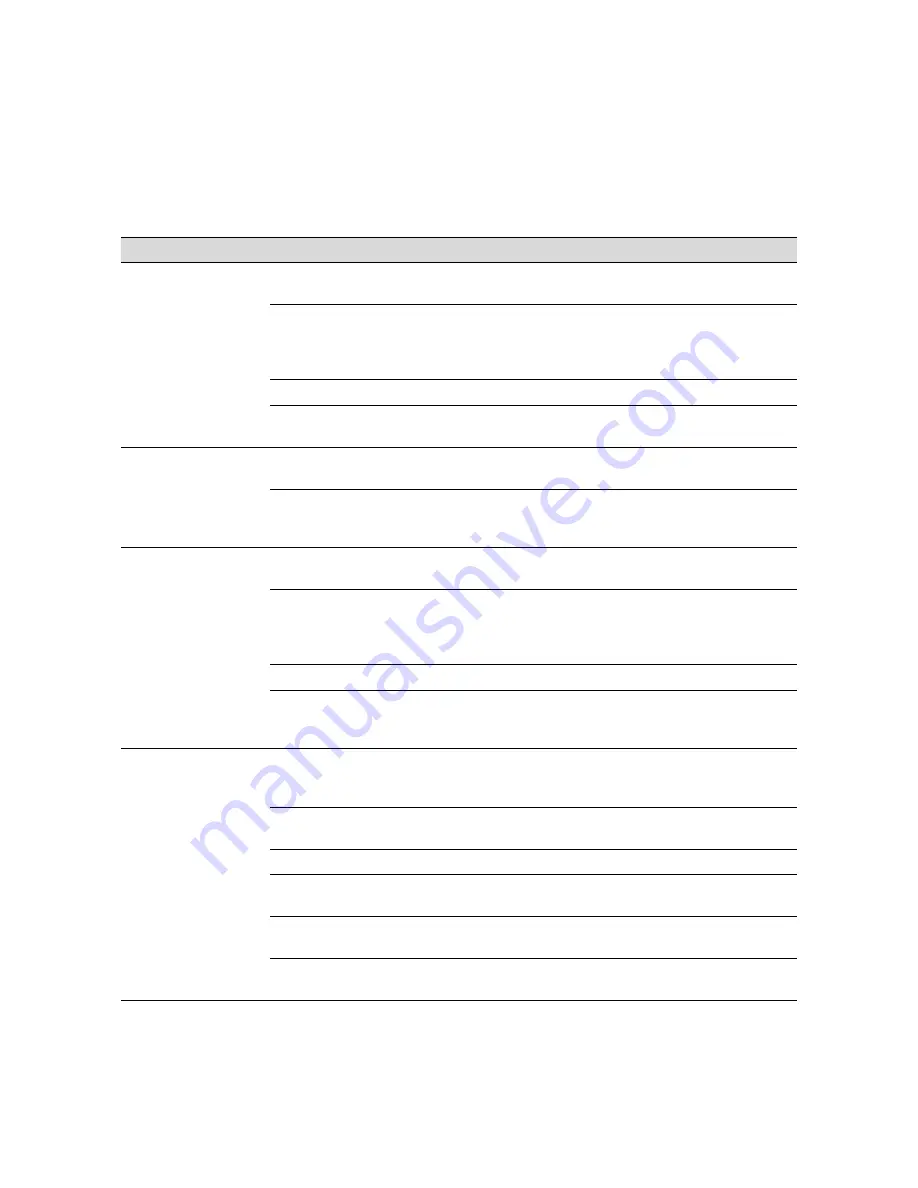
7-3
Resolving Problems
|
7-3
Print quality problems
Problem
Possible cause
Solution
Your print has
horizontal banding.
Print options are set incorrectly
for the media you’re using.
Make sure the
Print Mode
or
Media Type
setting
is correct for the media you’re printing on.
You’re printing on the wrong side
of the paper or other media.
If you’re using roll paper, make sure it’s correctly
attached to the spindle. See page 2-3 for
instructions. If you’re using a cut sheet, make sure
the printable side is face up.
Print head nozzles are clogged.
Run a nozzle check and cleaning cycle (page 6-1).
Your ink supply is low or too old.
Check the
Ink Out
lights and replace ink cartridges
if necessary, as described on page 6-7.
Your print has vertical
misalignment or
banding.
The print head is out of
alignment.
Align the print head, as described on page 6-3.
If you’re using the EPSON driver,
the
High Speed
setting is
selected.
Turn off the
High Speed
setting. See Chapter 3 or
4 for instructions.
Colors are incorrect or
missing.
Print options are set incorrectly
for the media you’re using.
Make sure the
Print Mode
or
Media Type
setting
is correct for the media you’re printing on.
You’re printing on the wrong side
of the paper or other media.
If you’re using roll paper, make sure it’s correctly
attached to the spindle. See page 2-3 for
instructions. If you’re using a cut sheet, make sure
the printable side is face up.
Print head nozzles are clogged.
Run a nozzle check and cleaning cycle (page 6-1).
The color settings in your
application or print options are
incorrect.
Make sure your color settings are correct.
Your print has gaps or
appears faint.
Your ink is too old.
Check the expiration date printed on each
cartridge. If the cartridge is too old, replace it as
described on page 6-7.
Print options are set incorrectly
for the media you’re using.
Make sure the
Print Mode
or
Media Type
setting
is correct for the media you’re printing on.
Print head nozzles are clogged.
Run a nozzle check and cleaning cycle (page 6-1).
Your ink supply is low.
Check the
Ink Out
lights and replace ink cartridges
if necessary, as described on page 6-7.
The paper configuration setting is
too thick.
Use the control panel to select thinner paper. See
page 2-21 for instructions.
The platen gap setting is too
wide.
Use the control panel to change the setting from
WIDE
to
AUTO
. See page 2-18 for instructions.
Содержание Stylus Pro 7000 Series
Страница 1: ...EPSON Stylus Pro 7000 P r in t e r G u id e ...
Страница 34: ...1 18 1 18 Connecting Your Printer and Installing Drivers ...
Страница 80: ...4 12 4 12 Printing with EPSON Drivers for Windows ...
Страница 126: ...7 16 7 16 Resolving Problems ...
Страница 134: ...8 8 8 8 8 8 8 8 8 8 Specifications ...
Страница 145: ... 7 7 7 7 Index 7 ...
Страница 146: ...1 roll paper cover control panel ink cartridge compartment paper set lever lower cover paper hammock ...
Страница 147: ...7 optional interface shield plate AC inlet parallelinterface connector USB interface connector paper set lever ...
















































