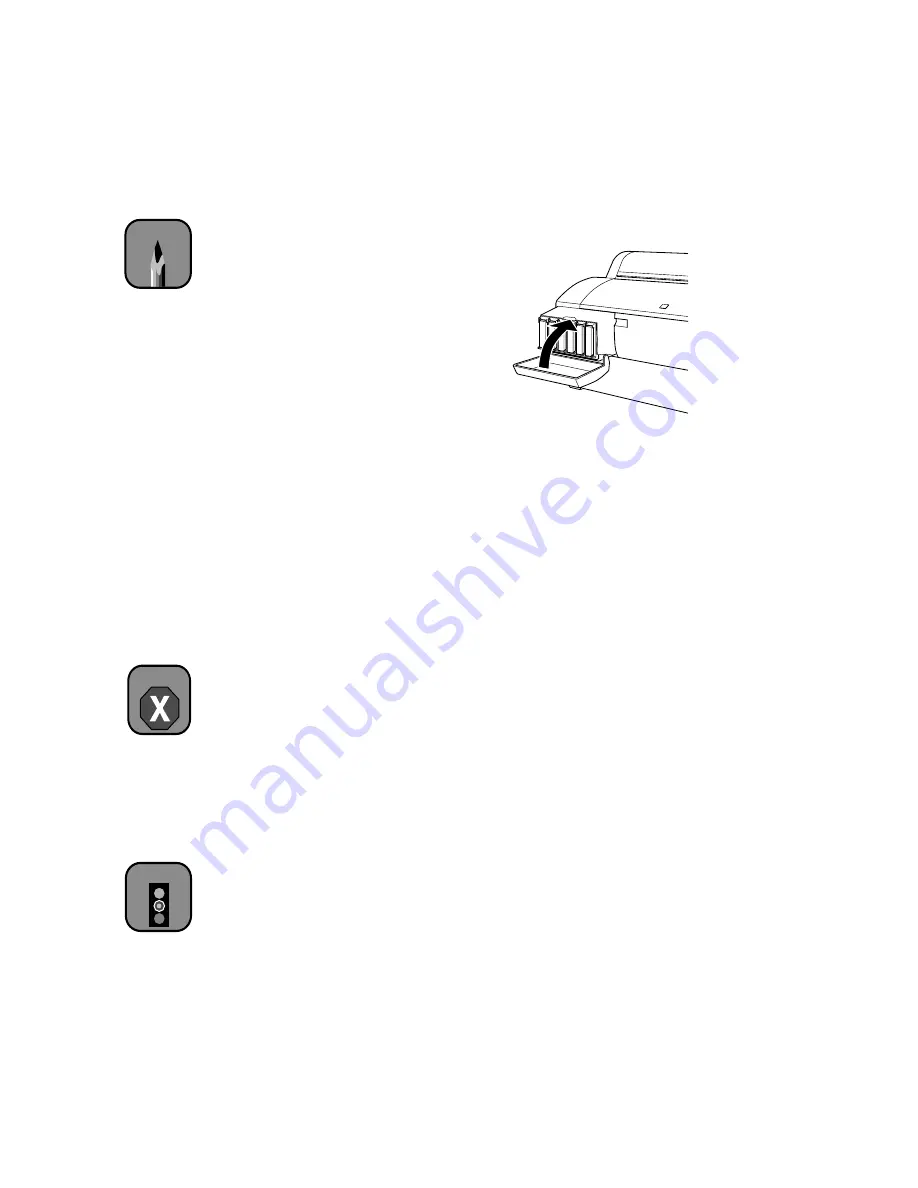
6-9
Maintaining and Transporting the Printer
|
6-9
6. Close the ink compartment cover.
Replacing the Paper Cutter Blade
If you notice that your paper isn’t cut cleanly, the cutter blade may need to
be replaced. If you use the blade to cut heavy stock or non-EPSON media,
you may need to replace it more often. You can also check the status of your
cutter by printing the status check sheet or using the Printer Status menu on
the control panel. See page 5-4 or 5-3 for instructions.
To obtain a new cutter blade (part number C815131), contact your dealer.
To replace the cutter blade, you first need to remove the used blade, as
described in the following section.
Removing the Used Cutter Blade
Make sure the printer is on, then follow these steps to remove the blade:
1. Press the
SelecType
button repeatedly until
CUTTER REPLACE
MENU
appears on the display.
2. Press the
Item
button.
CUT. REPLACE=EXEC.
appears on the display.
3. Press the
Enter
button. The paper cutter holder moves to the
replacement position.
Note
If the
Ink Out
light
remains on, the cartridge
may not be installed
correctly. Remove the
cartridge and then
reinsert it as described
above.
Warning
Be careful not to cut
yourself while replacing the
paper cutter blade.
Caution
To avoid damaging your
printer, never move the
paper cutter holder by
hand.
Содержание Stylus Pro 7000 Series
Страница 1: ...EPSON Stylus Pro 7000 P r in t e r G u id e ...
Страница 34: ...1 18 1 18 Connecting Your Printer and Installing Drivers ...
Страница 80: ...4 12 4 12 Printing with EPSON Drivers for Windows ...
Страница 126: ...7 16 7 16 Resolving Problems ...
Страница 134: ...8 8 8 8 8 8 8 8 8 8 Specifications ...
Страница 145: ... 7 7 7 7 Index 7 ...
Страница 146: ...1 roll paper cover control panel ink cartridge compartment paper set lever lower cover paper hammock ...
Страница 147: ...7 optional interface shield plate AC inlet parallelinterface connector USB interface connector paper set lever ...






























