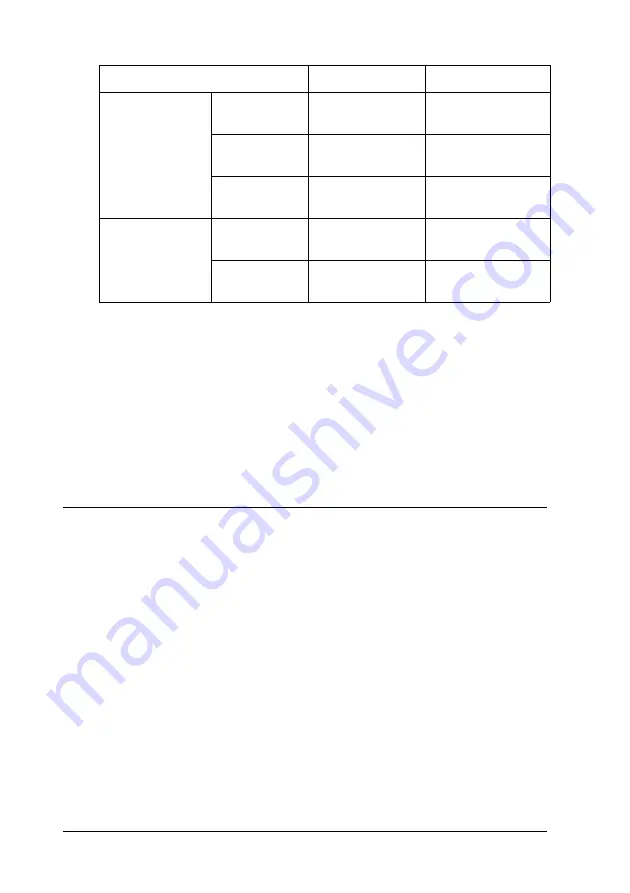
94
Printing with Windows
Using Speed & Progress
You can make certain print speed settings in the Speed & Progress
dialog box. To access this dialog box, click
Speed & Progress
on
the Utility menu. For details, see “Making the Speed & Progress
settings” on page 83.
Sharing Your Printer
This section describes how to share your printer so that other
computers on a network can use it.
The computer on a network can share the printer that is directly
connected to one of them. The computer that is directly connected
to the printer is the printer server, and the other computers are
the clients which need permission to share the printer with the
printer server. The clients share the printer via the printer server.
Note:
To connect your printer directly to a network without setting it up as a
shared printer, consult your network administrator.
Hardware
resources
System
speed
Fast
Slow
HDD free
space
Large
Small
Memory free
space
Large
Small
Software status
Running
applications
One
Many
Virtual
memory
Not in use
In use
Print speed
Faster
Slower
Содержание Stylus Pro 4800 Portrait Edition
Страница 1: ...English Reference Guide ...
Страница 50: ...50 Printing with Windows 1 Select Borderless 2 Click the Expansion button The Expansion dialog box appears ...
Страница 102: ...102 Printing with Windows 4 Click Network printer then click Next 5 Click Browse ...
Страница 350: ...350 Problem Solver 4 Carefully remove the jammed paper If necessary open the top cover and remove the jammed paper ...
Страница 354: ...354 Problem Solver 3 Remove the jammed paper from the front If necessary open the top cover and remove the jammed paper ...






























