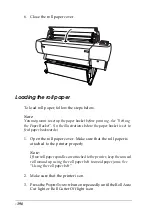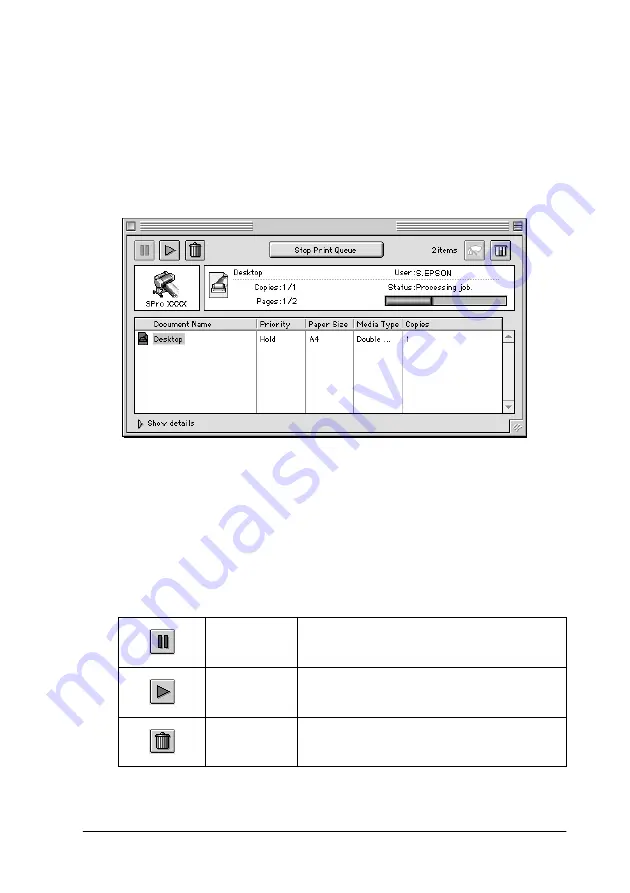
-183
Using EPSON Monitor3
To use EPSON Monitor3, you must first turn on Background
Printing in the Chooser or in the Background Printing dialog box.
Then, after sending a print job to the printer, select
EPSON
Monitor3
from the Application menu at the right end of the menu
bar. This opens a dialog box the same or similar to the one below.
Note:
You can also open EPSON Monitor3 by double-clicking the
EPSON
Monitor3
icon in the Extensions folder.
❏
Use the buttons below to hold, resume, and delete print jobs
for documents selected in the dialog box. First, select the
appropriate print job, then clink the applicable button.
Hold
Stops printing and holds the current print job
in the print queue
Resume
Resumes printing
Delete
Stops printing and deletes print job from the
print queue
Содержание Stylus Pro 10600 - UltraChrome Ink - Stylus Pro 10600 Print Engine
Страница 1: ...Reference Guide ...
Страница 46: ... 45 EPSON Enhanced Matte Poster Board 762mm 30 1016mm 40 S041599 ...
Страница 52: ... 51 EPSON Enhanced Adhesive Synthetic Paper 1118mm 44 30 5m 100 S041619 ...
Страница 60: ... 59 EPSON Poster Board Semigloss B2 S041273 EPSON Poster Board Semigloss B1 S041236 ...
Страница 109: ... 108 Plain Paper Enhanced Matte Poster Board EPSON Enhanced Matte Poster Board ...
Страница 141: ... 140 2 Right click your printer icon and select Properties 3 Click the Port tab then click the Configure Port button ...
Страница 164: ... 163 Plain Paper Enhanced Matte Poster Board EPSON Enhanced Matte Poster Board ...
Страница 239: ... 238 The roles of switches and meanings of the sensor light are as follows Auto Switch Manual Switch ...
Страница 312: ... 311 Speed Progress 126 Using 136 ...