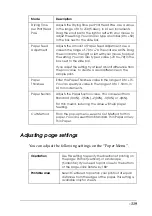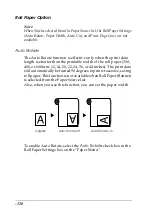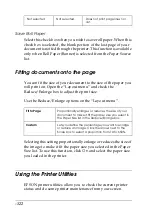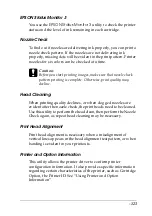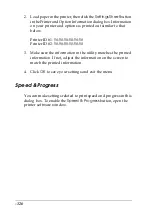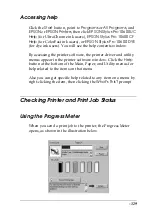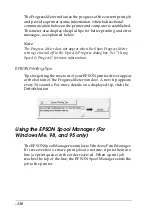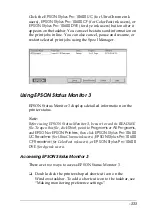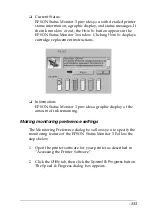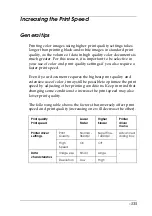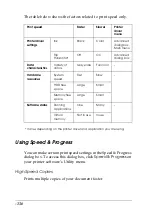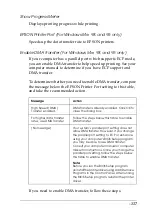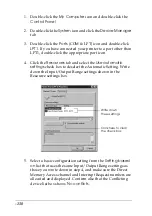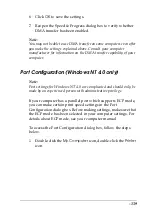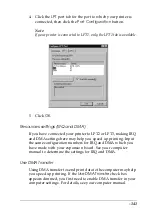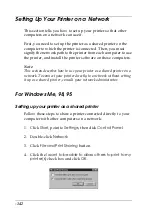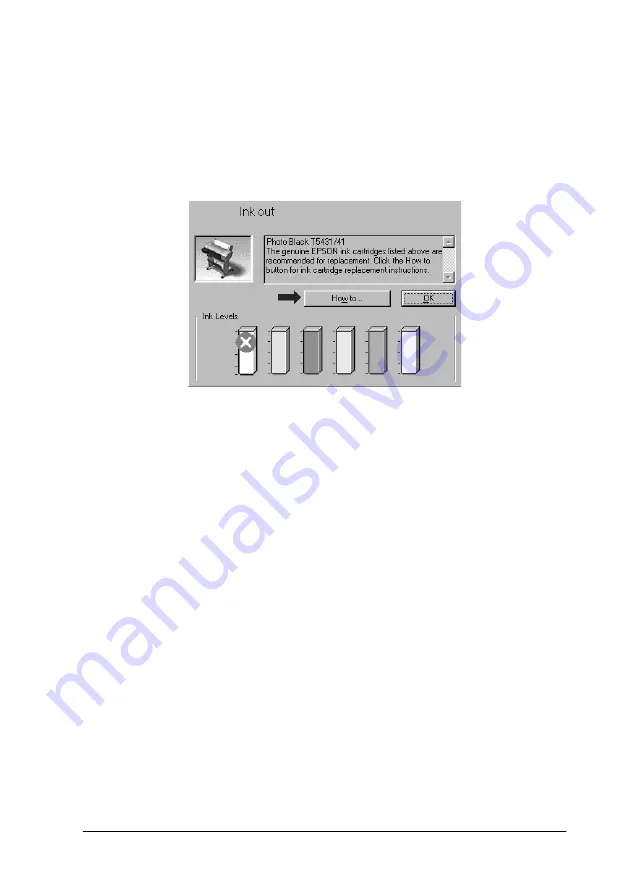
-133
❏
Current Status:
EPSON Status Monitor 3 provides you with detailed printer
status information, a graphic display, and status messages. If
the ink runs low or out, the
How to
button appears in the
EPSON Status Monitor 3 window. Clicking
How to
displays
cartridge replacement instructions.
❏
Information:
EPSON Status Monitor 3 provides a graphic display of the
amount of ink remaining.
Making monitoring preference settings
The Monitoring Preference dialog box allows you to specify the
monitoring feature of the EPSON Status Monitor 3. Follow the
steps below.
1. Open the printer software for your printer as described in
“Accessing the Printer Software”.
2. Click the
Utility
tab, then click the
Speed & Progress
button.
The Speed & Progress dialog box appears.
Содержание Stylus Pro 10600 - UltraChrome Ink - Stylus Pro 10600 Print Engine
Страница 1: ...Reference Guide ...
Страница 46: ... 45 EPSON Enhanced Matte Poster Board 762mm 30 1016mm 40 S041599 ...
Страница 52: ... 51 EPSON Enhanced Adhesive Synthetic Paper 1118mm 44 30 5m 100 S041619 ...
Страница 60: ... 59 EPSON Poster Board Semigloss B2 S041273 EPSON Poster Board Semigloss B1 S041236 ...
Страница 109: ... 108 Plain Paper Enhanced Matte Poster Board EPSON Enhanced Matte Poster Board ...
Страница 141: ... 140 2 Right click your printer icon and select Properties 3 Click the Port tab then click the Configure Port button ...
Страница 164: ... 163 Plain Paper Enhanced Matte Poster Board EPSON Enhanced Matte Poster Board ...
Страница 239: ... 238 The roles of switches and meanings of the sensor light are as follows Auto Switch Manual Switch ...
Страница 312: ... 311 Speed Progress 126 Using 136 ...