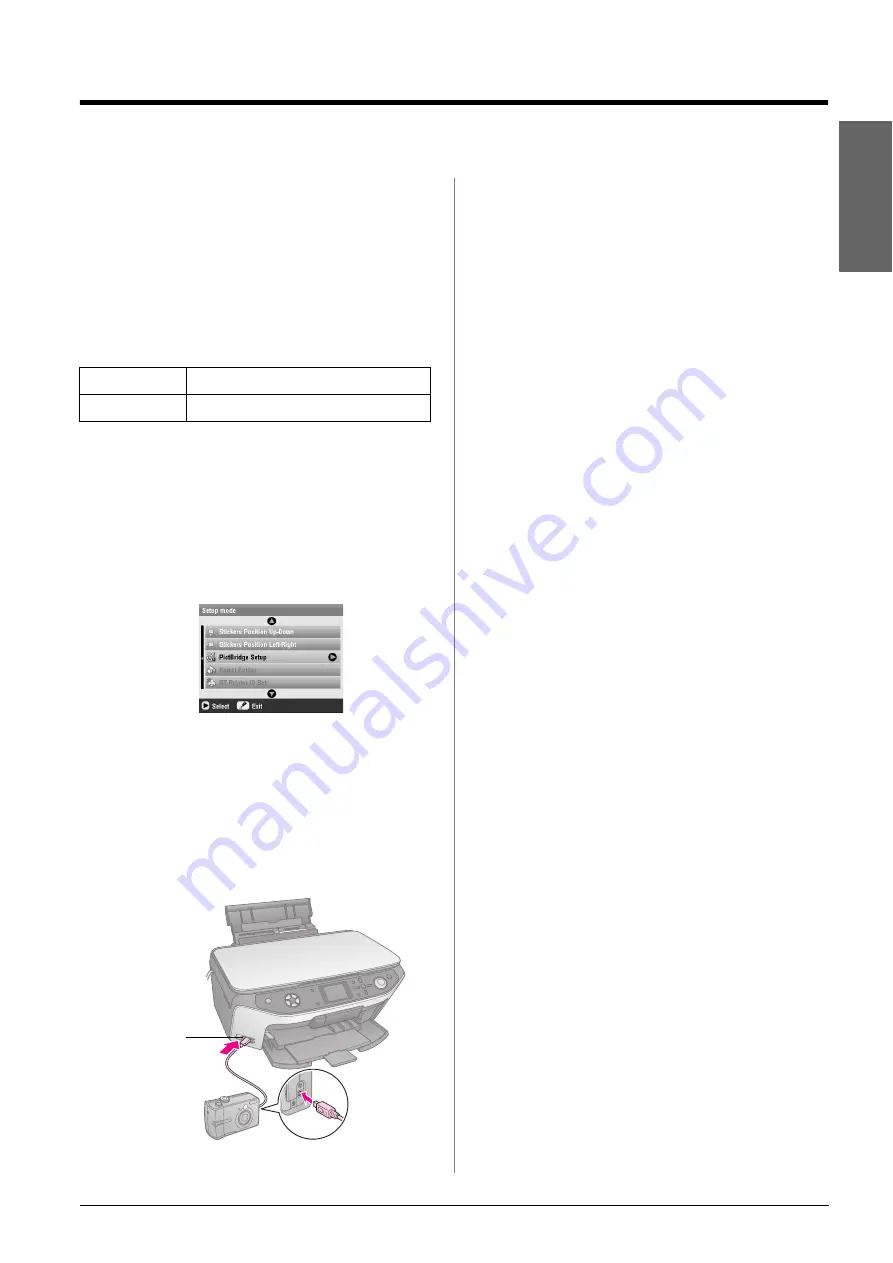
Making Prints From Your Digital Camera
29
En
g
lis
h
Making Prints From Your Digital Camera
PictBridge and USB DIRECT-PRINT let you print your
photos by connecting your digital camera directly to
the EPSON STYLUS PHOTO RX.
Connecting and Printing
Make sure your camera is compatible with PictBridge
or USB DIRECT-PRINT and your photos meet the
following requirements.
1.
Remove any memory cards from the EPSON
STYLUS PHOTO RX. (If you leave a card inserted,
photos will be read from it instead of the card in
your camera.)
2.
Press the
q
Setup
button.
3.
Use the
u
or
d
button to select
PictBridge Setup
,
then press the
r
button.
4.
Use the LCD screen to select the print settings (
&
5.
When you finish selecting your print settings,
press
OK
.
6.
Connect the USB cable that came with your
camera to the
EXT. I/F
USB port on the front of the
EPSON STYLUS PHOTO RX.
7.
Load the type of paper you want to print on (
&
8.
Make sure your camera is turned on.
9.
Use your camera to select the photos you want to
print, adjust any necessary settings, and print
your photos. See your camera’s manual for details.
Note:
❏
If your camera is not compatible with PictBridge or USB
DIRECT-PRINT, you will see a message saying that the
connected device cannot be used. Epson cannot guarantee
the compatibility of any cameras.
❏
Some of the settings on your digital camera may not be
reflected in the output.
File format
JPEG
Resolution
80
×
80 pixels to 9200
×
9200 pixels
EXT. I/F USB
port
Содержание Stylus Photo RX640 series
Страница 51: ...51 English Memo ...
Страница 56: ...Printed in XXXXXX XX XX XX XXX ...






























