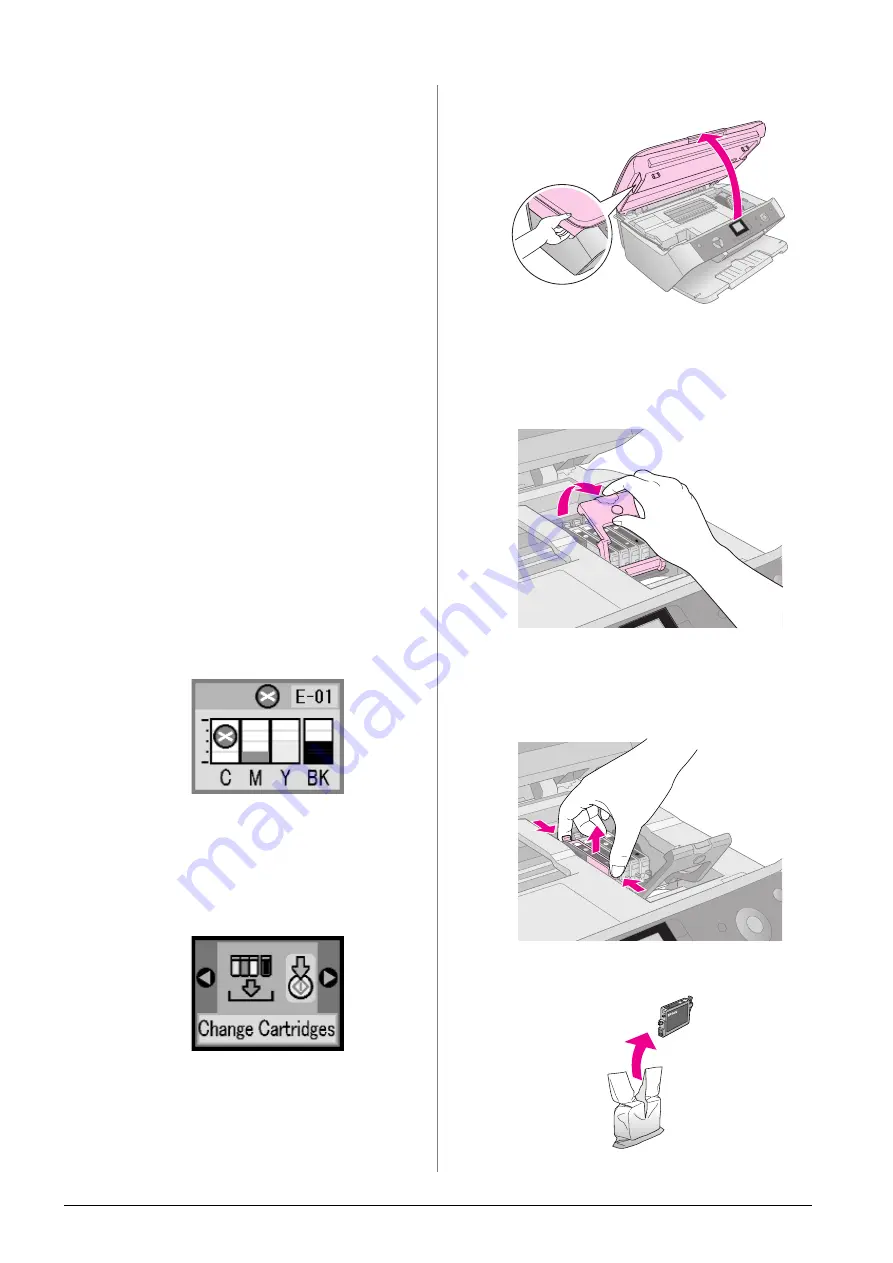
20
Maintaining and Transporting Your EPSON STYLUS PHOTO RX
Ink Cartridge Precautions
w
Warning:
If ink gets on your hands, wash them thoroughly with soap and water.
If ink gets in your eyes, flush them immediately with water. If you still
have discomfort or vision problems, see a doctor immediately.
c
Caution:
❏
To avoid damaging the printer, never move the print head by
hand.
❏
When an ink cartridge is empty, you cannot continue copying or
printing even if the other cartridges still contain ink.
❏
Leave the empty cartridge installed in the EPSON STYLUS
PHOTO RX until you have obtained a replacement. Otherwise
the ink remaining in the print head nozzles may dry out.
❏
An IC chip on each ink cartridge accurately monitors the amount
of ink used from the cartridge. Even if a cartridge is removed and
then inserted again, all of its ink can be used. However, some
ink is consumed each time the cartridge is inserted because the
EPSON STYLUS PHOTO RX automatically checks its reliability.
Removing and Installing Ink
Cartridges
Make sure you have a new ink cartridge before you
begin. Once you start replacing a cartridge, you must
complete all the steps in one session.
1.
Do one of the following:
■
If an ink cartridge is empty:
Look at the icon on the LCD screen to find out
which cartridge is empty, then press the
x
Start
button.
■
If an ink cartridge is low:
Check the ink levels;
&
page 19. Then press
the
Setup/Utilities
button. Use the
l
or
r
button to select the ink exchange icon, as
shown below, then press
x
Start
. At the
confirmation screen, press
x
Start
again.
2.
Lift up the scanner unit to access the printer area.
3.
Open the cartridge cover.
c
Caution:
Never attempt to open the cartridge cover while the print head
is moving. Wait until the cartridges have moved to the
replacement position.
4.
Remove the cartridge you need to replace.
Squeeze the tab at the back of the cartridge and lift
it straight out. Dispose of it carefully. Do not take
the used cartridge apart or try to refill it.
5.
Unwrap the new cartridge.
Содержание Stylus Photo RX520 Series
Страница 32: ...Printed in XXXXXXX XX XX XX XXX ...



























