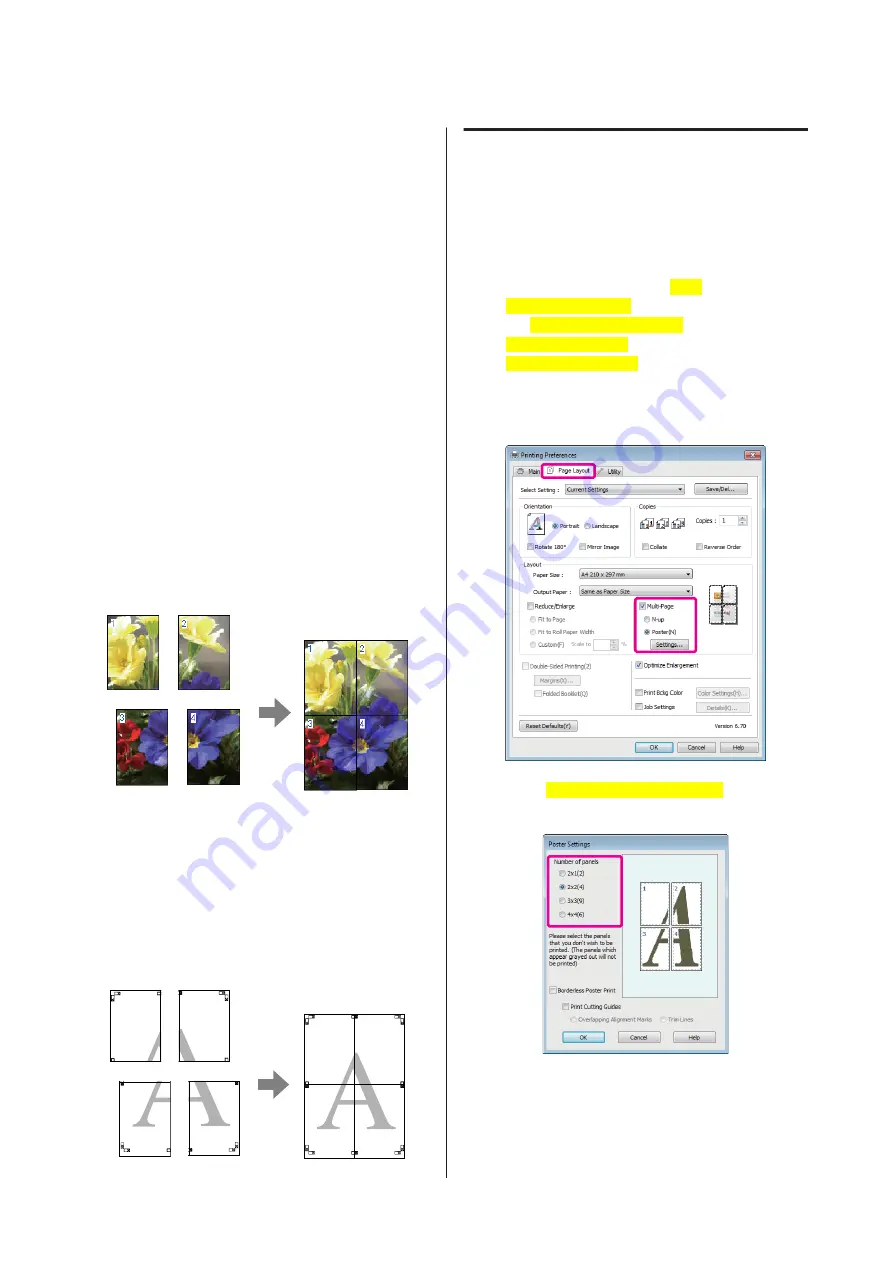
Poster Printing (Enlarge
to cover several sheets
and print - Windows only)
The poster printing function automatically enlarges and
divides the print data. You can join the printed sheets to
create a large poster or calendar. Poster printing is
available up to 16-fold (four sheets by four sheets) of
normal printing size. There are two ways to print
posters.
❏
Borderless poster printing
This automatically enlarges and divides the print
data and prints without margins. You can make a
poster just by joining the output paper together. To
perform borderless printing, the data is expanded
so that it extends slightly over the paper
size.Enlarged areas that exceed the paper are not
printed. Therefore, the image may misalign at the
joins. To join the pages precisely, perform the
following poster printing with margins.
❏
Poster printing with margins
This automatically enlarges and divides the print
data and prints with margins. You need to cut the
margins and then join the output paper together to
make a poster. Although the final size is slightly
smaller since you have to cut off the margins, the
image joins fit precisely.
Setting Procedures for Printing
A
Prepare the print data using applications.
The printer driver automatically enlarges the
image data when printing.
B
When the printer driver's
Page
Layout[PrnDriver]
screen is displayed, select
the
Multi-Page[PrnDriver]
check box, select
Poster[PrnDriver]
, and then click
Settings[PrnDriver]
.
U
“Basic Printing Methods (Windows)” on
C
In the
Poster Settings[PrnDriver]
screen, select
the number of pages you want in the poster.
Epson Stylus Photo R3000 User's Guide
Printing Varieties
70
Содержание Stylus Photo R3000 Series
Страница 1: ...User s Guide Trans Table NPD4330 00 EN ...






























