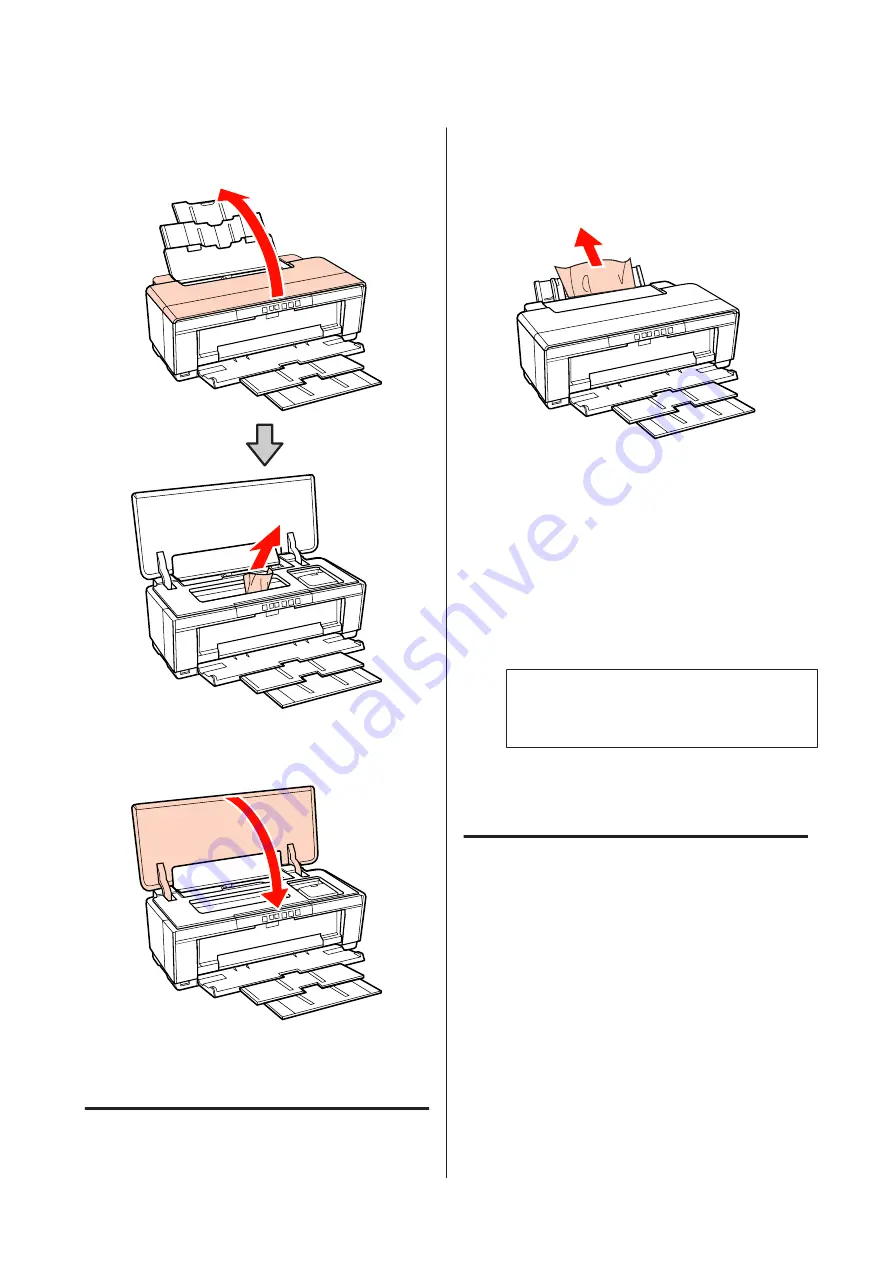
B
Open the printer cover and slowly pull the
jammed paper out of the printer.
C
After removing the paper, close the printer cover
and press the
)
button to cancel the error.
D
If you are unable to remove the paper, contact
your dealer or Epson Support.
Jammed Fine Art Media
To remove jammed paper, follow the steps below:
A
Press the
M
button for three seconds or more to
eject the paper from the rear of the printer.
B
Pull the paper out from the back of the printer.
C
After removing the paper, press the
M
button to
cancel the error.
D
If you are unable to remove the paper, turn the
printer off and slowly pull the paper out from the
back of the printer.
If the paper can not be pulled out from the back
but can be removed from the front, pull the paper
out from the front.
Note:
Attempting to forcibly remove jammed paper could
damage the printer.
E
If you are unable to remove the paper, contact
your dealer or Epson Support.
Thick Paper or a CD or DVD Is
Jammed
To resolve the jam, follow the steps below:
A disc appears in the illustration, but the same
procedure applies to paper.
Epson Stylus Photo R2000 User's Guide
Problem Solver
97
Содержание Stylus Photo R2000 Series
Страница 1: ...User s Guide NPD4378 00 EN ...






























