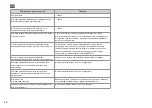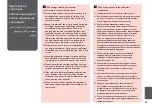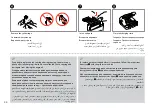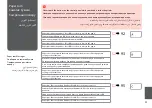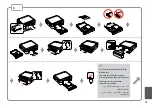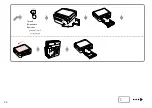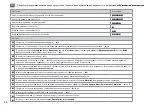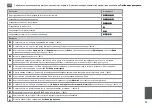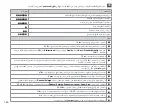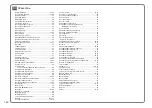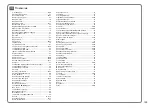Print Quality/Layout
Problems
Проблемы с
качеством/макетом
печати
Проблеми якості/
макета друку
/ةدوج.تلاكشم
ةعابطلا.طيطخت
.هحفص.تلاکشم
پاچ.تیفیک/ییارآ
Problems
Solution No.
You see banding (light lines) in your printouts or copies.
ABDEGI
Your printout is blurry or smeared.
ABDEFH
Your printout is faint or has gaps.
ABCDG
Your printout is grainy.
E
You see incorrect or missing colors.
DG
The image size or position is incorrect.
JKLMN
Solutions
A
Make sure you select the correct paper type.
R
&
18
B
Make sure the printable side (the whiter or glossier side) of the paper is facing to the correct direction.
R
&
20
C
When you select
Standard Quality
or
Best
as the
Quality
setting, set the
Bidirectional
setting to
Off
. Bidirectional printing
decreases print quality.
R
&
55
D
Clean the print head.
R
&
72
E
Align the print head.
R
&
74 If quality is not improved, try aligning using the printer driver utility. See your online User’s Guide
to align the print head.
F
To clean the inside of the printer, make a copy without placing a document on the document table. For further information,
see your online
User’s Guide
.
G
For best results, use up ink cartridge within six months of opening the package.
R
&
87
H
Try to use genuine Epson ink cartridges and paper recommended by Epson.
I
If a moiré (cross-hatch) pattern appears on your copy, change the
Reduce/Enlarge
setting or shift the position of your original.
J
Make sure you selected the correct
Paper Size
,
Layout
,
Expansion
, and
Reduce/Enlarge
setting for the loaded paper.
R
&
38, 55
K
Make sure you loaded paper and placed the original correctly.
R
&
20, 29
L
Adjust the CD/DVD print position if it is misaligned.
R
&
37
M
If the edges of the copy or photo are cropped off, move the original slightly away from the corner.
N
Clean the document table. See your online
User’s Guide
.
EN
Try the following solutions in order from the Top. For further information, see your online
User’s Guide
.
Содержание Stylus Photo PX720WD
Страница 16: ...16 ...
Страница 31: ...31 Copy Mode Режим копирования Режим копіювання النسخ وضع کپی حالت ...
Страница 43: ...43 Print Photos Mode Режим Печать фото Режим Друк фото Print Photos وضع Print Photos حالت ...
Страница 59: ...59 Other Mode Другой режим Режим Інше آخر وضع ها حالت سایر ...
Страница 81: ...81 Solving Problems Решение проблем Вирішення проблем املشكالت حل مشکالت حل ...
Страница 94: ...94 Turn off Выключите Вимкніть التشغيل أوقف کنید خاموش ...