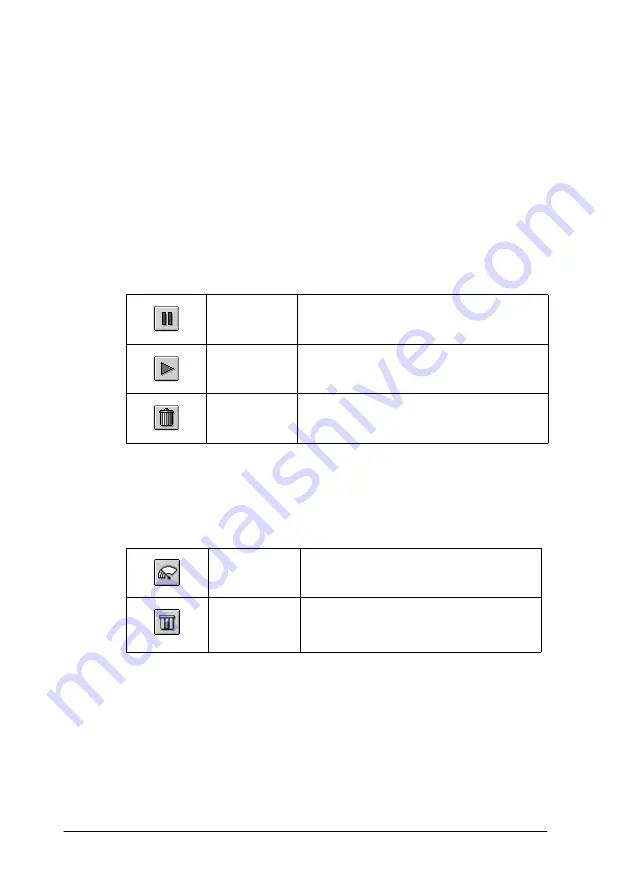
5-6
Checking Printer Status and Managing Print Jobs for Macintosh
Note:
You can also open EPSON Monitor3 by double-clicking the
EPSON
Monitor3
icon in the Extensions folder.
Managing print jobs with EPSON Monitor3
With EPSON Monitor3, you can manage print jobs as follows:
❏
Use the buttons below to hold, resume, and delete print jobs
for documents selected in the dialog box. First, select the
appropriate print job, then click the applicable button.
❏
Click
Stop Print Queue
to stop printing. Click
Start Print
Queue
to resume printing.
❏
Use the buttons below to start the printer utilities.
❏
Double-click a file in the list to preview it (this function is
disabled when you are printing the ESC/P command file).
❏
Double-click
Copies
to change the number of copies to print
out.
Hold
Stops printing and holds the current
print job in the print queue
Resume
Resumes printing
Delete
Stops printing and deletes print job
from the print queue
Print Head
Cleaning
Starts the Print Head Cleaning utility
Status
Monitor
Starts the EPSON StatusMonitor,
which displays the amount of ink
remaining
Содержание Stylus Photo 875 DC
Страница 2: ... 2 ...
Страница 12: ... 4 Printer Parts and Functions ...
Страница 18: ... 10 Safety Instructions ...
Страница 50: ...1 32 Paper Handling ...
Страница 88: ...2 38 Using the Printer Software for Windows ...
Страница 94: ...3 6 Checking Printer Status and Managing Print Jobs for Windows ...
Страница 136: ...6 8 Setting Up Your Printer on a Network ...
Страница 160: ...9 2 Troubleshooting Paper isn t ejected fully or is wrinkled 9 21 Where to Get Help 9 21 ...
Страница 180: ...9 22 Troubleshooting ...
Страница 181: ...Options and Consumable Products 10 1 Chapter 10 Options and Consumable Products Options 10 2 Consumable products 10 2 ...
Страница 184: ...10 4 Options and Consumable Products ...
Страница 212: ... 6 Glossary ...






























