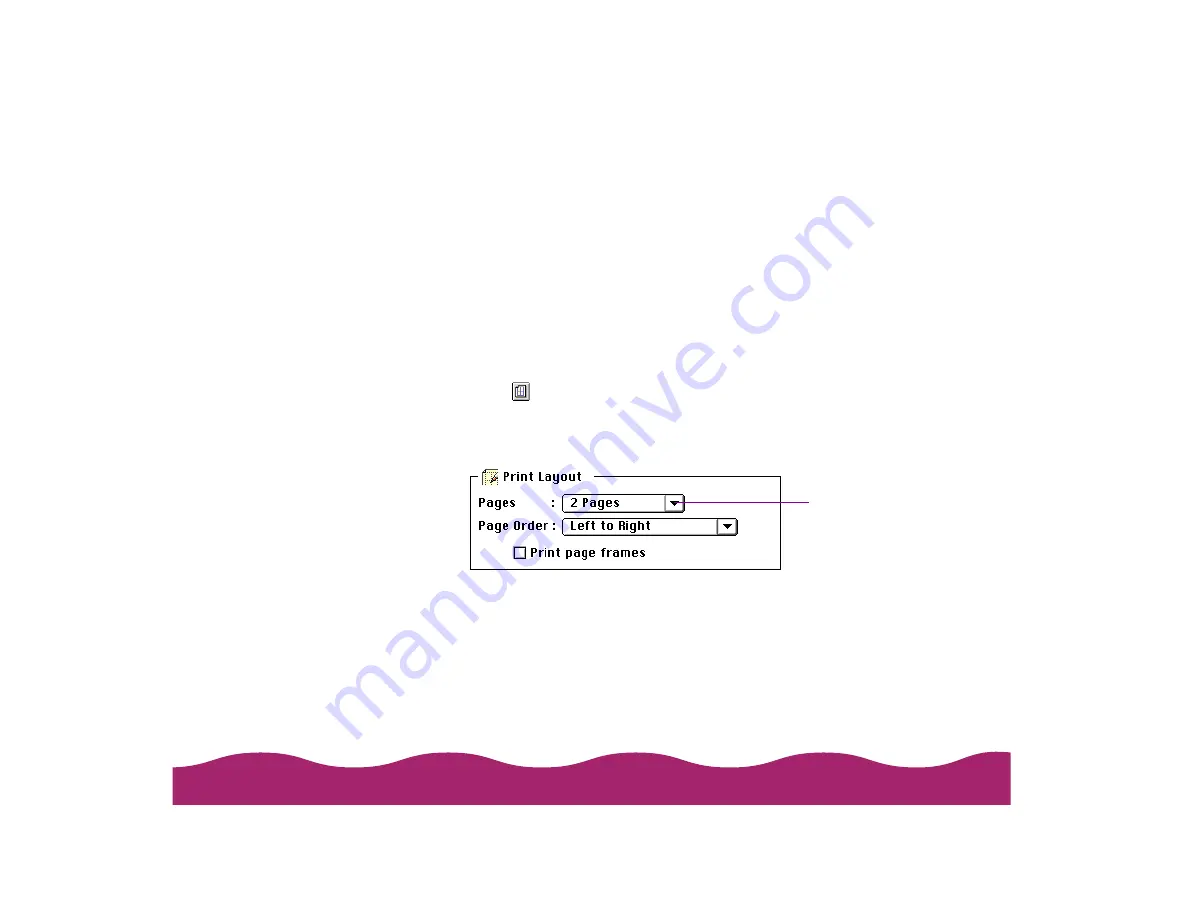
If you’re printing a multiple page document and want a quick proof of each
page printed on one piece of paper, you can select a Print Layout option.
You can choose the way the pages are placed on the paper and add a
lined frame to each page, if you want.
Follow these steps to use the Print Layout options:
1 Open an application and select a document to print.
2 Open the File menu and click Print. You see the printer settings dialog
box.
3 Click the
Layout button. You see the Layout dialog box.
4 To print multiple pages of your document on one sheet of paper, select
either 2 Pages or 4 Pages in the Pages drop-down list.
5 The layout of the on-screen graphic shows the page order of how your
document will print. To change the page order, click the arrow in the
Page Order drop-down list. Then select the page order you want to
use.
6 If you want to frame each page’s contents with a thin black line, click
the Print page frames checkbox.
7 If you’re finished selecting Layout options, click OK.
Click the arrow
and select a
multiple page
layout
Содержание Stylus Photo 750
Страница 1: ... ...






























