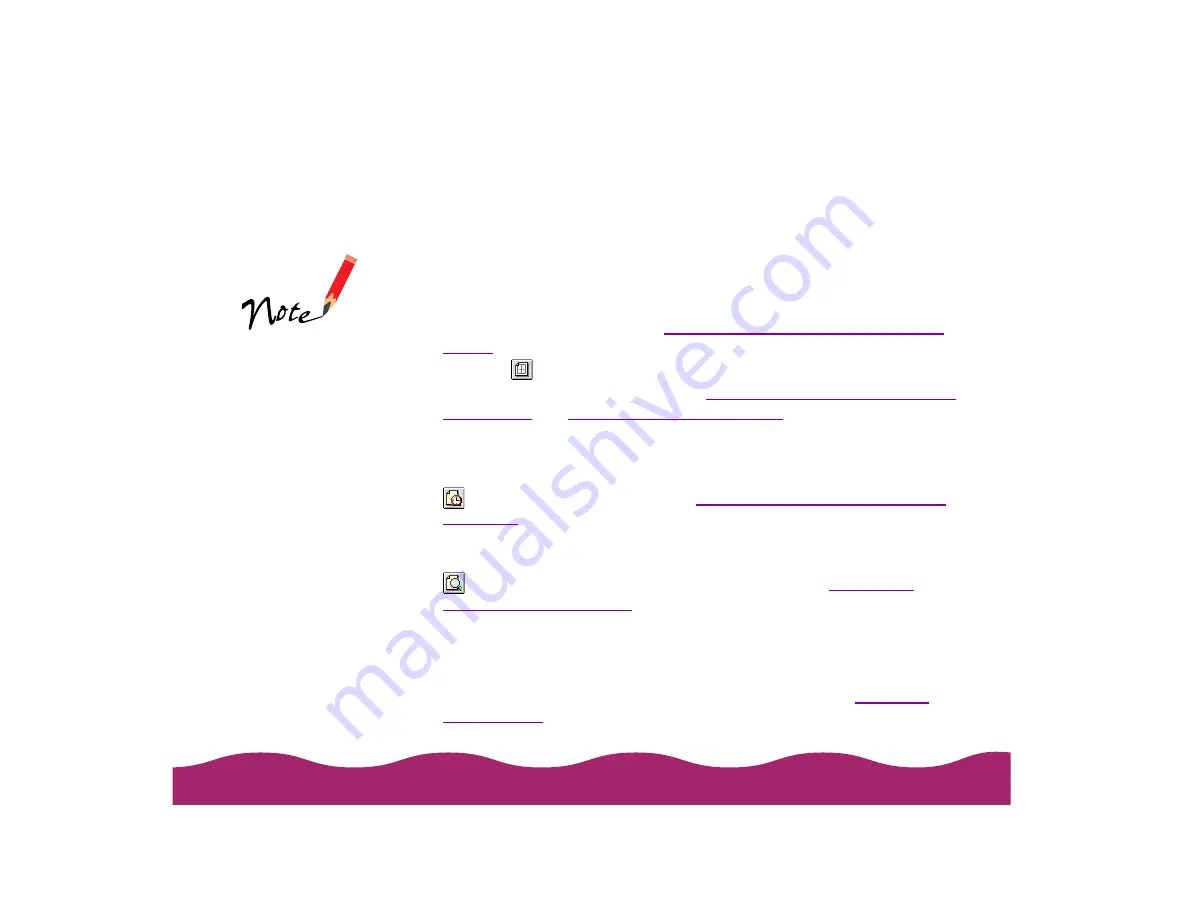
7 Choose Color or Black ink.
8 Make sure the Mode option is set to Automatic. This is the easiest
way to get good printing results for all kinds of documents, on all types
of paper.
9 Set the slider to Quality or Speed. This lets you choose between the
fastest printing or a high resolution for the paper you’re using.
To select 1440 dpi on any paper that supports it, you need to access
the Advanced dialog box; see
Customizing Print Quality and Special
10 Click the
Layout icon and check the fit to page, watermark, page
layout, and print order settings. See
Choosing Print Layout Options on
and
OK to return to the printer settings dialog box.
11 Background printing lets you continue working while your document
prints. To select background printing options before you print, click the
Using Background Printing on the
for details.
12 If you want to preview your printout to view how the current layout,
watermark, print order, and orientation settings look, click the
Preview icon, then click the Preview button. See
for details.
13 Click Print when you’re finished checking your settings.
If you turned on background printing, you can continue working while
your document is printing. While printing, a window appears showing
the printer status and the progress of your print job. See
for details.
The Quality/Speed
slider is not available
for certain paper
types.
Содержание Stylus Photo 750
Страница 1: ... ...






























