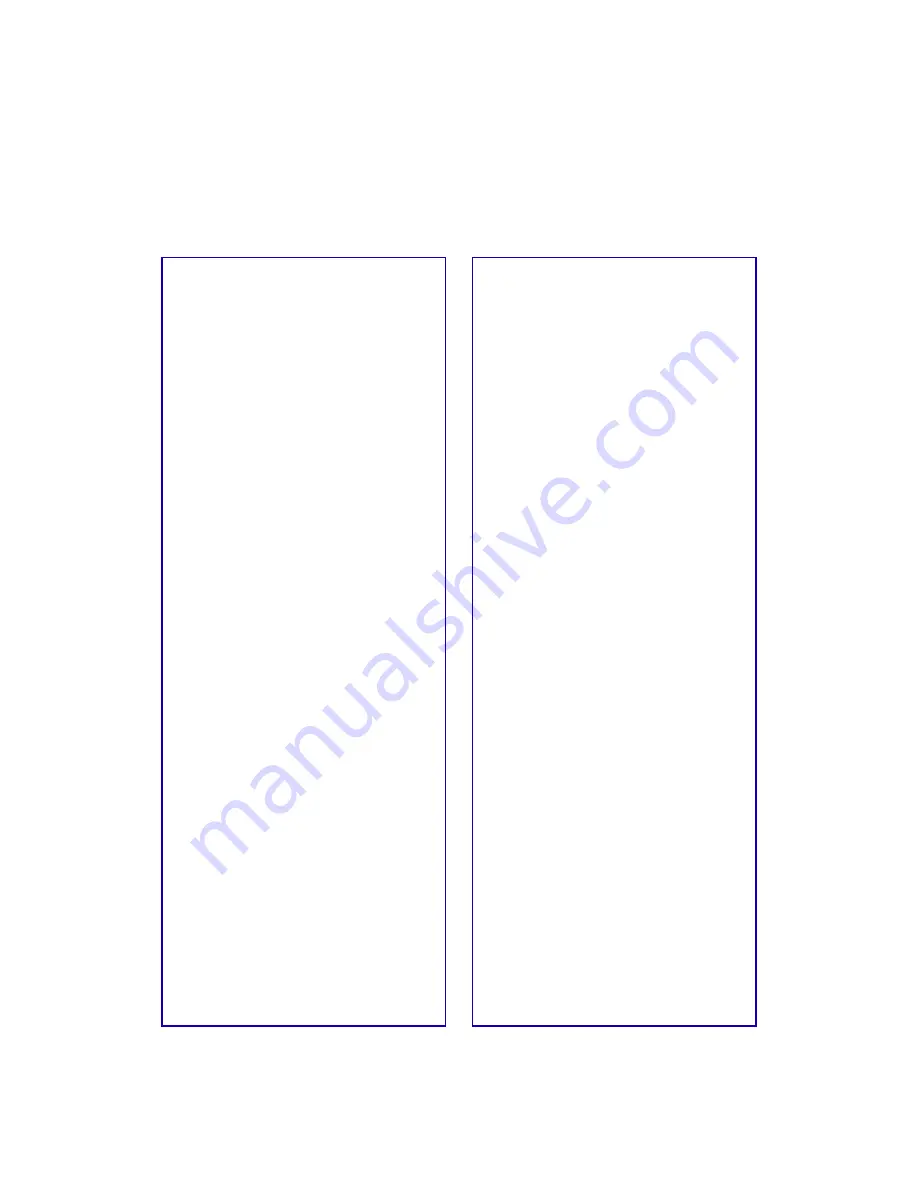
76
Problems with Paper Feeding
Too many copies are printing.
Make sure the
Copies
settings
in the printer software and your
application aren’t both set for
multiple copies.
Paper doesn’t eject fully or is
wrinkled.
■
If the paper doesn’t eject fully, you
may have set the wrong paper size.
Press the
E
load/eject button to
eject the paper. Then select the
correct paper size in your
application or printer software.
■
If it’s wrinkled when it ejects, the
paper may be damp or too thin.
■
If you’re ejecting roll paper,
carefully follow the steps in
“Removing and Storing Roll
Paper” on page 56.
Paper doesn’t feed.
Remove the paper and check that it:
■
Isn’t curled or creased
■
Isn’t too old
■
Isn’t loaded above the arrow on
the left edge guide
■
Isn’t jammed inside the printer.
(If the
S
paper out light is
flashing, paper is jammed.)
Reload the paper and don’t set the
left edge guide too tightly.
If you’re loading roll paper, carefully
follow the steps in “Loading Roll
Paper” on page 33.
Paper jams inside the printer.
Press the
E
load/eject button, turn
off your printer, open the cover, and
remove all the paper that’s inside,
including any small pieces that may
have torn off.
If your paper jams frequently:
■
Use smooth, high-quality paper,
loaded printable side up.
■
Fan the stack and then even the
edges before loading it.
■
Don’t load paper above the arrow
mark on the left edge guide.
■
Place the paper against the right
edge guide and slide the left edge
guide against your paper.
Multiple pages feed at once.
Remove the paper, then:
■
Make sure the paper isn’t too thin.
■
Fan the edges of the stack of paper
to separate the sheets.
■
Reload the paper as described on
page 15.
■
Make sure the edge guides fit
against the paper, but not too
tightly.



























