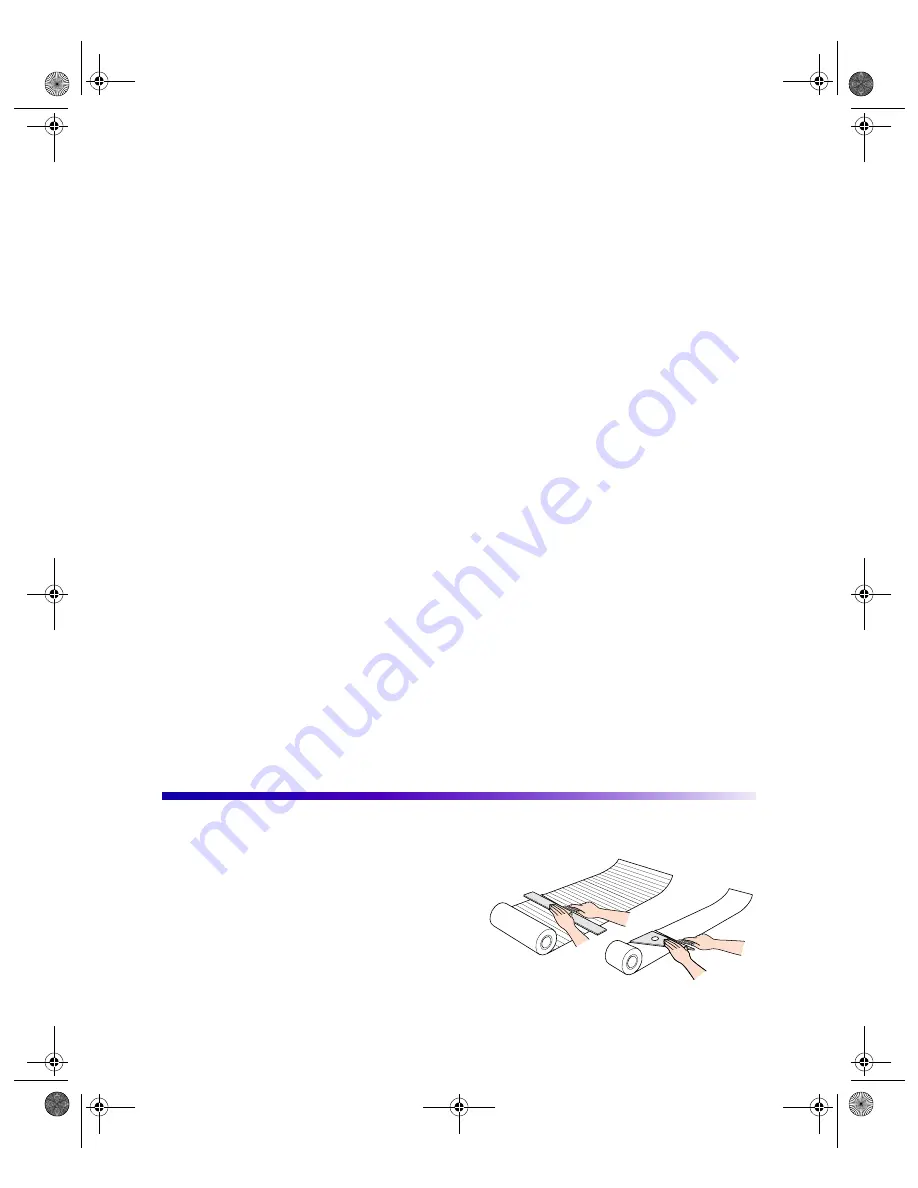
33
Using Roll Paper
EPSON roll paper comes in two types and sizes:
■
EPSON Photo Paper, 13 inches wide
×
32.8 feet long
For printing photographic banners, panoramas, and signs up to 44 inches long
(designed for the EPSON Stylus Photo 1270)
■
EPSON Premium Glossy Photo Paper, 4 inches wide
×
26.2 feet long
For printing multiple 4
×
6-inch and panoramic snapshots, turning your printer
into a photo reproduction studio (the sample roll that comes with the
EPSON Stylus Photo 870 is 9.8 feet long)
You can load roll paper using the roll paper holder (included with the EPSON Stylus
Photo 870; optional for the EPSON Stylus Photo 1270 [part number C811062]) or
cut paper from the roll and load it as a single sheet. When you’re finished printing,
you need to remove the roll paper carefully from the printer.
Follow the instructions in these sections:
■
“Loading Roll Paper” below
■
“Printing on Roll Paper” on page 36
■
“Printing on Paper Cut From a Roll” on page 54
■
“Removing and Storing Roll Paper” on page 56
Loading Roll Paper
1. Before loading the roll, make sure the
edge is cut cleanly—at a 90 degree angle
in each corner—to ensure proper
loading. If necessary, trim the edge using
a straight-edge tool or triangle. (13-inch
wide Photo Paper on a roll includes
cutting lines on the back to guide you.)
rollpaper.fm Page 33 Monday, July 31, 2000 3:00 PM
















































