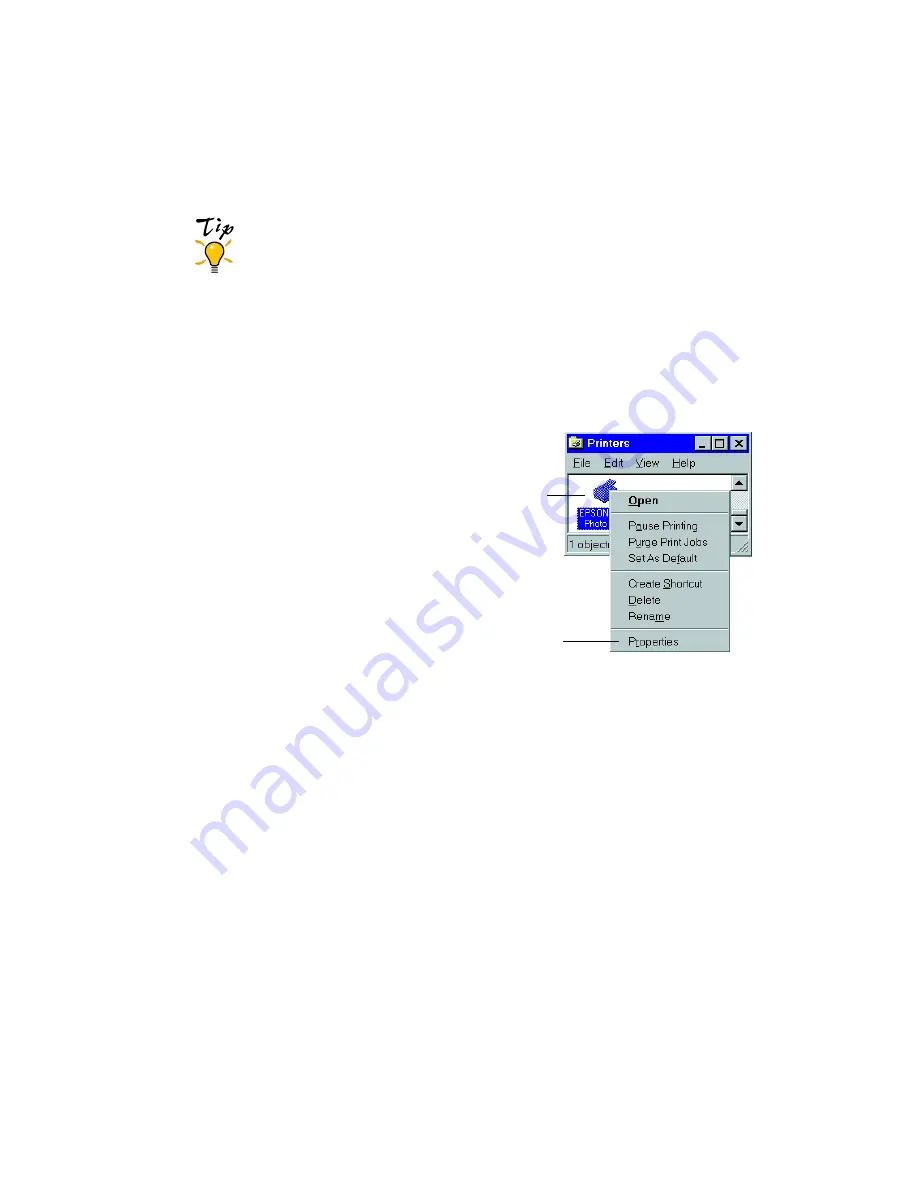
18
For more information about printer settings, click the Help button. Or
you can right-click any item on the screen and then click What’s This?.
Selecting Windows Default Settings
The printer settings you make apply only to the application you’re currently using. If
you usually print one type of document in different applications—for example, black
ink on legal size paper—you can change the default printer settings for all your
programs. You do this using the Windows Printer utility:
1. Click
Start
, point to
Settings
, and
then select
Printers
.
2. Right-click your
EPSON Stylus Photo
printer icon.
3. Select
Properties
(
Document Defaults
in Windows NT).
4. Click the
Main
tab.
5. Select the default settings you want to
use for all your applications. Click
OK
when you’re finished.
Remember, you can always change the default settings in your application when you
want to print different types of documents.
Another way to select a group of settings quickly is to save them as a group; see your
electronic
Reference Guide (
described on page 11) for details.
Right-click
your printer
icon . . .
then click
Properties






























