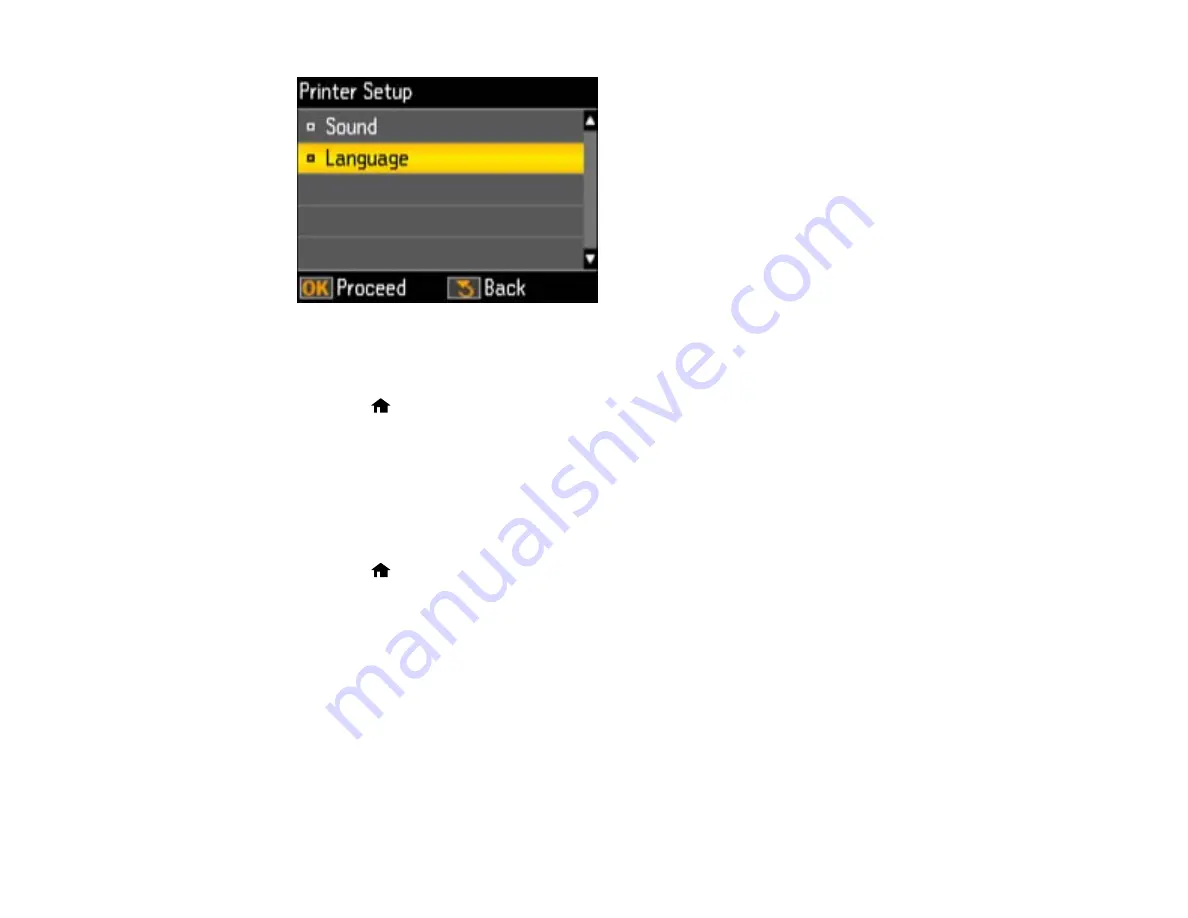
4.
Press the
OK
button.
5.
Press the arrow buttons to select a language and press the
OK
button.
6.
Press the
home button to exit.
Parent topic:
Selecting Wireless Network Settings From the Control Panel
You can select or change wireless network settings using your product control panel.
To install your product on a wireless network, follow the instructions on the
Start Here
sheet and install
the necessary software from the product CD. The installer program guides you through network setup.
1.
Press the
home button.
2.
Press the arrow buttons to select
Setup
and press the
OK
button.
3.
Press the arrow buttons to select
Wi-Fi Settings
and press the
OK
button.
4.
Press the arrow buttons to select
Wi-Fi Setup
and press the
OK
button.
You see this screen:
14
Содержание Stylus NX430 Small-in-One
Страница 1: ...EPSON Stylus NX430 User s Guide ...
Страница 2: ......
Страница 11: ...EPSON Stylus NX430 User s Guide Welcome to the EPSON Stylus NX430 User s Guide 11 ...
Страница 17: ...Product Parts Top 1 Sheet feeder 2 Paper support 3 Output tray 4 Paper stopper 5 Feeder guard 6 Edge guide 17 ...
Страница 20: ...Product Parts Back 1 AC inlet 2 USB port Parent topic Product Parts Locations 20 ...
Страница 25: ...3 Pull out the output tray and open the paper stopper on the end 4 Slide the edge guide left 25 ...
Страница 28: ...3 Pull out the output tray and open the paper stopper on the end 4 Slide the edge guide left 28 ...
Страница 89: ...89 ...
Страница 95: ... Normal preview Click the Auto Locate icon to create a marquee dotted line on the preview image 95 ...
Страница 106: ...106 ...
Страница 149: ...149 ...





























