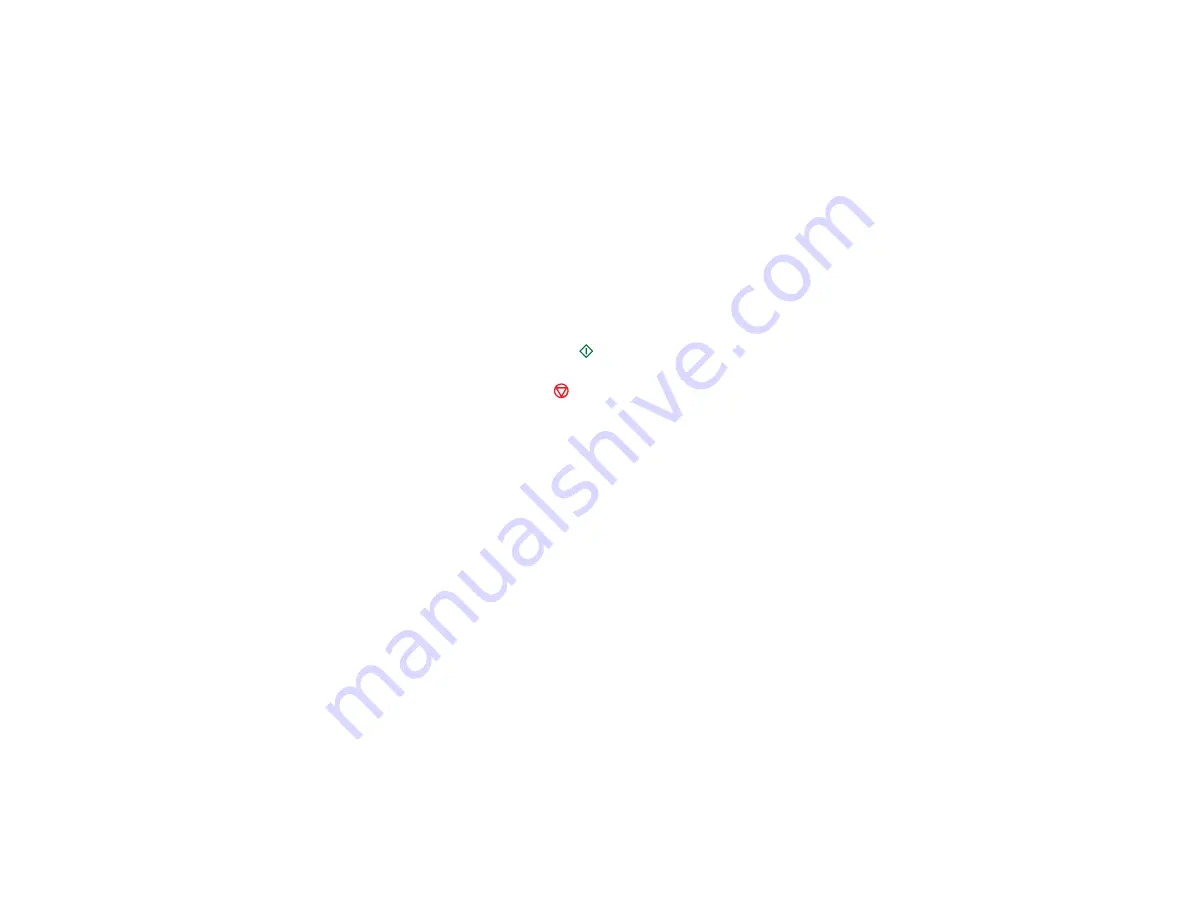
• To place photos in the layout manually, select
Place photos manually
and press the
OK
button.
Press the arrow buttons displayed to change layout options, pressing the
OK
button to confirm
each photo placement.
Note:
If you want to change the print settings, press the arrow buttons to select Menu, then press
the
OK
button. If the printer does not automatically advance to the next screen when you're
finished placing your photos, press the arrow buttons displayed to select
Finished
, then press the
OK
button.
7.
Press the
+
or
–
buttons to select one or more copies of each photo layout sheet (up to 99).
8.
Press the
OK
button.
9.
To print more than one copy of the photo layout sheet, press the
+
or
–
buttons to select the number
(up to 99).
10. When you are ready to print, press the
start button.
Note:
To cancel printing, press the
stop button.
Parent topic:
Photo Layout Options
Select the layout you want to use when printing your photos in a layout.
2-up, 4-up, 8-up, or 20-up
Print 2, 4, 8, or 20 photos on one sheet.
Upper ½ or Lower ½
Print one photo in the upper or lower half of the sheet.
Photo ID
Prints 4 ID-sized photos on one sheet.
Picture Package
Prints one photo in multiple sizes on one sheet.
Parent topic:
Scanning to a Memory Card
You can scan an image to a memory card inserted into your product's memory card slot.
1.
Insert a memory card into your product's memory card slot.
2.
Place your original document or photo on the product.
133
Содержание Stylus NX430 Small-in-One
Страница 1: ...EPSON Stylus NX430 User s Guide ...
Страница 2: ......
Страница 11: ...EPSON Stylus NX430 User s Guide Welcome to the EPSON Stylus NX430 User s Guide 11 ...
Страница 17: ...Product Parts Top 1 Sheet feeder 2 Paper support 3 Output tray 4 Paper stopper 5 Feeder guard 6 Edge guide 17 ...
Страница 20: ...Product Parts Back 1 AC inlet 2 USB port Parent topic Product Parts Locations 20 ...
Страница 25: ...3 Pull out the output tray and open the paper stopper on the end 4 Slide the edge guide left 25 ...
Страница 28: ...3 Pull out the output tray and open the paper stopper on the end 4 Slide the edge guide left 28 ...
Страница 89: ...89 ...
Страница 95: ... Normal preview Click the Auto Locate icon to create a marquee dotted line on the preview image 95 ...
Страница 106: ...106 ...
Страница 149: ...149 ...






























