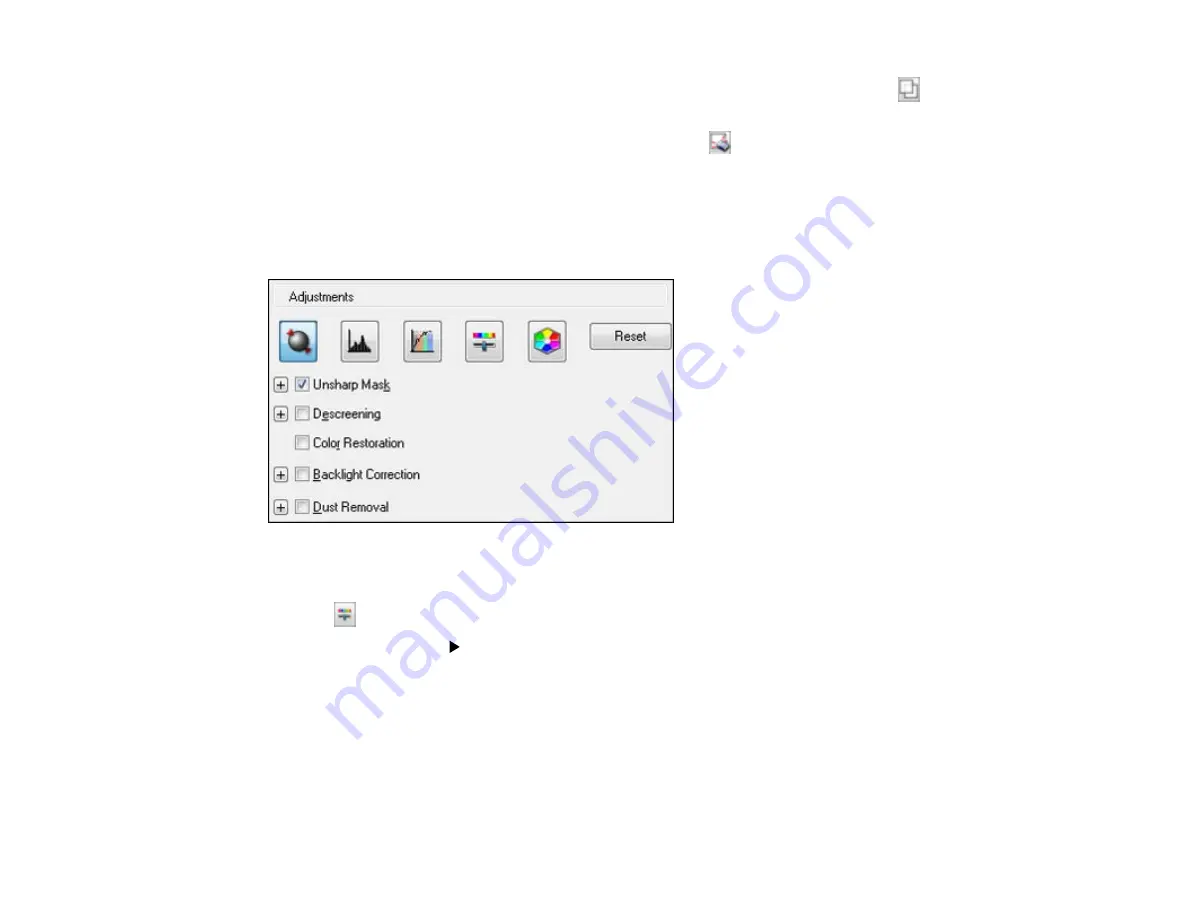
•
Normal preview
: To create additional marquees (up to 50, if available), click the
Copy
Marquee icon to copy the existing marquee and paste it on the preview image.
• To delete a marquee, click the marquee, then click the
Delete Marquee icon.
3.
Click inside the scan area and make any necessary settings in the EPSON Scan window.
Parent topic:
Available Image Adjustments - Professional Mode
You can select these Adjustments options in EPSON Scan Professional Mode.
Note:
Not all adjustment settings may be available, depending on the Image Type setting.
Click the
image adjustment icon to access additional settings.
Click the
+
(Windows) or
(Mac OS X) icon next to a setting to change the level of adjustment.
Unsharp Mask
Makes the edges of certain image areas clearer. Turn off this option to leave softer edges.
Descreening
Removes the ripple pattern that might appear in subtly shaded image areas, such as skin tones. This
option improves results when scanning magazines or newspapers. (The results of descreening do not
appear in the preview image, only in your scanned image.)
111
Содержание Stylus NX430 Small-in-One
Страница 1: ...EPSON Stylus NX430 User s Guide ...
Страница 2: ......
Страница 11: ...EPSON Stylus NX430 User s Guide Welcome to the EPSON Stylus NX430 User s Guide 11 ...
Страница 17: ...Product Parts Top 1 Sheet feeder 2 Paper support 3 Output tray 4 Paper stopper 5 Feeder guard 6 Edge guide 17 ...
Страница 20: ...Product Parts Back 1 AC inlet 2 USB port Parent topic Product Parts Locations 20 ...
Страница 25: ...3 Pull out the output tray and open the paper stopper on the end 4 Slide the edge guide left 25 ...
Страница 28: ...3 Pull out the output tray and open the paper stopper on the end 4 Slide the edge guide left 28 ...
Страница 89: ...89 ...
Страница 95: ... Normal preview Click the Auto Locate icon to create a marquee dotted line on the preview image 95 ...
Страница 106: ...106 ...
Страница 149: ...149 ...
















































