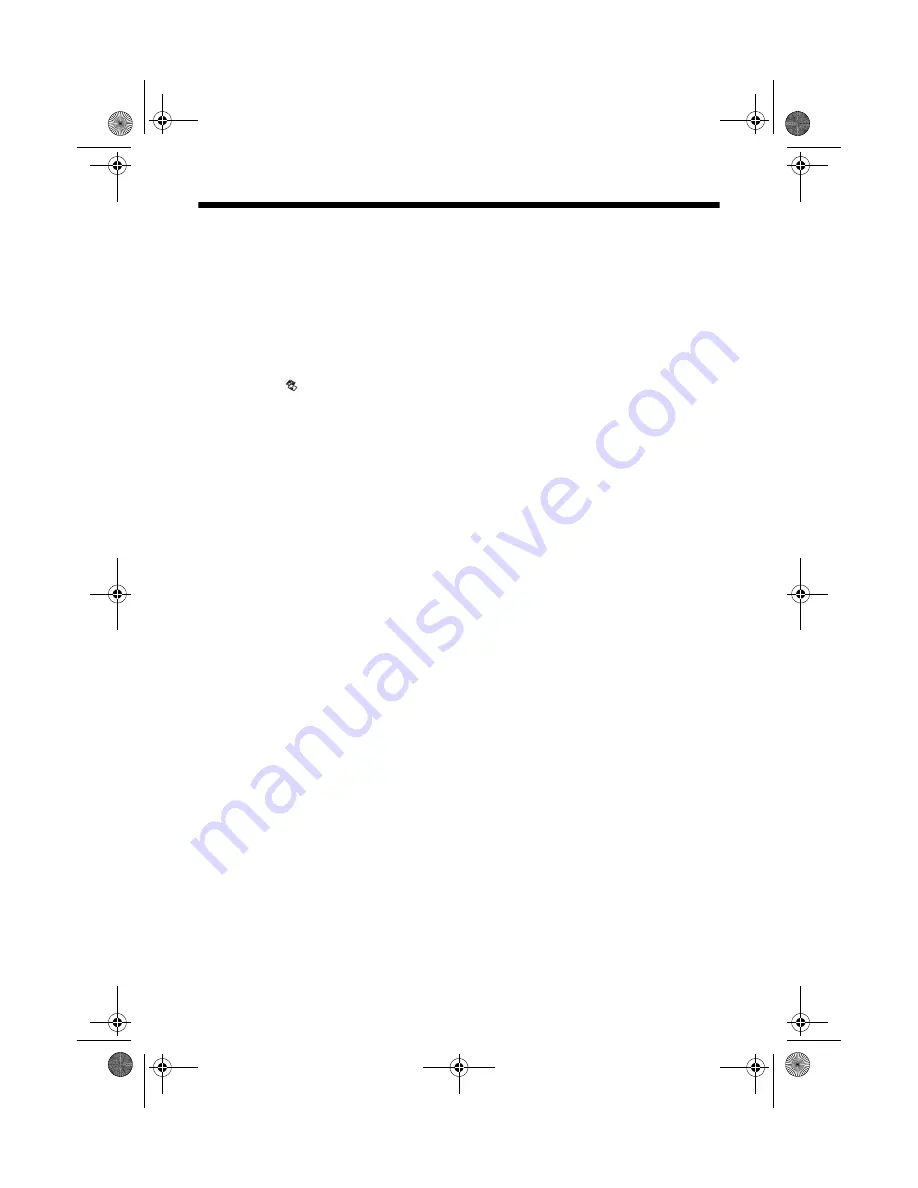
Restoring Color in Faded Photos, Slides, and Negatives
17
Restoring Color in Faded Photos, Slides,
and Negatives
If you have color-faded photos, negatives, or slides, you can bring them back
to life using the Color Restoration feature.
1. Load up to 20 sheets of letter-size, 4 × 6-inch (101,2 × 152,4 mm), or
5 × 7-inch (127 × 179 mm) photo paper.
2. Press the
Film/Photo
mode button.
3. Press the
l
or
r
Photo/Options
button to select the type of photo you
want to restore:
■
Copy Photograph Restoration ON
(for photos)
■
Negative Film Restoration ON
(for color negatives)
■
Positive Film Restoration ON
(for positive color film)
■
Slides Restoration ON
(for slides)
■
B&W Negative Film Restoration ON (
for black and white negatives)
4. Press the
x
Start
button. The photo or film is scanned and a preview of the
photo appears on the LCD screen.
5. Press the
l
or
r
Photo/Options
button to view the photos. Press the
u
or
d
Copies
button to select the number of copies to print.
6. If necessary, press the paper type button to select
Photo Paper
and the paper
size button to select
4”x 6”
(101,2 × 152,4 mm), or
5”x 7”
(127 × 179 mm).
7. Press the
x
Start
button again. Your photos are printed.
To cancel copying, press the
y
Stop/Clear Settings
button. Do not pull out
paper that is being printed; it will be ejected automatically to the output tray.
CX7700.book Page 17 Wednesday, July 27, 2005 5:57 PM






























