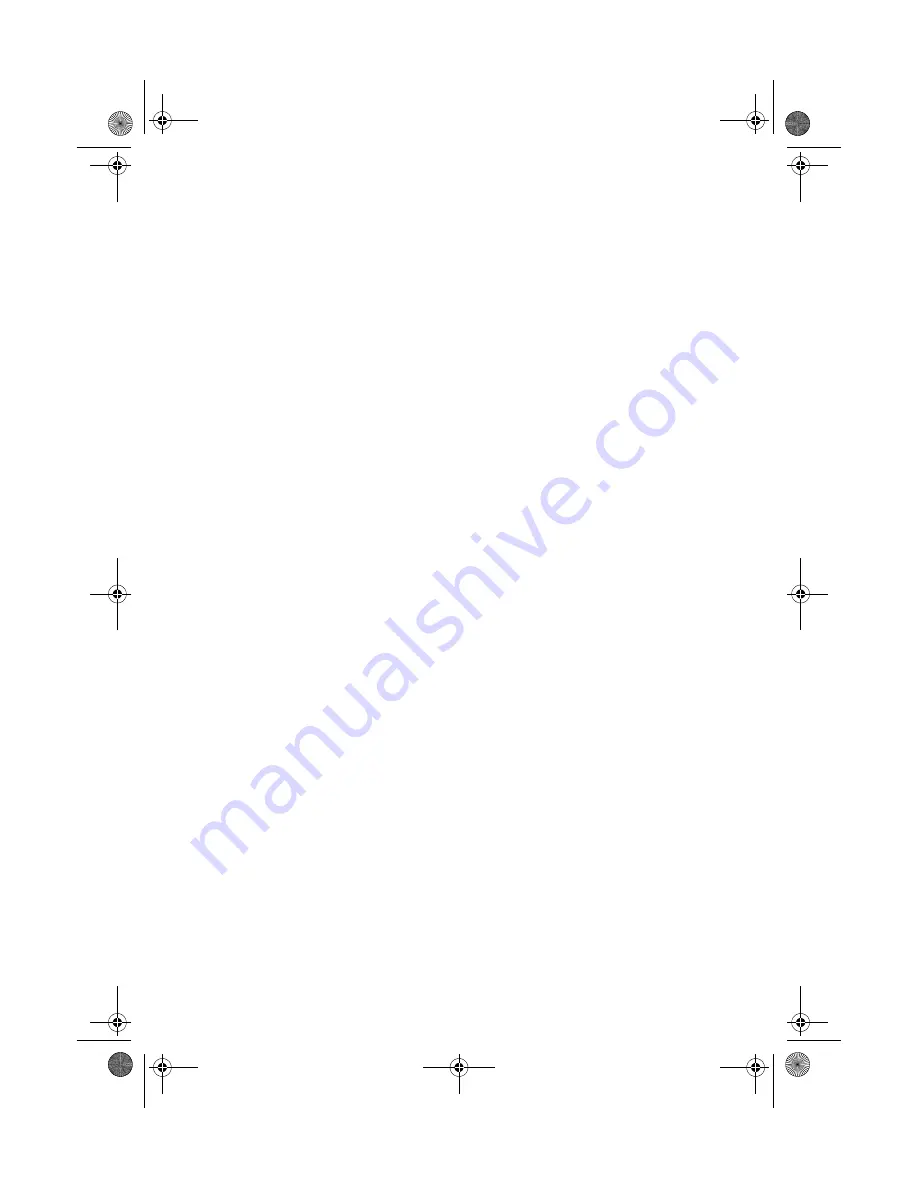
Copying
11
9. Press the paper size button to select
Letter
,
4”x
6”
(101,2 × 152,4 mm), or
5”x
7”
(127 × 179 mm).
10. Press the
x
Start
button.
The
P
On
light flashes and the Epson Stylus CX7700 starts printing.
To cancel copying, press the
y
Stop/Clear Settings
button. Do not pull out
paper that is being printed; it will be ejected automatically to the output tray.
Note:
The copies may not be exactly the same size as the original.
Speeding Up Copying
If you want to make a copy quickly and do not need high quality, you can print a
“draft” copy. The print quality is reduced, but the copy is printed faster.
1. Load plain, letter-size paper.
2. Press the
Copy
mode button. The
100%
light turns on.
3. Press the paper type button to select
Plain Paper
.
4. Press the paper type button to select
Letter
.
5. Press the
Setup/Utilities
button to enter setup mode.
6. Press the
l
or
r
Photo/Options
button to select
Copy Quality
. Then press
the
x
Start
button.
7. Press the
u
or
d
Copies
button to select
Draft
. Then press the
x
Start
button to confirm your selection.
8. Press the
Copy
mode button.
9. Press the
u
or
d
Copies
button to set the number of copies.
10. Press the
l
or
r
Photo/Options
button to select
Color
or
B&W
copy.
11. Press the
x
Start
button.
The
P
On
light flashes and the Epson Stylus CX7700 starts printing.
To cancel copying, press the
y
Stop/Clear Settings
button. Do not pull out
paper that is being printed; it will be ejected automatically to the output tray.
Note:
The copies may not be exactly the same size as the original.
CX7700.book Page 11 Wednesday, July 27, 2005 5:57 PM


























