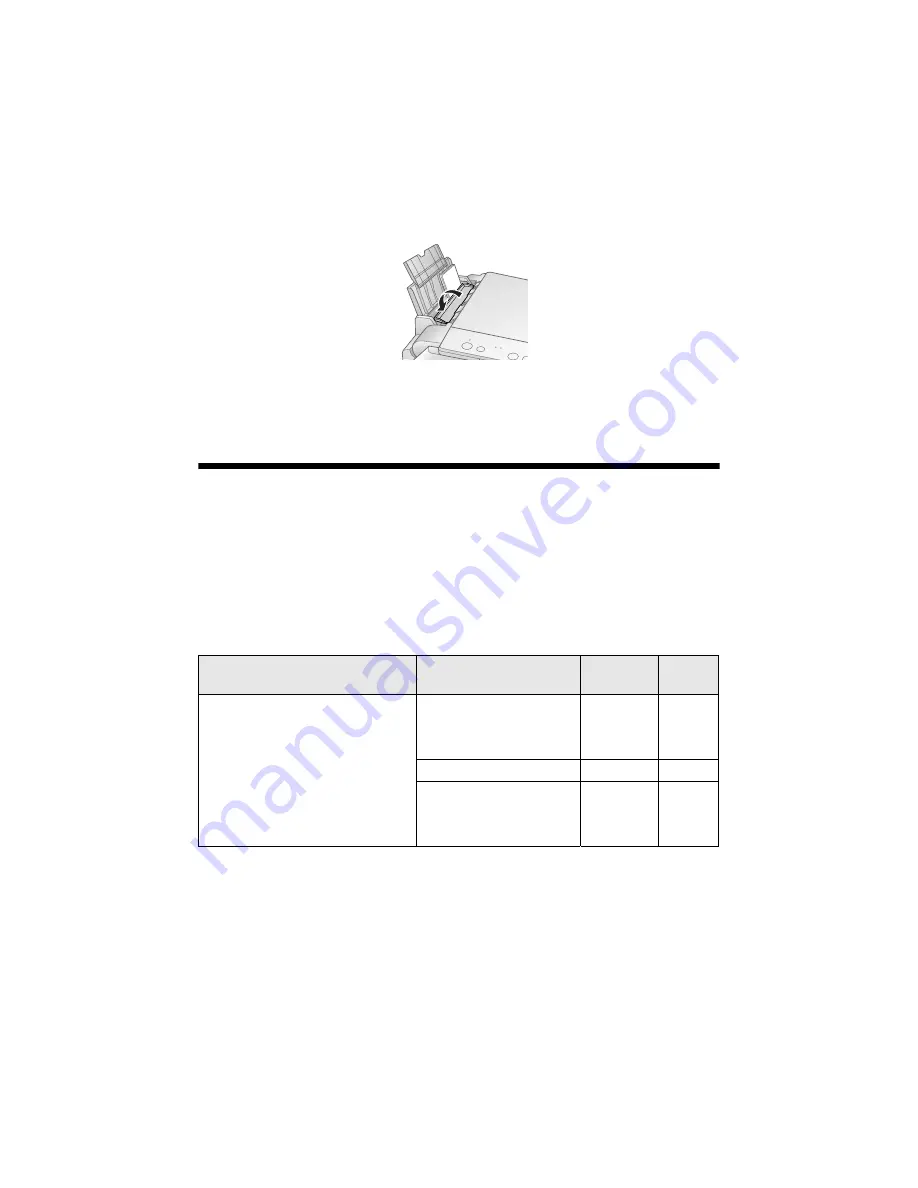
6
Loading Paper
6. Flip the feeder guard down.
Note:
For instructions on loading envelopes, see your on-screen
User’s Guide
.
Using Special Papers
Epson
®
offers a wide array of high quality papers, making it easy to maximize the
impact of your photos, presentations, and creative projects.
You can purchase genuine Epson ink and paper at Epson Supplies Central
SM
at
www.epson.com/ink3
www.epson.ca
(Canadian sales). You can
also purchase supplies from an Epson authorized reseller. To find the nearest one,
call 800-GO-EPSON (800-463-7766).
Paper type
Size
Part
number
Sheet
count
Epson Ultra Premium Photo Paper
Glossy
Borderless 4 × 6 inches
S041934
S042181
S042174
50
60
100
Borderless 5 × 7 inches
S041945
20
Letter (8.5 × 11 inches)
S041935
S042182
S042175
20
25
50
Содержание Stylus CX7400
Страница 47: ......
Страница 48: ...CPD 23790R1 Printed in XXXXXX XX XX XX XXX ...





















