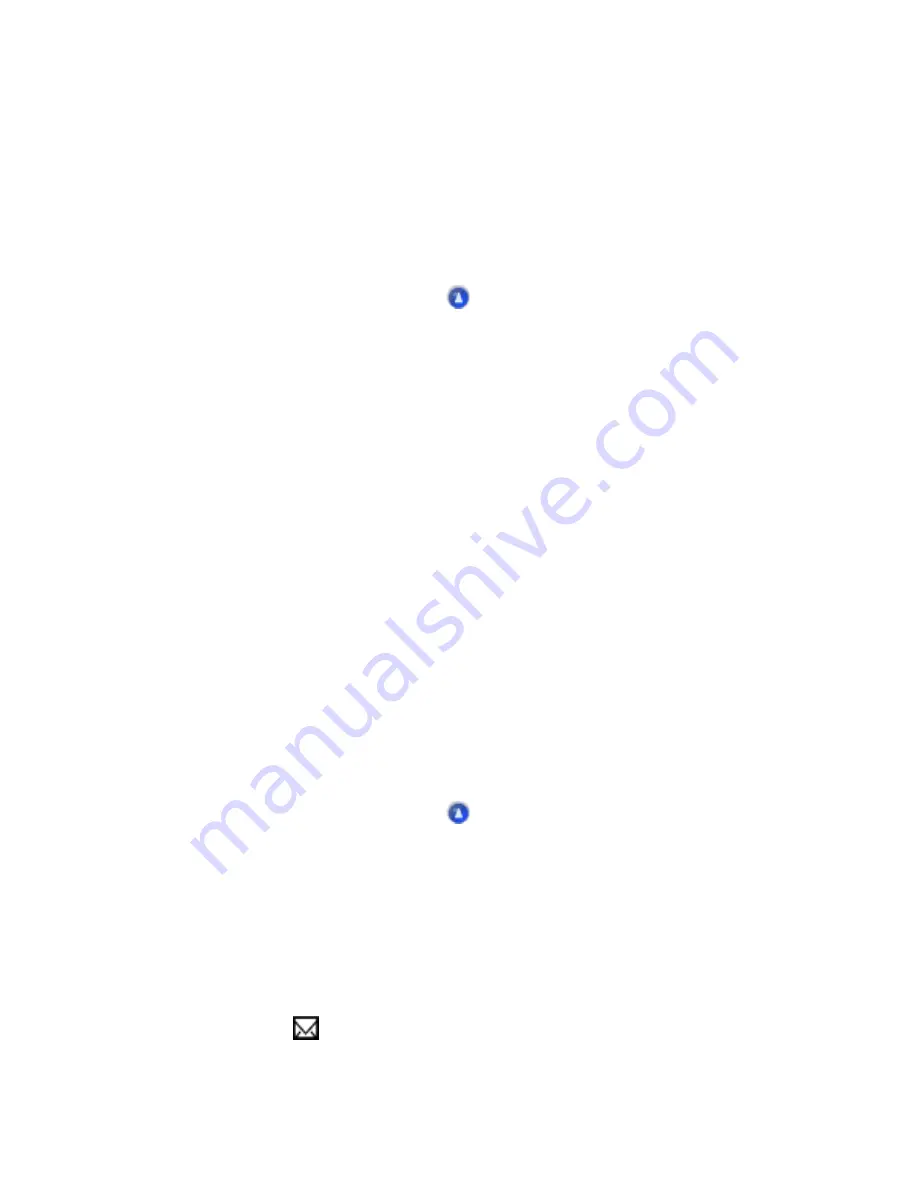
Inverted image
Clear the Mirror Image checkbox in the printer software, or turn off the "Mirror Image" setting in your
application. For instructions, see online help for the printer software or for your application.
Macintosh users can refer to online help for details.
Blank pages print
Try one or more of these solutions:
●
Make sure that you are using the appropriate printer driver for the CX6500.
●
Windows users can make sure that the CX6500 is selected as the default printer.
●
Check the settings on the Main menu (Windows) or in the Page Setup dialog box (Macintosh).
Make sure the settings are appropriate for the paper size you are using.
●
Run the Head Cleaning utility to clear any clogged nozzles. See
After trying one or more of these solutions, run a printer operation check to check your results. See
Running a printer operation check
Printout has smears on the bottom edge
●
If the paper is curled toward the printable side, flatten it or curl it slightly toward the opposite
side.
●
Set the adjust lever to the
position and clear the High Speed checkbox in the Advanced
dialog box of the printer driver. The Advanced dialog box is accessible through the Main menu
(Windows) or the Print dialog box (Macintosh) when Custom is selected as the Mode setting. To
turn this option off, you may also need to change the Print Quality setting. After printing, set the
Содержание Stylus CX6500
Страница 42: ...For more information on EPSON Smart Panel see Overview of EPSON Smart Panel Top ...
Страница 92: ......
Страница 99: ...Printing on Envelopes Explains how to print on envelopes Top ...
Страница 108: ... Top ...
Страница 117: ... Top ...
Страница 125: ...Click Print to start printing Top ...
Страница 129: ... Top ...
Страница 161: ...Click the Page Layout tab then select the Double Sided Printing checkbox Click Margins to open the Margins dialog box ...
Страница 171: ...Portrait Landscape Folding edge Margin Click OK to return to the Page Layout menu Then click OK to save your settings ...
Страница 184: ...Click Print to start printing Top ...
Страница 187: ...Click the Page Layout tab and select the Multi Page checkbox Then select Pages Per Sheet ...
Страница 195: ...Media Type Settings Click Print to start printing Top ...
Страница 199: ...Click Settings to adjust the way your poster will print The Poster Settings dialog box opens ...
Страница 206: ...Cut off the remaining margins Warning Be careful when using sharp tools Top ...
Страница 209: ...Click the Page Layout tab choose the desired watermark from the Watermark list then click Settings ...
Страница 259: ...See your operating system s documentation for details Top ...
Страница 301: ...The scanned images are sent to the application or saved in the specified folder Top ...
Страница 310: ...Click Scan and Save to start scanning or Scan with Options to change scanning settings Top ...
Страница 329: ...To remove or delete a marquee click the marquee and click the Delete marquee button Top ...
Страница 335: ... For details about the settings refer to the EPSON Smart Panel documentation Top ...
Страница 352: ... Top ...
Страница 361: ... Top ...
Страница 400: ... Top ...
Страница 419: ...Browser Web browser Microsoft Internet Explorer 4 0 or later recommended Top ...






























