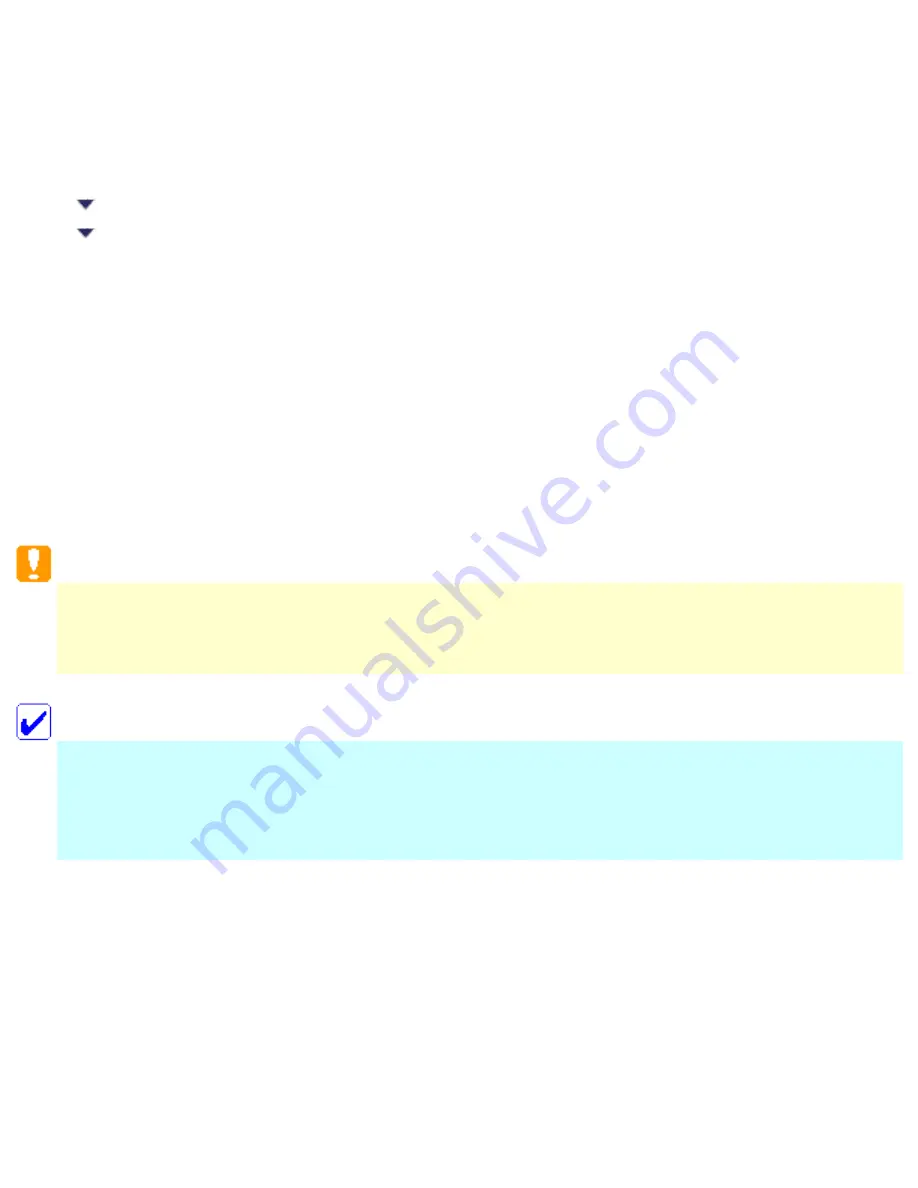
Printing / Basic Printing Information
Using Special Media
Loading capacities for Epson special media
You can achieve good results with most types of plain bond paper. However, coated papers provide
superior printouts because they absorb less ink.
Epson provides special media that is formulated for the ink used in the CX6500. Epson recommends
using media distributed by Epson to ensure high-quality results.
See
Loading capacities for Epson special media
for a complete list of these products.
When loading special media distributed by Epson, read the instructions packed with the media first and
keep the following points in mind.
Caution:
Cleaning sheets packaged with Epson special media should not be used with the CX6500. The
cleaning function performed by these sheets is not necessary with this type of device, and the
sheets could jam inside the CX6500.
Note:
●
Load the media into the sheet feeder printable side up. See the instructions packed with the
media to determine which side is the printable side. Some types of media have cut corners
to help identify the correct loading direction, as shown in the illustration.
Содержание Stylus CX6500
Страница 42: ...For more information on EPSON Smart Panel see Overview of EPSON Smart Panel Top ...
Страница 92: ......
Страница 99: ...Printing on Envelopes Explains how to print on envelopes Top ...
Страница 108: ... Top ...
Страница 117: ... Top ...
Страница 125: ...Click Print to start printing Top ...
Страница 129: ... Top ...
Страница 161: ...Click the Page Layout tab then select the Double Sided Printing checkbox Click Margins to open the Margins dialog box ...
Страница 171: ...Portrait Landscape Folding edge Margin Click OK to return to the Page Layout menu Then click OK to save your settings ...
Страница 184: ...Click Print to start printing Top ...
Страница 187: ...Click the Page Layout tab and select the Multi Page checkbox Then select Pages Per Sheet ...
Страница 195: ...Media Type Settings Click Print to start printing Top ...
Страница 199: ...Click Settings to adjust the way your poster will print The Poster Settings dialog box opens ...
Страница 206: ...Cut off the remaining margins Warning Be careful when using sharp tools Top ...
Страница 209: ...Click the Page Layout tab choose the desired watermark from the Watermark list then click Settings ...
Страница 259: ...See your operating system s documentation for details Top ...
Страница 301: ...The scanned images are sent to the application or saved in the specified folder Top ...
Страница 310: ...Click Scan and Save to start scanning or Scan with Options to change scanning settings Top ...
Страница 329: ...To remove or delete a marquee click the marquee and click the Delete marquee button Top ...
Страница 335: ... For details about the settings refer to the EPSON Smart Panel documentation Top ...
Страница 352: ... Top ...
Страница 361: ... Top ...
Страница 400: ... Top ...
Страница 419: ...Browser Web browser Microsoft Internet Explorer 4 0 or later recommended Top ...






























