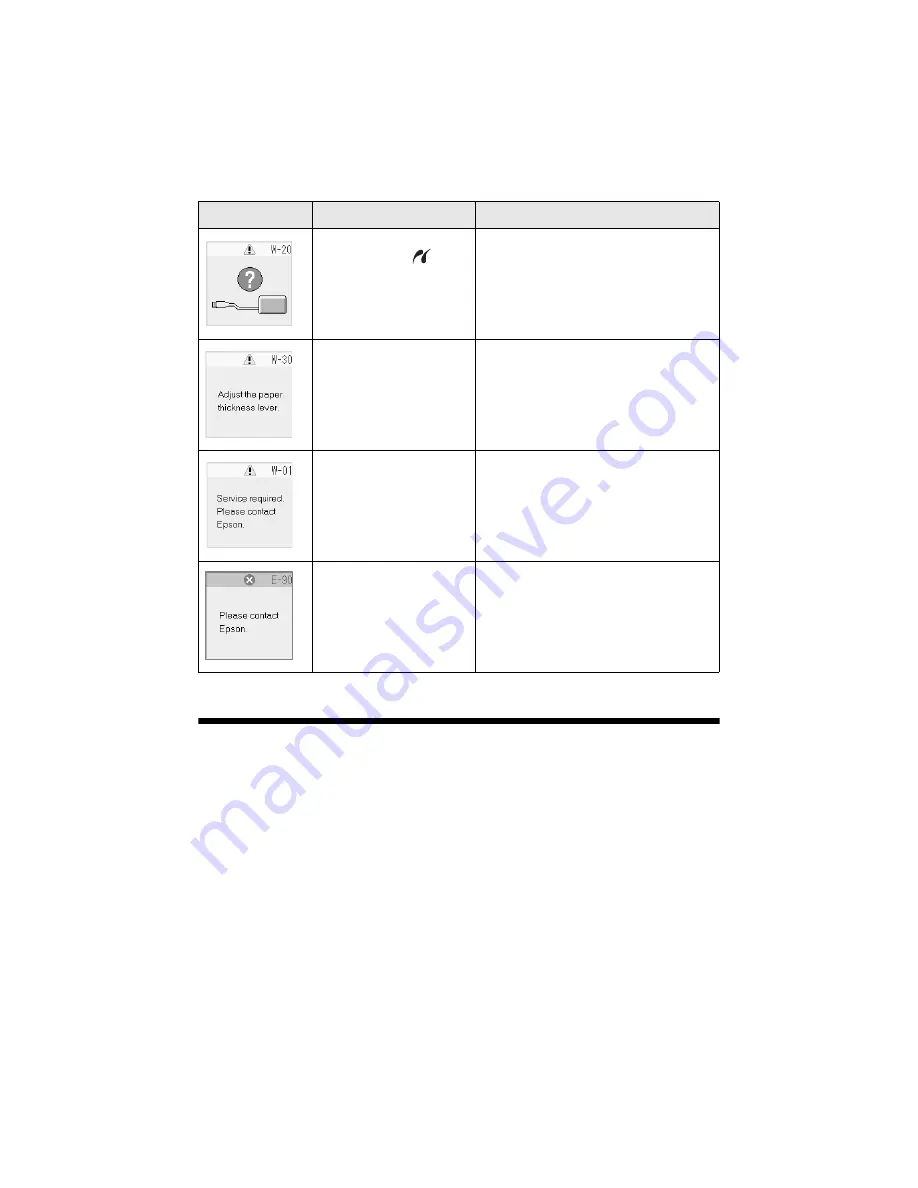
44
Solving Problems
Problems and Solutions
Check the solutions below if you’re having trouble using your Epson Stylus
CX6000 Series all-in-one.
Printing and Copying Problems
■
Make sure your original is positioned in the top left corner of the glass. If the
edges are cropped, move your original away from the edges slightly.
■
Make sure your paper is loaded short edge first and is positioned against the
right edge guide with the left edge guide against its left side. Don’t load paper
above the arrow mark inside the left edge guide.
An unsupported device is
connected to the
(USB)
port on the front.
Disconnect the device.
The paper thickness lever
is set to the
^
H
position.
If you have set the lever to the
^
H
position because you are printing
envelopes, press
x
Start
to continue.
Otherwise, set the lever to the
m
L
position.
An CX6000 Series part
needs to be replaced.
Contact your local authorized servicer or
contact Epson for a referral; see page 46.
There is a problem with the
CX6000 Series.
Turn the CX6000 Series off and then back
on. If the error does not clear, contact your
local authorized servicer or contact Epson
for a referral; see page 46.
Screen display
Cause
Solution













































