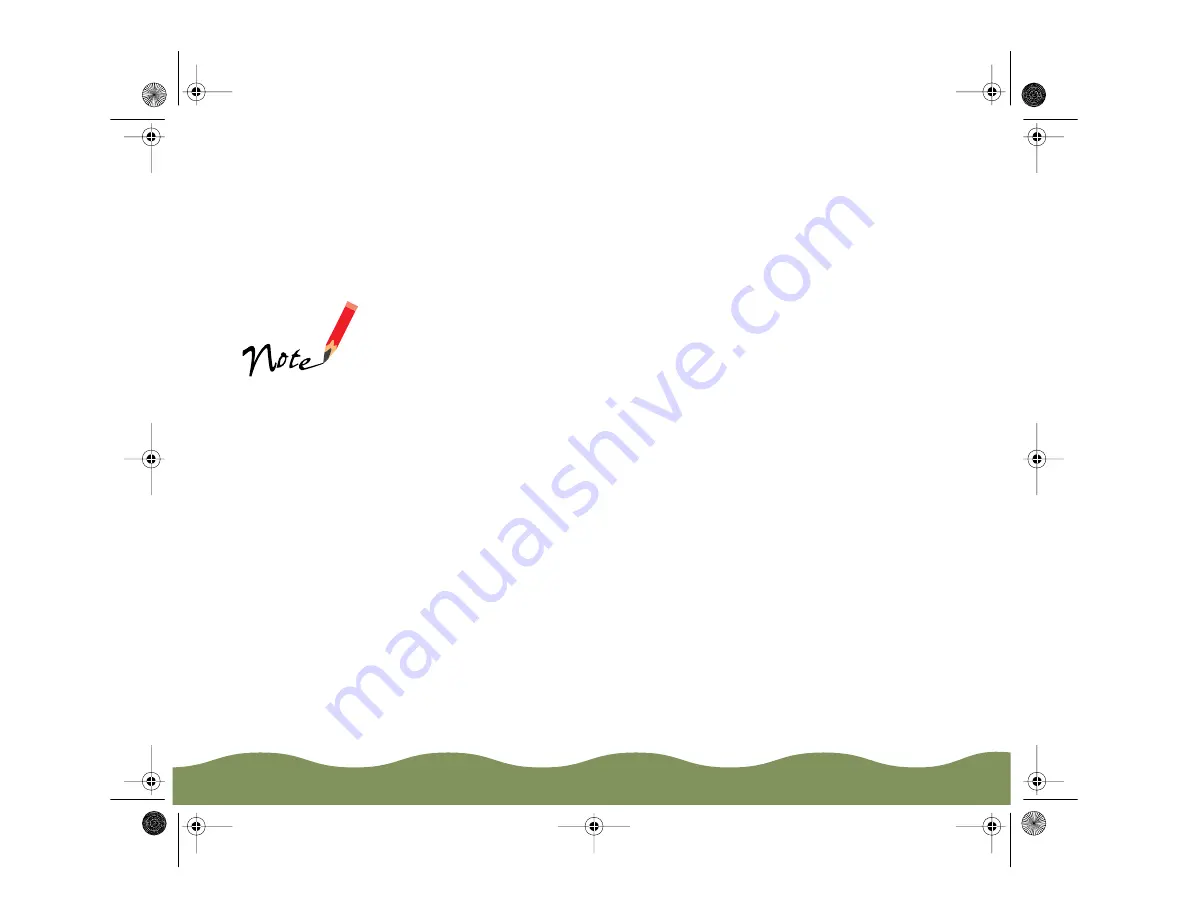
Advanced Printing
Page 75
5 If you’re using Windows, click Save. Click OK at the Save As dialog
box to save your revised settings. (Click Cancel to cancel your
changes.)
On a Macintosh, click the Redefine button. Then click Replace at the
confirmation dialog box to save your redefined settings. (Click Cancel
to cancel your changes.)
Deleting Custom Settings
1 From the main printer settings dialog box, click Custom, then click the
Advanced button.
2 Click Save Settings on the Advanced dialog box. (In Windows 3.1,
click Advanced, then click Save Settings on the main printer settings
dialog box.)
3 Select the custom settings group in the Custom Settings box, and click
Delete. Then click OK to confirm the deletion (Windows only).
You cannot delete
any of the predefined
document types.
color900.book Page 75 Wednesday, January 6, 1999 12:39 PM






























