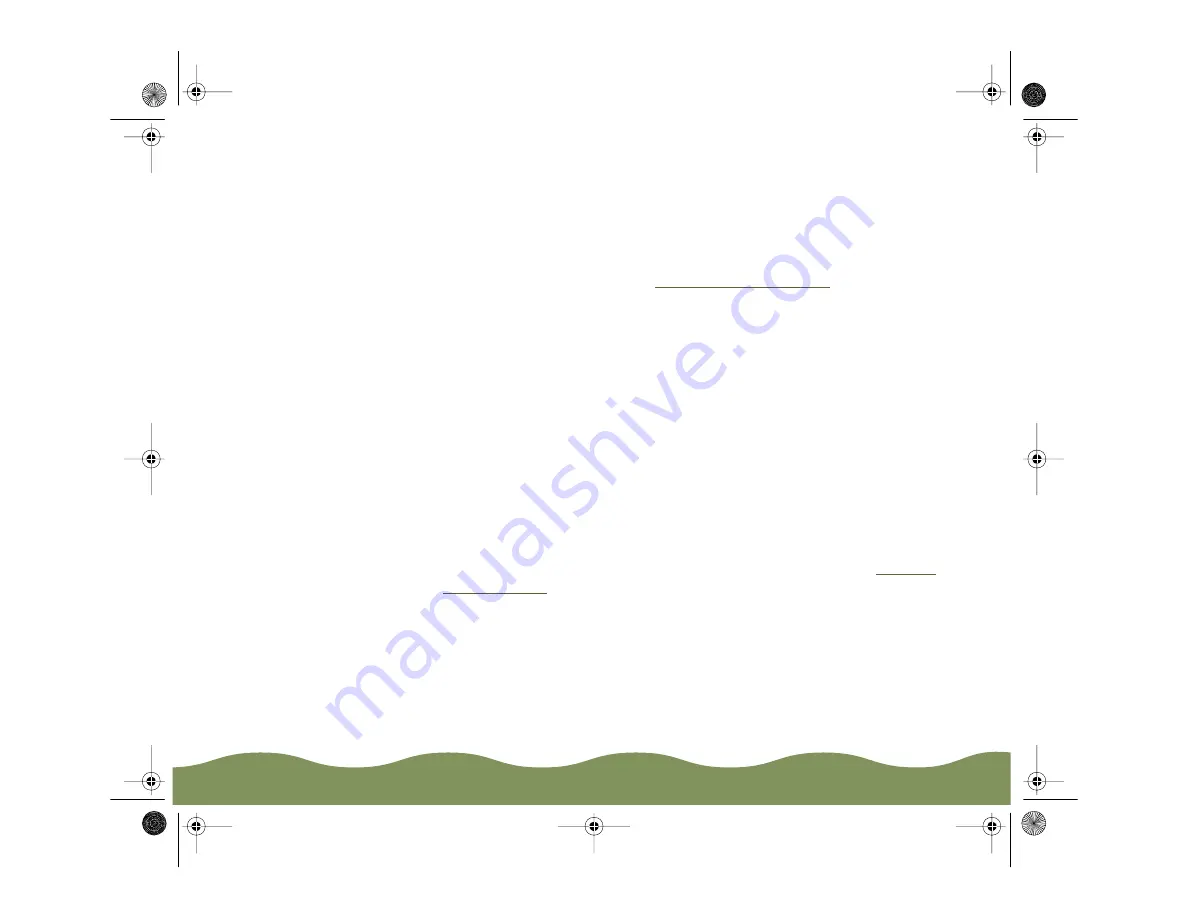
Troubleshooting
Page 156
5 To end the check, turn off the printer. Then reconnect the interface
cable and turn on your printer and computer.
◗
If the results are satisfactory, the problem lies in your software or
application settings, the interface cable, or your computer.
◗
If the check page does not print correctly, you may have a problem
with your printer. First, try
. Then see the
suggestions in this chapter for possible solutions.
Confirming the Printer ID Number
If you’re using Windows 95, Windows 98, or Windows NT, you can use
the Printer and Option Information utility to confirm the Printer ID. Color
quality may improve after you confirm the ID number.
If you’re using Status Monitor 2, this information is updated automatically.
However, if a message appears prompting you to enter settings or if you
change the printer’s configuration, you’ll need to update the Printer ID
manually. Follow these steps:
1 Make sure letter-size paper is loaded in your printer.
2 Access the main printer settings dialog box as described in
3 Click the Utility tab. Then click the Printer and Option Information
icon.
4 Click the Settings Sheet button. The printer prints the Printer ID on a
sheet of paper.
color900.book Page 156 Wednesday, January 6, 1999 12:39 PM






























