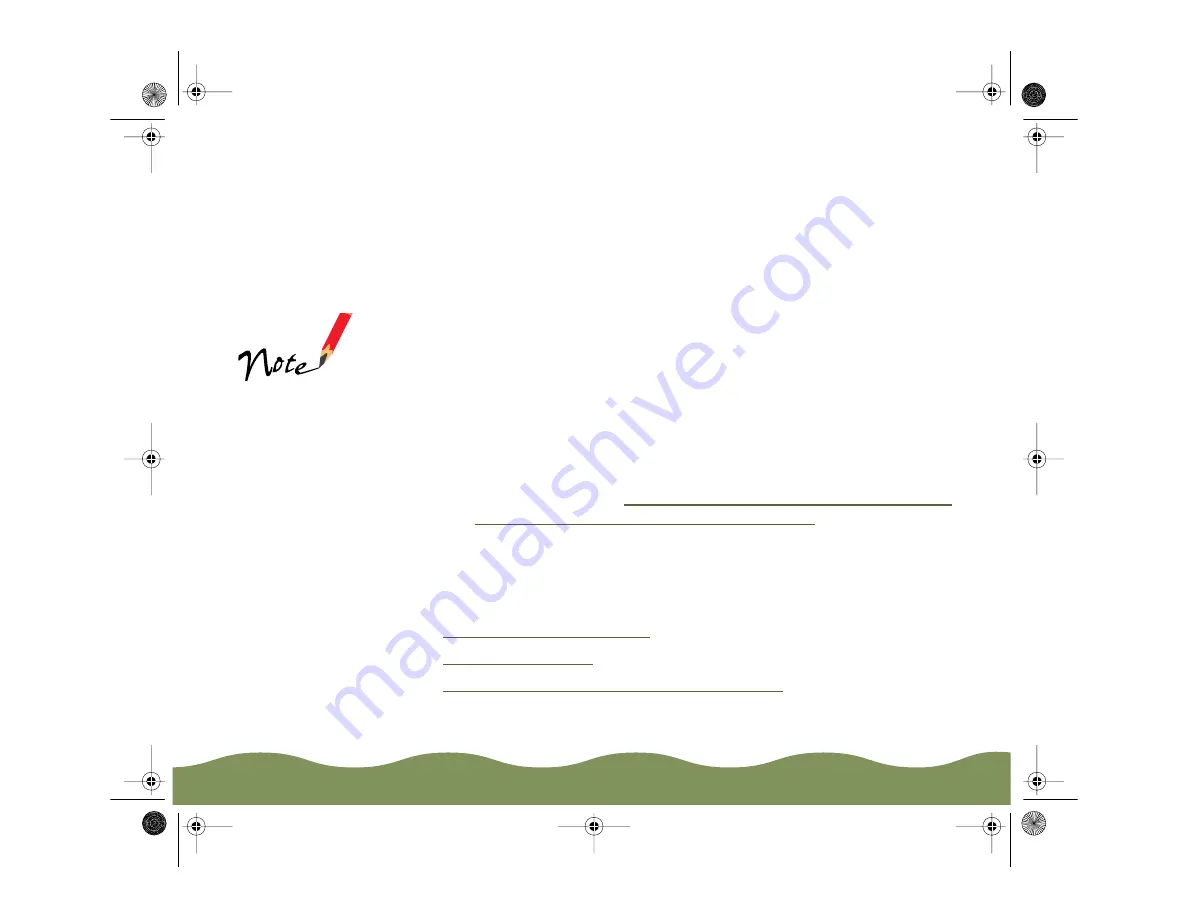
Advanced Printing
Page 63
6 Now select the way you want the watermark to appear by choosing the
following options. The on-screen graphic changes to reflect all the
settings you choose.
◗
Position selects where you want the watermark to appear on your
page: Center, Top-Left, Top-Center, Top-Right, Left, Right,
Bottom-Left, Bottom-Center, or Bottom-Right.
◗
Size adjusts the size of the watermark, either larger or smaller, as
you move the slide bar.
◗
Color lets you choose a color for your predefined watermark:
Black, Blue, Aqua, Lime, Fuchsia, Red, or Yellow. You cannot
select a color for a custom watermark; it is printed in its original
colors.
◗
Intensity sets the lightness or darkness of the watermark based on
where you move the slide bar.
7 If you’re finished changing Layout options, click OK. If you want to
select more options, see
Reducing and Enlarging Your Document Size
and
Using Multiple Print Layouts and Page Frames
Choosing Print Layout Options on a Macintosh
Follow the steps in these sections to use options in the Layout dialog box:
◗
◗
◗
Using Multiple Print Layouts and Page Frames
If your monitor
displays only 16
colors, the Intensity
adjustments are not
shown in the Layout
graphic.
color900.book Page 63 Wednesday, January 6, 1999 12:39 PM






























