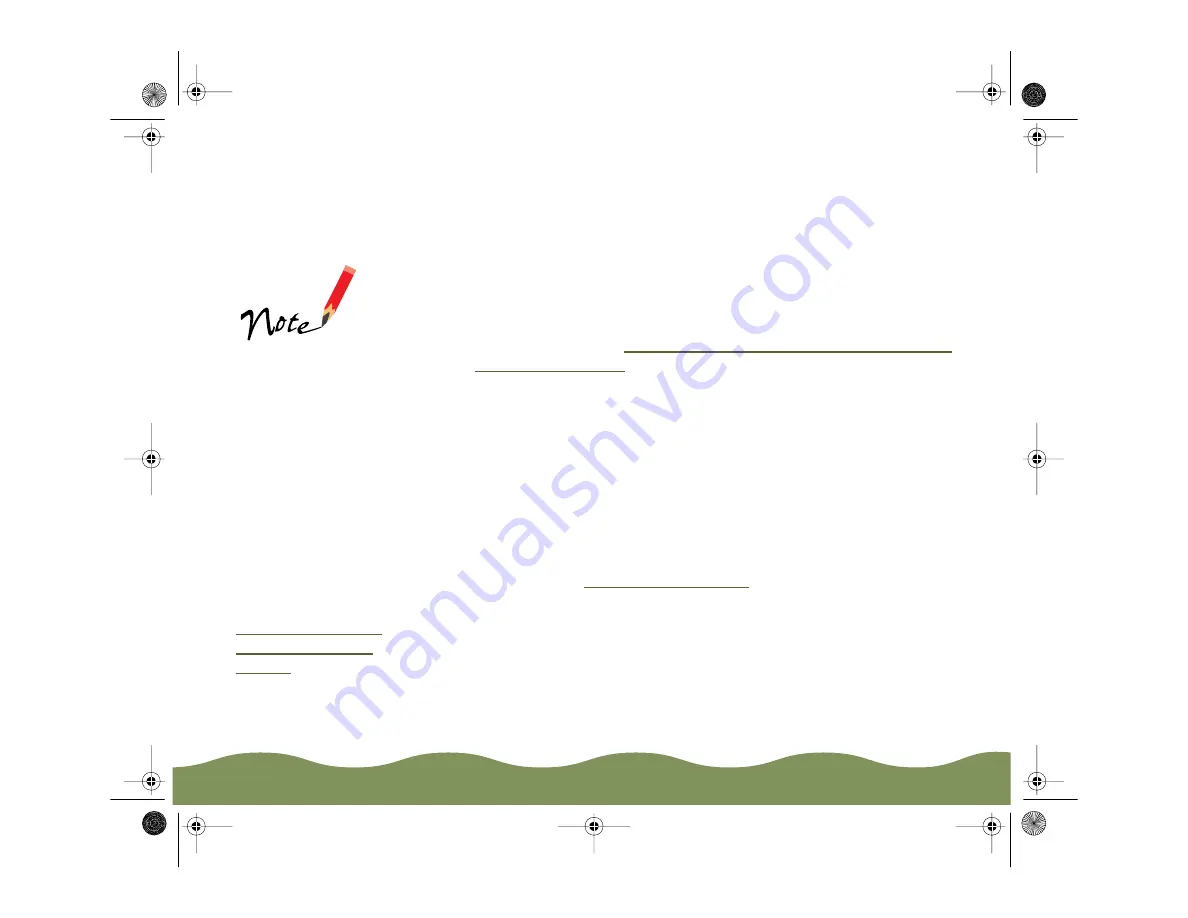
Advanced Printing
Page 60
4 If the page order in the on-screen graphic is how you want your
document printed, go to step 5.
To change the page order, click the Page Order button. Then select
the page order you want to use from the Print Layout dialog box that
appears.
5 If you want to frame each page’s contents with a black line, one dot
wide, click the Print page frames checkbox.
6 If you’re finished selecting Layout options, click OK. If you want to
select more options, see
Reducing and Enlarging Your Document Size
and
Adding a Watermark
You can add a watermark to each page in your document to emphasize
its purpose or indicate how it should be handled. For example, you may
want to add a watermark of the word “Confidential” to documents you
don’t want distributed to other parties. Or you can add a custom bitmap of
your company logo so your document looks like printed letterhead.
Follow these steps to add a watermark:
to access the printer
settings dialog box.
2 Click the Layout tab. You see the Layout dialog box.
To add a custom
watermark, you
must first create the
watermark as a bitmap
in an application
program that can
create bitmap files.
See your application’s
documentation for
instructions.
If you selected a
multi-page print layout
option (as described in
Using Multiple Print
Layouts and Page
Frames
), your
watermark will appear
on each page in the
layout.
color900.book Page 60 Wednesday, January 6, 1999 12:39 PM






























