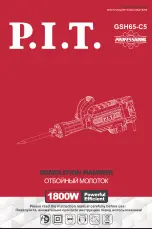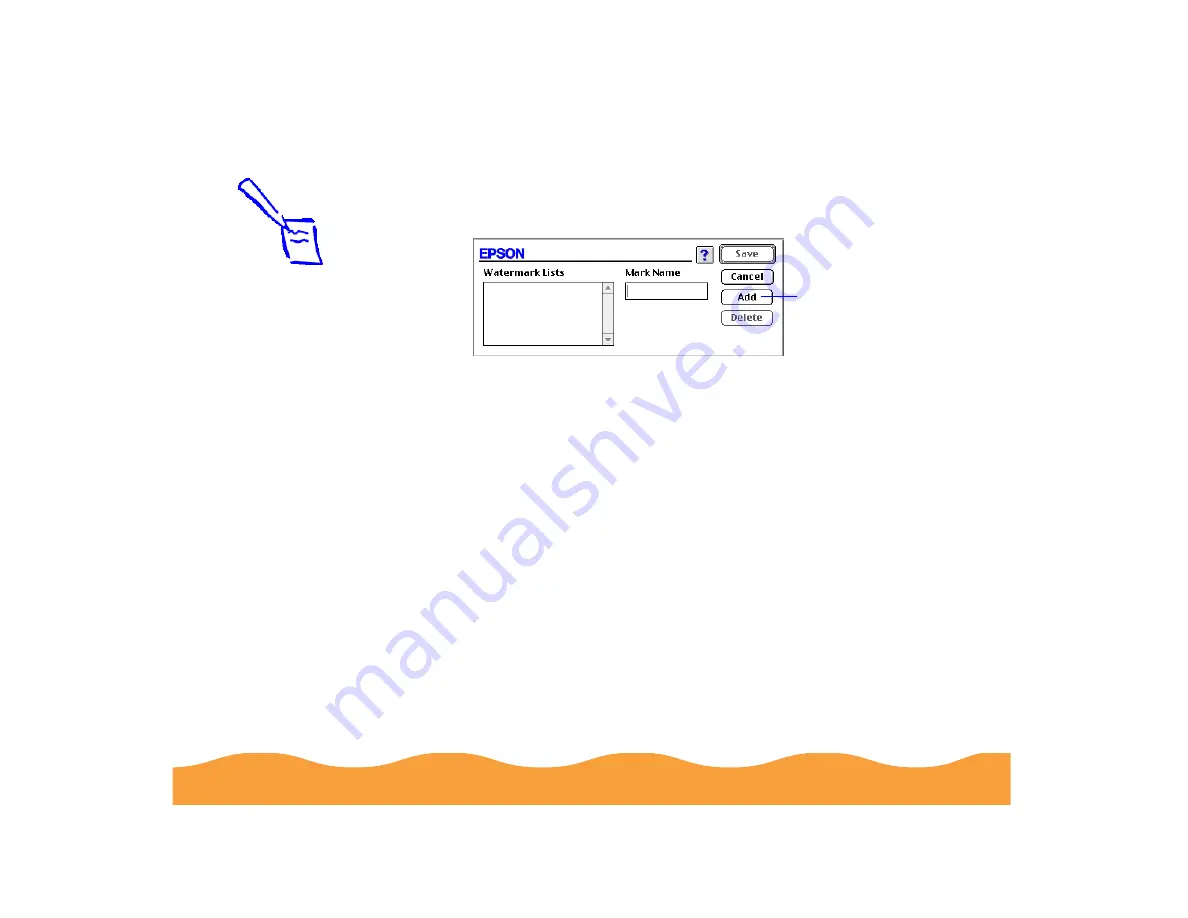
Advanced Printing
Page 75
5
To load a custom watermark you’ve created as a PICT file in an
application program, click the Add/Delete button. You see the
following dialog box:
Click the Add button. You see a dialog box for selecting files.
Navigate to the folder containing the PICT file you want to use,
select the file, and click Open.
The name of your PICT file appears in the Mark Name field and
is added to the Watermark List. Click the Save button to close
the dialog box.
The custom watermark now appears as the selected watermark
in the Layout dialog box and is shown in the layout graphic.
6
Now select the way you want the watermark to appear by
choosing the following options. The layout graphic changes to
reflect all the settings you choose.
◗
Color lets you choose a color for your predefined
watermark: Red, Black, Blue, Aqua, Lime, Fuchsia, or
Yellow. You cannot select a color for a custom watermark;
it is printed in its original colors.
Click the Add button
to select a PICT file
Note:
You can create up to
10 custom watermarks
from PICT files up to
1MB in size.
To delete a custom
watermark from the
list, click the
Add/Delete button,
select the watermark,
and click Delete.
Содержание Stylus Color 740
Страница 1: ...EPSON Stylus COLOR 740 Manual ...