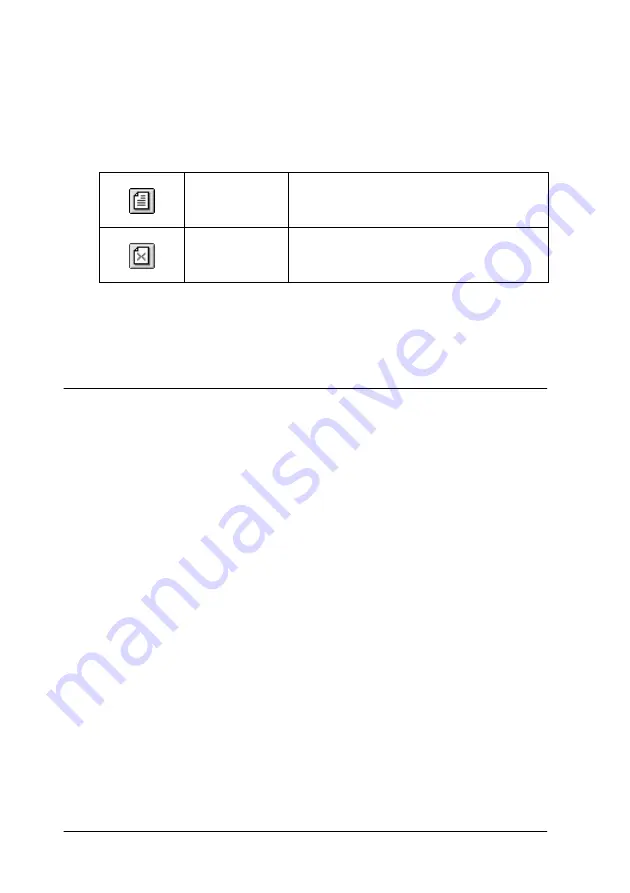
2-18
Using the Printer Software for Windows
❏
Specify which pages in the document you would like printed
using the Add and Remove features. To add or remove a page,
you must first click the page icon in the list appearing on the
left side of the preview window. Then add or remove it using
the commands in the Print Options menu.
After you have previewed the document, click
to print the
document, or click
Cancel
to cancel printing.
Modifying the printout style
You can modify your printout style using a variety of printer
driver settings located on the Paper and Layout menus.
On the Paper menu, you can set the paper size, the number of
copies, the orientation of your printout, and the printable area.
On the Layout menu, you can automatically match the document
size to the paper size, print two or four pages on a single sheet of
paper, print poster-size images by enlarging one page to cover
several sheets, or place watermarks on documents.
Add page
Clicking this button will add the
highlighted pages to the list of pages to
be printed.
Remove
page
Clicking this button will remove the
highlighted pages from the list of pages
to be printed.
Содержание Stylus Color 670
Страница 2: ... 2 ...
Страница 12: ... 4 Printer Parts and Functions ...
Страница 28: ...1 12 Paper Handling ...
Страница 29: ...Using the Printer Software for Windows 2 1 Chapter 2 Using the Printer Software for Windows ...
Страница 72: ...3 6 Checking Printer Status and Managing Print Jobs for Windows ...
Страница 142: ...8 14 Maintenance ...
Страница 143: ...Troubleshooting 9 1 Chapter 9 Troubleshooting ...
Страница 164: ...9 22 Troubleshooting ...
Страница 165: ...Consumable Products 10 1 Chapter 10 Consumable Products Consumable products 10 2 ...
Страница 168: ...10 4 Consumable Products ...
Страница 178: ...A 10 Tips for Color Printing ...
Страница 190: ...B 12 Printer Specifications ...
Страница 196: ... 6 Glossary ...






























