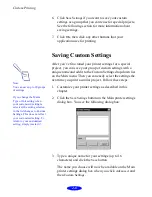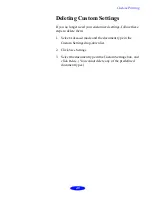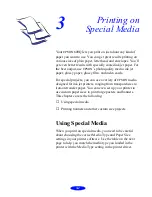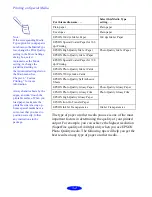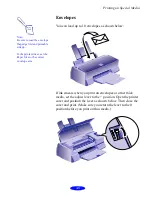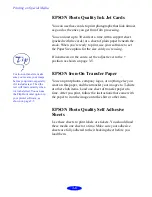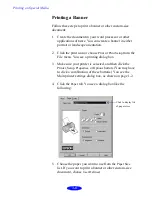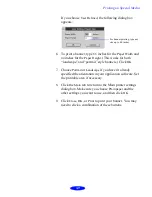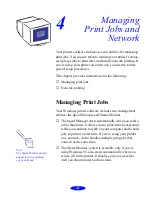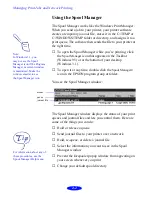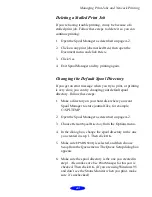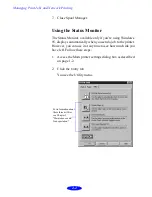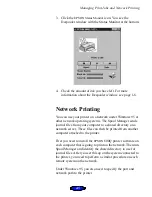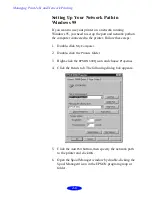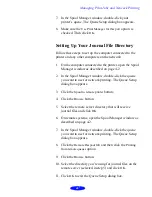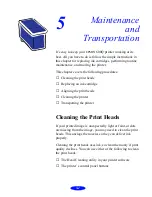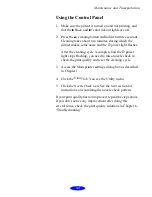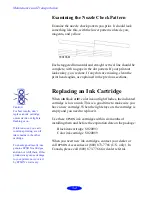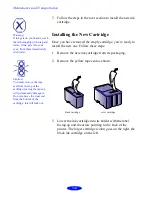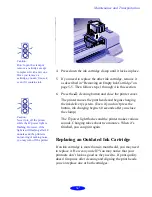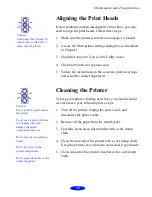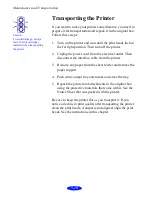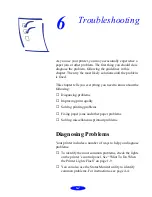Managing Print Jobs and Network Printing
4-3
Deleting a Stalled Print Job
If you’re having trouble printing, it may be because of a
stalled print job. Follow these steps to delete it so you can
continue printing:
1. Open the Spool Manager as described on page 4-2.
2. Click on any print jobs marked
Held
, then open the
Document menu and click
Delete
.
3. Click
Yes
.
4. Exit Spool Manager and try printing again.
Changing the Default Spool Directory
If you get an error message when you try to print, or printing
is very slow, you can try changing your default spool
directory. Follow these steps:
1. Make a directory on your hard disk where you want
Spool Manager to store journal files, for example,
C:\SPLTEMP.
2. Open the Spool Manager as described on page 4-2.
3. Choose
Default Spool Directory
from the Options menu.
4. In the dialog box, change the spool directory to the one
you created in step 1. Then click
OK
.
5. Make sure
EPSON 600Q
is selected, and then choose
Setup
from the Queue menu. The Queue Setup dialog box
appears.
6. Make sure the spool directory is the one you created in
step 1. Also make sure
Use Print Manager for this port
is
checked. Then click
OK
. (If you are using Windows 95
and don’t see the Status Monitor when you print, make
sure it’s unchecked.)
Содержание Stylus Color 600Q
Страница 1: ...User s Guide Printed on recycled paper with at least 10 post consumer content ...
Страница 5: ...iv ...